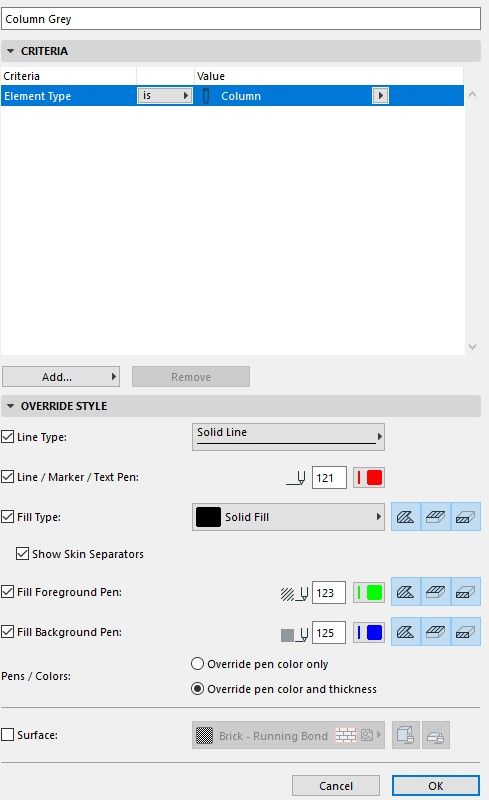- Graphisoft Community (INT)
- :
- Forum
- :
- Documentation
- :
- Column - Complex profile override in plan
- Subscribe to RSS Feed
- Mark Topic as New
- Mark Topic as Read
- Pin this post for me
- Bookmark
- Subscribe to Topic
- Mute
- Printer Friendly Page
Column - Complex profile override in plan
- Mark as New
- Bookmark
- Subscribe
- Mute
- Subscribe to RSS Feed
- Permalink
- Report Inappropriate Content
2022-04-07 06:25 PM
I have some columns made with the complex profile.
On certain plans I would like to display them as only a solid square, and not show the detail.
I've "trialed & errored" it for a while, and cant seem to figure it out.
Any help would be appreciated.
Below the column and the override I have at the moment.
Revit - 2005 to 2020
Windows 10 Pro
2 screens: nvidia quadro RTX 4000
Solved! Go to Solution.
Accepted Solutions
- Mark as New
- Bookmark
- Subscribe
- Mute
- Subscribe to RSS Feed
- Permalink
- Report Inappropriate Content
2022-04-07 10:58 PM
@Johann_P The running order for the rules is reverse logic (or it used to be), so the top of the list is processed last and the bottom first 🙄. So if the upper two could include the column they would take priority. But from what you describe that may not be the case. I am guessing the remaining shapes are empty voids. If you apply a Fill so there are no gaps in the Complex Profile by using the standard "Air Space" Building Material then the "skins" should disappear.
- Mark as New
- Bookmark
- Subscribe
- Mute
- Subscribe to RSS Feed
- Permalink
- Report Inappropriate Content
2022-04-07 06:49 PM
@Johann_P Try turning off Show Skin Separators and you should be left with just the outline. Also check that no other GO rules are changing the same columns if you have more than one applied.
- Mark as New
- Bookmark
- Subscribe
- Mute
- Subscribe to RSS Feed
- Permalink
- Report Inappropriate Content
2022-04-07 07:01 PM
Thanks @DGSketcher
I have tried that but no change.
The other 2 overrides I have are related to morphs and slabs
My current settings
Revit - 2005 to 2020
Windows 10 Pro
2 screens: nvidia quadro RTX 4000
- Mark as New
- Bookmark
- Subscribe
- Mute
- Subscribe to RSS Feed
- Permalink
- Report Inappropriate Content
2022-04-07 10:58 PM
@Johann_P The running order for the rules is reverse logic (or it used to be), so the top of the list is processed last and the bottom first 🙄. So if the upper two could include the column they would take priority. But from what you describe that may not be the case. I am guessing the remaining shapes are empty voids. If you apply a Fill so there are no gaps in the Complex Profile by using the standard "Air Space" Building Material then the "skins" should disappear.
- Mark as New
- Bookmark
- Subscribe
- Mute
- Subscribe to RSS Feed
- Permalink
- Report Inappropriate Content
2022-04-08 02:11 PM
Thanks @DGSketcher !
Solved with the additional fill.
Revit - 2005 to 2020
Windows 10 Pro
2 screens: nvidia quadro RTX 4000