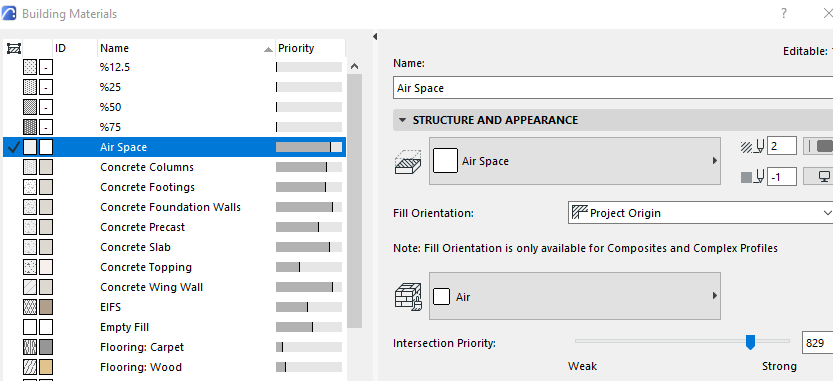- Graphisoft Community (INT)
- :
- Forum
- :
- Documentation
- :
- Re: Complex Profile Building Material/Fill Appear ...
- Subscribe to RSS Feed
- Mark Topic as New
- Mark Topic as Read
- Pin this post for me
- Bookmark
- Subscribe to Topic
- Mute
- Printer Friendly Page
We value your input! Please participate in Archicad 28 Home Screen and Tooltips/Quick Tutorials survey
Complex Profile Building Material/Fill Appear White or Missing
- Mark as New
- Bookmark
- Subscribe
- Mute
- Subscribe to RSS Feed
- Permalink
- Report Inappropriate Content
2021-11-30 06:03 PM
Hello,
I appreciate any help in advance. I am going to have a hard time explaining this one so I made a PDF to show all my settings.
For some reason only my party wall complex profiles are showing up on my plan as white all of a sudden. They were previously working fine. It is almost as though they went and disappeared and not in a way I can find it again...
First I double checked to make sure the building materials weren't accidently changed. These settings looked fine. This profile is using the same building material as my exterior walls which show up the way I want them to.
Next I thought maybe I messed with a graphic override setting by accident. These settings were fine as well. I tried removing all overrides, but it didn't matter. I am able to override them to grey if I so choose but this will override all of the components in the complex profile and I do not want this. Although this has been my temporary fix for the file.
I also checked within the Wall Settings to make sure I did not have an override cut fill selection. I do not. I actually tried to add on an override fill here instead of using the graphic override setting. It did not matter what settings I picked in the wall specific settings, it would still show white.
I am baffled and have spent way too long trying to figure it out myself. I could try to remake them, but I didn't' want to start over. It would be good to know for the future as well, what exactly caused this or if there is an easy fix.
Thank you!
Solved! Go to Solution.
Accepted Solutions
- Mark as New
- Bookmark
- Subscribe
- Mute
- Subscribe to RSS Feed
- Permalink
- Report Inappropriate Content
2021-11-30 11:03 PM
it could be a matter of Intersection Group Number or Element Intersect ?
ArchiCAD 25 7000 USA - Windows 10 Pro 64x - Dell 7720 64 GB 2400MHz ECC - Xeon E3 1535M v6 4.20GHz - (2) 1TB M.2 PCIe Class 50 SSD's - 17.3" UHD IPS (3840x2160) - Nvidia Quadro P5000 16GB GDDR5 - Maxwell Studio/Render 5.2.1.49- Multilight 2 - Adobe Acrobat Pro - ArchiCAD 6 -25
- Mark as New
- Bookmark
- Subscribe
- Mute
- Subscribe to RSS Feed
- Permalink
- Report Inappropriate Content
2021-11-30 11:03 PM
it could be a matter of Intersection Group Number or Element Intersect ?
ArchiCAD 25 7000 USA - Windows 10 Pro 64x - Dell 7720 64 GB 2400MHz ECC - Xeon E3 1535M v6 4.20GHz - (2) 1TB M.2 PCIe Class 50 SSD's - 17.3" UHD IPS (3840x2160) - Nvidia Quadro P5000 16GB GDDR5 - Maxwell Studio/Render 5.2.1.49- Multilight 2 - Adobe Acrobat Pro - ArchiCAD 6 -25
- Mark as New
- Bookmark
- Subscribe
- Mute
- Subscribe to RSS Feed
- Permalink
- Report Inappropriate Content
2021-12-01 12:15 AM
No unfortunately not. I did also double check to see if I had some elements on a hidden layer, but there isn't anything. If I draw it anywhere else the wall will still appear white.
- Mark as New
- Bookmark
- Subscribe
- Mute
- Subscribe to RSS Feed
- Permalink
- Report Inappropriate Content
2021-12-01 04:04 AM
Could it be that the type of the component is set differently for the interior wall: core/finish/other, and Partial Structure display is used on the view?
Gordana Radonić
Community Manager
- Mark as New
- Bookmark
- Subscribe
- Mute
- Subscribe to RSS Feed
- Permalink
- Report Inappropriate Content
2021-12-01 09:37 PM
I have it set to entire element and have tried other options to test, but it doesn't matter what I change it too, it remains the same. As for the components I have tried switching them to anything else as well and it still won't change. The complex profile preview window shows the fill as white, but when I got to edit the complex profile it appears as it should. I have also deduced that it is file specific and if I copy it into another file it appears normally. Very strange. Something is either wrong with my file or my settings
- Mark as New
- Bookmark
- Subscribe
- Mute
- Subscribe to RSS Feed
- Permalink
- Report Inappropriate Content
2021-12-08 01:20 PM
Dear Marissa,
Thank you for the report and I am very sorry about the issue!
From the thread, seems like you have tried all possible scenarios for the wall. For further investigation, I'm wondering if you can share a small example project file containing only the problematic wall(s) for in-house testing? If needed, I can share with you a special link to upload the file directly to our file server.
Looking forward to hearing from you!
Best regards,
Minh
Minh Nguyen
Technical Support Engineer
GRAPHISOFT
- Mark as New
- Bookmark
- Subscribe
- Mute
- Subscribe to RSS Feed
- Permalink
- Report Inappropriate Content
2022-06-28 01:59 AM
I had same issue, fixed; In wall settings, under Cut Surfaces, change the "Override Cut Fill Pen" to "None"
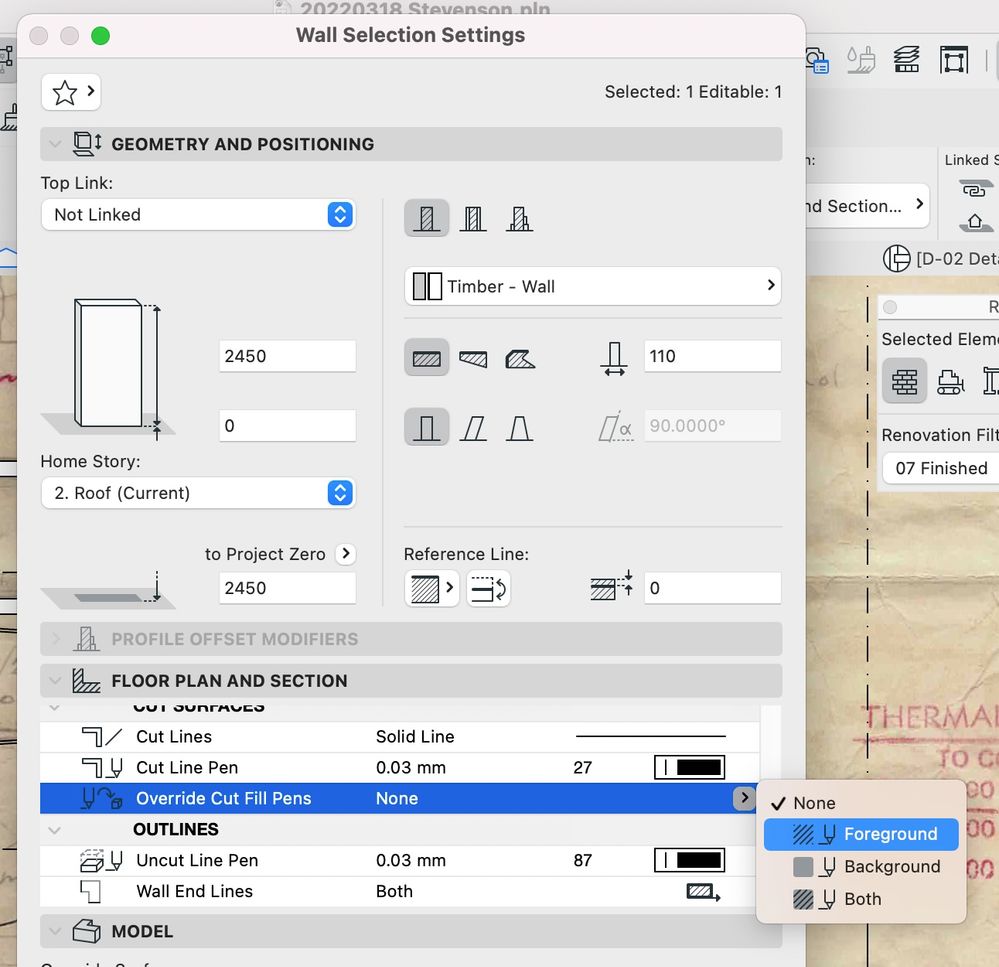
- Mark as New
- Bookmark
- Subscribe
- Mute
- Subscribe to RSS Feed
- Permalink
- Report Inappropriate Content
2022-07-15 06:26 PM
Hello, the solution was that the building material had somehow ended up as "air space" which has a plain white fill causing the walls to appear white. Sorry for the delayed update, hopefully this helps anyone else that has issues.