Turn on suggestions
Auto-suggest helps you quickly narrow down your search results by suggesting possible matches as you type.
Showing results for
Turn on suggestions
Auto-suggest helps you quickly narrow down your search results by suggesting possible matches as you type.
Showing results for
- Graphisoft Community (INT)
- :
- Forum
- :
- Documentation
- :
- Re: Dimension Tool show both Imperial and Metric
Options
- Subscribe to RSS Feed
- Mark Topic as New
- Mark Topic as Read
- Pin this post for me
- Bookmark
- Subscribe to Topic
- Mute
- Printer Friendly Page
Documentation
About Archicad's documenting tools, views, model filtering, layouts, publishing, etc.
Dimension Tool show both Imperial and Metric
Anonymous
Not applicable
Options
- Mark as New
- Bookmark
- Subscribe
- Mute
- Subscribe to RSS Feed
- Permalink
- Report Inappropriate Content
2016-04-22
08:23 PM
- last edited on
2023-05-22
11:56 PM
by
Gordana Radonic
2016-04-22
08:23 PM
Labels:
- Labels:
-
Dimension Tools
6 REPLIES 6
Options
- Mark as New
- Bookmark
- Subscribe
- Mute
- Subscribe to RSS Feed
- Permalink
- Report Inappropriate Content
2016-04-23 05:41 AM
2016-04-23
05:41 AM
Not that I am aware of.
But you can easily set up two views of the same plan.
One that is set to use imperial dimensions and the other set to use metric.
And print both plans out separately.
But taking this a bit further there is a bit of a workaround.
Dimension your plan with the dimensions text above the line and create a view of this with metric dimension.
Add a hotspot somewhere in the Archicad layer.
Create a new layer for imperial dimensions and re-dimension the plan with dimension text below the line.
Create a new layer combination that shows this layer only.
Create another view of the plan using this layer combination and imperial dimensions.
Now you can overlay these two views on your layout page using the hotspot as the alignment point.
It means you have two set of dimensions to look after but it should work.
Barry.
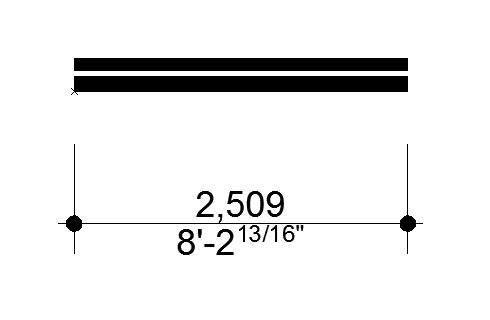
But you can easily set up two views of the same plan.
One that is set to use imperial dimensions and the other set to use metric.
And print both plans out separately.
But taking this a bit further there is a bit of a workaround.
Dimension your plan with the dimensions text above the line and create a view of this with metric dimension.
Add a hotspot somewhere in the Archicad layer.
Create a new layer for imperial dimensions and re-dimension the plan with dimension text below the line.
Create a new layer combination that shows this layer only.
Create another view of the plan using this layer combination and imperial dimensions.
Now you can overlay these two views on your layout page using the hotspot as the alignment point.
It means you have two set of dimensions to look after but it should work.
Barry.
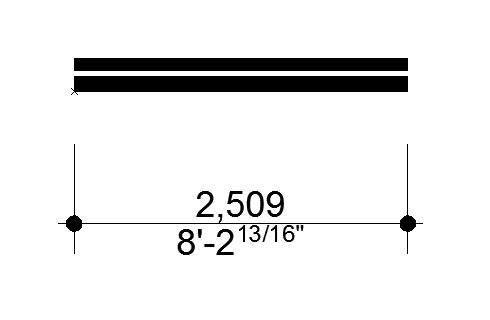
One of the forum moderators.
Versions 6.5 to 27
i7-10700 @ 2.9Ghz, 32GB ram, GeForce RTX 2060 (6GB), Windows 10
Lenovo Thinkpad - i7-1270P 2.20 GHz, 32GB RAM, Nvidia T550, Windows 11
Versions 6.5 to 27
i7-10700 @ 2.9Ghz, 32GB ram, GeForce RTX 2060 (6GB), Windows 10
Lenovo Thinkpad - i7-1270P 2.20 GHz, 32GB RAM, Nvidia T550, Windows 11
Options
- Mark as New
- Bookmark
- Subscribe
- Mute
- Subscribe to RSS Feed
- Permalink
- Report Inappropriate Content
2016-04-23 05:52 AM
Options
- Mark as New
- Bookmark
- Subscribe
- Mute
- Subscribe to RSS Feed
- Permalink
- Report Inappropriate Content
2016-04-23 06:05 AM
2016-04-23
06:05 AM
RandyC wrote:Great for just a few dimensions but being an object it can't be associated to the points being dimensioned so will not adjust automatically if changes are made.
this gdl file will do both
It would be just as easy to add some manual text below the line or use the custom text on a new line in version 19 (don't think it is on a separate line in 18?) if it is only for a few dimensions.
Barry.
One of the forum moderators.
Versions 6.5 to 27
i7-10700 @ 2.9Ghz, 32GB ram, GeForce RTX 2060 (6GB), Windows 10
Lenovo Thinkpad - i7-1270P 2.20 GHz, 32GB RAM, Nvidia T550, Windows 11
Versions 6.5 to 27
i7-10700 @ 2.9Ghz, 32GB ram, GeForce RTX 2060 (6GB), Windows 10
Lenovo Thinkpad - i7-1270P 2.20 GHz, 32GB RAM, Nvidia T550, Windows 11
Anonymous
Not applicable
Options
- Mark as New
- Bookmark
- Subscribe
- Mute
- Subscribe to RSS Feed
- Permalink
- Report Inappropriate Content
2016-04-23 06:27 AM
2016-04-23
06:27 AM
Not at my computer at the moment but isn't there an addon as part of the goodies download that adds alternate dimensions?
Another way if you don't need the dimensions / alternative text associative would be:
1 - change units the alternative units
2 - select all the dimensions change to static dimension
3 - copy all dimensions to clipboard
4 - undo
5 - turn off dimension layer
6 - paste to ARCHICAD layer
7 - find and select all the text you have just pasted and move to layer with original dimensions
8 - delete linework remainder of pasted dimensions
9 - turn on dimensions layer
10 - change units back to original
11 - move pasted dimension text so it does not clash with real dimensions
Scott
Another way if you don't need the dimensions / alternative text associative would be:
1 - change units the alternative units
2 - select all the dimensions change to static dimension
3 - copy all dimensions to clipboard
4 - undo
5 - turn off dimension layer
6 - paste to ARCHICAD layer
7 - find and select all the text you have just pasted and move to layer with original dimensions
8 - delete linework remainder of pasted dimensions
9 - turn on dimensions layer
10 - change units back to original
11 - move pasted dimension text so it does not clash with real dimensions
Scott
Options
- Mark as New
- Bookmark
- Subscribe
- Mute
- Subscribe to RSS Feed
- Permalink
- Report Inappropriate Content
2016-04-23 02:45 PM
2016-04-23
02:45 PM
sboydturner wrote:I don't think it is a Goodie anymore, it is a regular Add-On. In the Help files see: Documentation > Annotation > Dimensioning > Secondary Dimensions (Add-On).
Not at my computer at the moment but isn't there an addon as part of the goodies download that adds alternate dimensions?
David
David Maudlin / Architect
www.davidmaudlin.com
Digital Architecture
AC28 USA • Mac mini M4 Pro OSX15 | 64 gb ram • MacBook Pro M3 Pro | 36 gb ram OSX14
www.davidmaudlin.com
Digital Architecture
AC28 USA • Mac mini M4 Pro OSX15 | 64 gb ram • MacBook Pro M3 Pro | 36 gb ram OSX14
Options
- Mark as New
- Bookmark
- Subscribe
- Mute
- Subscribe to RSS Feed
- Permalink
- Report Inappropriate Content
2016-04-24 06:17 AM
2016-04-24
06:17 AM
sboydturner wrote:Yes that works.
Not at my computer at the moment but isn't there an addon as part of the goodies download that adds alternate dimensions?
In the back of my mind I thought there was something but all I could find was the option to show height for openings in the dimension settings.
I wasn't looking for a goodie (add-on) but it is there and it seems to work pretty well.
Just adds separate text under the dimension that doesn't adjust automatically but can be updated.
Also you can convert all dimensions or just selected dimensions.
Barry.
One of the forum moderators.
Versions 6.5 to 27
i7-10700 @ 2.9Ghz, 32GB ram, GeForce RTX 2060 (6GB), Windows 10
Lenovo Thinkpad - i7-1270P 2.20 GHz, 32GB RAM, Nvidia T550, Windows 11
Versions 6.5 to 27
i7-10700 @ 2.9Ghz, 32GB ram, GeForce RTX 2060 (6GB), Windows 10
Lenovo Thinkpad - i7-1270P 2.20 GHz, 32GB RAM, Nvidia T550, Windows 11
Related articles
- Scale bar showing as metric on imperial drawing in Documentation
- how to - Fills show both Imperial and Metric & sq ft in CZE version in Documentation
- Unwanted unit change from metric to imperial with DWG save-as from PLN file in Documentation
- Standard GraphiSoft Metric Template in Project data & BIM
- Graphisoft Community (US) *not* (INT) in General discussions
