- Graphisoft Community (INT)
- :
- Forum
- :
- Documentation
- :
- Re: Doors and window background FIlls index number
- Subscribe to RSS Feed
- Mark Topic as New
- Mark Topic as Read
- Pin this post for me
- Bookmark
- Subscribe to Topic
- Mute
- Printer Friendly Page
Doors and window background FIlls index number
- Mark as New
- Bookmark
- Subscribe
- Mute
- Subscribe to RSS Feed
- Permalink
- Report Inappropriate Content
2023-02-04
04:55 AM
- last edited on
2023-05-11
02:11 PM
by
Gordana Radonic
Hi everyone,
I have had issues with the background fills of all my doors and window which have all gone weird to the brick background as I have renamed the fills to my initials. Could anyone suggest correcting the back to the Fills "background" of all the doors and windows all at once? or any suggestion that will help me to overcome this problem at once? Thank you.
Below is a suggestion but I didn't know how to follow along and wondering if anyone could provide either some images or a short video on how to do this as it will help me a lot.
Someone had suggested the following:
You need to restore the OOTB fills with their respective index numbers.
I would first go into the old attribute manager -pre AC26 and identify the index number of your renamed fill that is there. Then take that fill and copy to the right and append to the end of your fills. This way you maintain your fill. Then in the right side open the OOTB template file from within the C/programs/Archicad/defaults/template folder and select the fill with the index number of the fill you have currently have as the door/window background. Then once selected on the right choose override and then you should have all of your doors and windows fixed.
Number one rule when using Archicad is to not change the appearance of lines/fills/surfaces from the OOTB templates. You can rename them to match your template naming conventions but never. Hangs what their purpose was. If you do then all of the library parts OOTB and that you download will potentially look completely wrong.
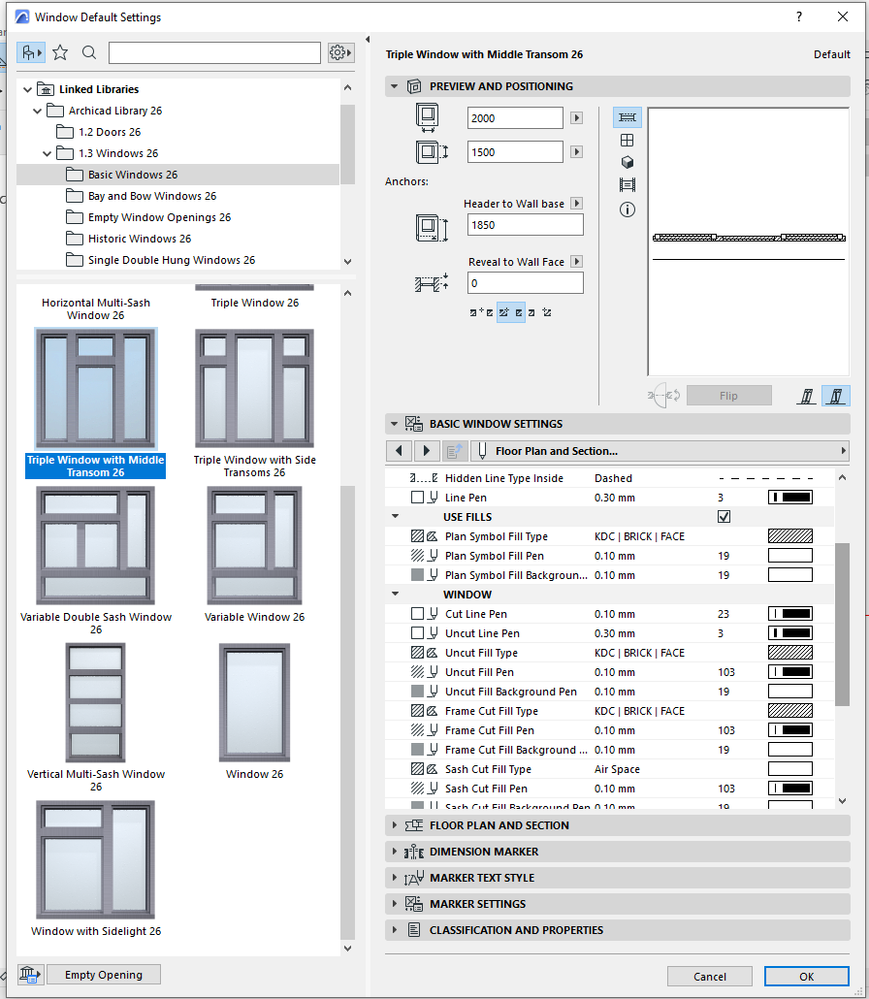
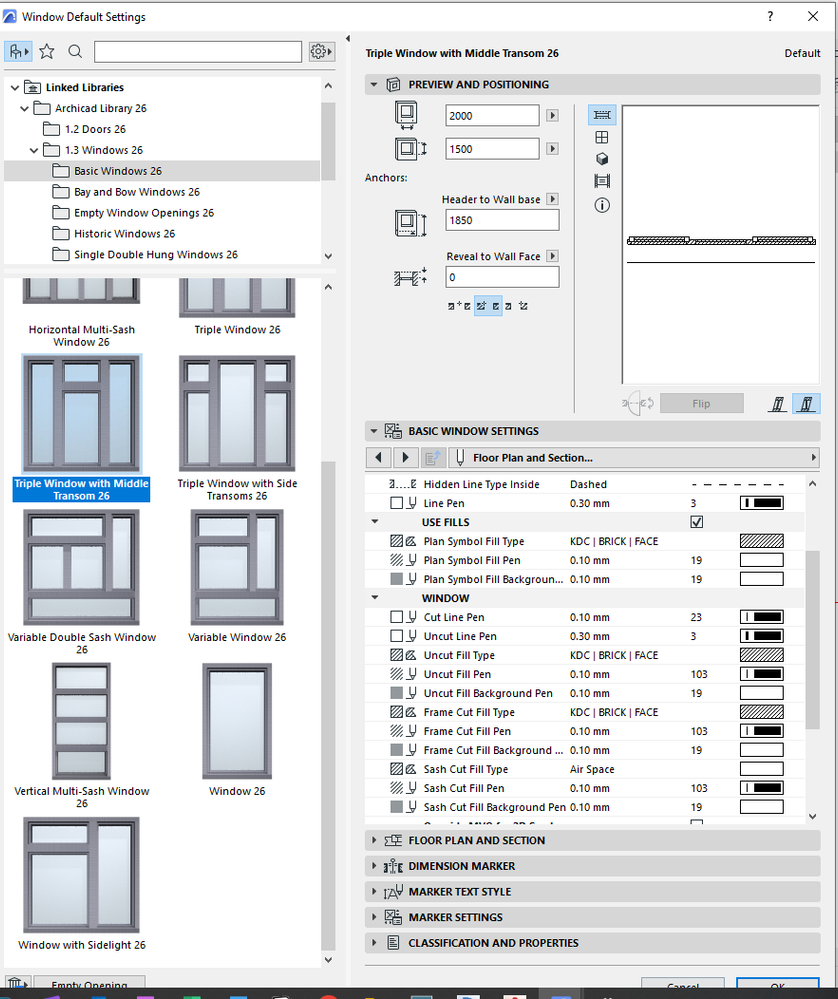
Solved! Go to Solution.
Accepted Solutions
- Mark as New
- Bookmark
- Subscribe
- Mute
- Subscribe to RSS Feed
- Permalink
- Report Inappropriate Content
2023-02-04 11:30 PM - edited 2023-02-04 11:37 PM
The fills are referenced by the windows and doors (and all library objects) by their index numbers, NOT their names. If you rename something Background Fill, that will do nothing... the name is only for your convenience.
You must look at Attribute Manager (the 2 column version) to see what the index numbers are. You can restore some of the essential fills by creating a fresh file from the template (the out-of-the-box OOTB experience) and saving it as a PLN. Load that PLN in the right side of Attribute Manager to look through to see where you have created havoc by renaming or re-indexing required attributes.
As the original poster noted... and you can find many tutorials in (very) old posts here on the Community... never change the base attribute index numbers, names, contents... if you want to add new things... add them at the very end of each list. Many people pick index 500 as a random place to start adding their own things. Also, if you change pens 1 through 9, 91, and some others I can't remember, then library parts will not look correct when placed form the library with their default pen settings.
Only expert users should adjust existing attributes. Become an expert user by exploring them in a test file, never in a real project 👍
EDIT: PS to all - sorry if my post looks redundant. I just found that the OP has posted the same question in December, and Nathan had answered. I've merged that other thread into this one. Please do not start new threads on the same original question 🙂
AC 29 USA and earlier • hardware key • macOS Taho 26.1 MacBook Pro M2 Max 12CPU/30GPU cores, 32GB
- Mark as New
- Bookmark
- Subscribe
- Mute
- Subscribe to RSS Feed
- Permalink
- Report Inappropriate Content
2022-12-27 01:53 AM
Hi everyone,
I have had issues with the background fills of all my doors and window which have all gone weird to the brick background as I have renamed the fills to my initials. Could anyone suggest correcting the back to the Fills "background" of all the doors and windows all at once? or any suggestion that will help me to overcome this problem at once? Thank you.
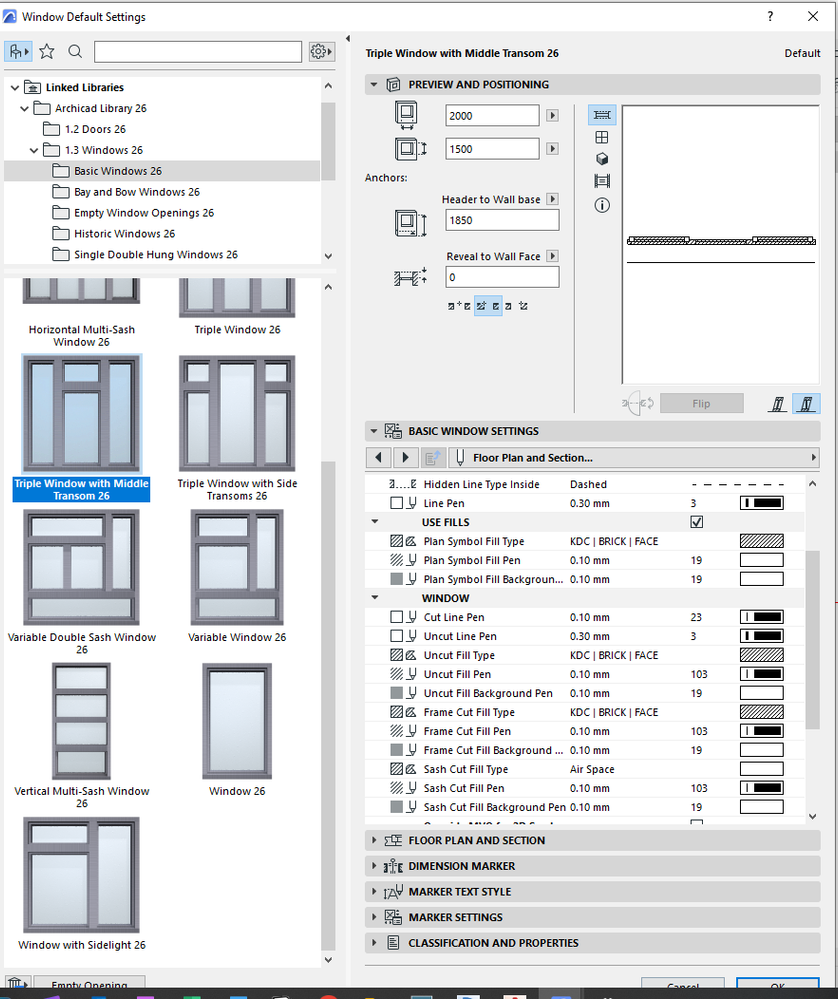
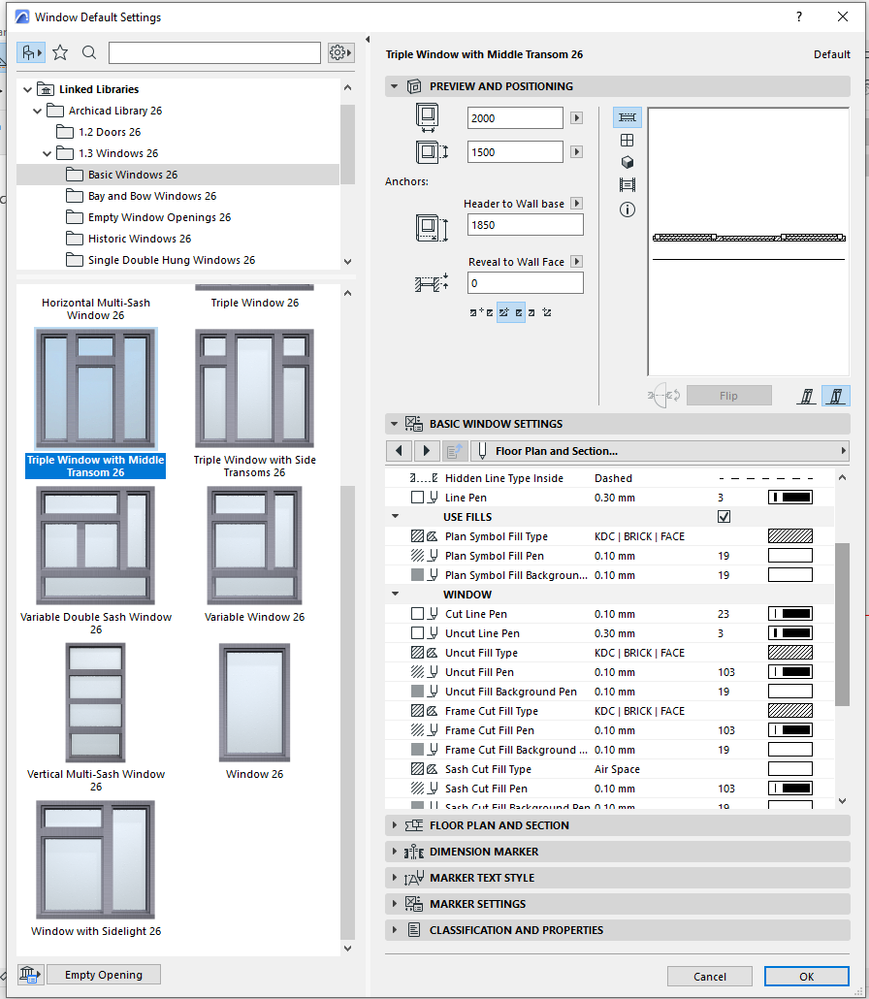
- Mark as New
- Bookmark
- Subscribe
- Mute
- Subscribe to RSS Feed
- Permalink
- Report Inappropriate Content
2022-12-27 08:46 AM
You need to restore the OOTB fills with their respective index numbers.
I would first go into the old attribute manager -pre AC26 and identify the index number of your renamed fill that is there. Then take that fill and copy to the right and append to the end of your fills. This way you maintain your fill. Then in the right side open the OOTB template file from within the C/programs/Archicad/defaults/template folder and select the fill with the index number of the fill you have currently have as the door/window background. Then once selected on the right choose override and then you should have all of your doors and windows fixed.
Number one rule when using Archicad is to not change the appearance of lines/fills/surfaces from the OOTB templates. You can rename them to match your template naming conventions but never. Hangs what their purpose was. If you do then all of the library parts OOTB and that you download will potentially look completely wrong.
Director | Skewed
AC6 - AC29 | WIN 11 | Ultra 9 285K, 3.7Ghz | 64GB Ram | RTX4000
- Mark as New
- Bookmark
- Subscribe
- Mute
- Subscribe to RSS Feed
- Permalink
- Report Inappropriate Content
2022-12-28 01:19 AM
Hi Nathan,
Thank you for your detailed response. I have managed to override the index name which was #65 for the empty fills instead on Brick Face by going into the attributes and following your instructions which were very helpful. This part has been hard to understand as I am still a new user "Then in the right side open the OOTB template file from within the C/programs/Archicad/defaults/template folder and select the fill with the index number of the fill you have currently have as the door/window background. Then once selected on the right choose override and then you should have all of your doors and windows fixed." Would be great if maybe there are some images I can follow along with? Cheers
- Mark as New
- Bookmark
- Subscribe
- Mute
- Subscribe to RSS Feed
- Permalink
- Report Inappropriate Content
2022-12-28 01:52 AM
I had hoped the written instructions would have been enough. I am not near my computer this Christmas break so can’t capture it as a series of images, sorry.
Director | Skewed
AC6 - AC29 | WIN 11 | Ultra 9 285K, 3.7Ghz | 64GB Ram | RTX4000
- Mark as New
- Bookmark
- Subscribe
- Mute
- Subscribe to RSS Feed
- Permalink
- Report Inappropriate Content
2023-02-04 11:30 PM - edited 2023-02-04 11:37 PM
The fills are referenced by the windows and doors (and all library objects) by their index numbers, NOT their names. If you rename something Background Fill, that will do nothing... the name is only for your convenience.
You must look at Attribute Manager (the 2 column version) to see what the index numbers are. You can restore some of the essential fills by creating a fresh file from the template (the out-of-the-box OOTB experience) and saving it as a PLN. Load that PLN in the right side of Attribute Manager to look through to see where you have created havoc by renaming or re-indexing required attributes.
As the original poster noted... and you can find many tutorials in (very) old posts here on the Community... never change the base attribute index numbers, names, contents... if you want to add new things... add them at the very end of each list. Many people pick index 500 as a random place to start adding their own things. Also, if you change pens 1 through 9, 91, and some others I can't remember, then library parts will not look correct when placed form the library with their default pen settings.
Only expert users should adjust existing attributes. Become an expert user by exploring them in a test file, never in a real project 👍
EDIT: PS to all - sorry if my post looks redundant. I just found that the OP has posted the same question in December, and Nathan had answered. I've merged that other thread into this one. Please do not start new threads on the same original question 🙂
AC 29 USA and earlier • hardware key • macOS Taho 26.1 MacBook Pro M2 Max 12CPU/30GPU cores, 32GB
- Mark as New
- Bookmark
- Subscribe
- Mute
- Subscribe to RSS Feed
- Permalink
- Report Inappropriate Content
2023-02-05 03:30 AM
Hi Karl,
Thank you for your informative response, I have gone ahead and finally understood how to reindex all the fills, lines and surfaces although it took a while but finally got there at the end. Never again am I going to change the originals of OOTB but rather duplicate and start index numbering at 1000, 1001 and so on.
