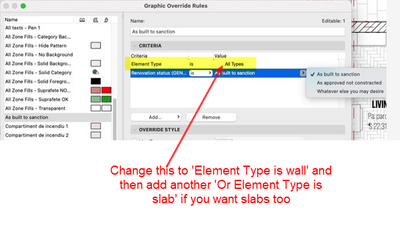- Graphisoft Community (INT)
- :
- Forum
- :
- Documentation
- :
- Existing & Proposed ...
- Subscribe to RSS Feed
- Mark Topic as New
- Mark Topic as Read
- Pin this post for me
- Bookmark
- Subscribe to Topic
- Mute
- Printer Friendly Page
Existing & Proposed ...
- Mark as New
- Bookmark
- Subscribe
- Mute
- Subscribe to RSS Feed
- Permalink
- Report Inappropriate Content
2021-08-21
12:32 PM
- last edited on
2023-06-07
11:22 AM
by
Gordana Radonic
Thanks in advance.
Works at an Architects Company using ArchiCad 21
Intel(R) Core(TM) i5-6500 CPU @ 3.20GHz 3.19 GHz, 8.00 GB, 64-bit operating system, x64-based processor
Solved! Go to Solution.
- Labels:
-
Renovation Filter
Accepted Solutions
- Mark as New
- Bookmark
- Subscribe
- Mute
- Subscribe to RSS Feed
- Permalink
- Report Inappropriate Content
2021-08-21 01:29 PM
You should be using the Renovation Palette to assign Existing, Demo and New statuses to each element, rather than trying to maintain 2 plans. Then use the Renovation Filters to display Existing, Demo and New plans.
David
www.davidmaudlin.com
Digital Architecture
AC27 USA • iMac 27" 4.0GHz Quad-core i7 OSX11 | 24 gb ram • MacBook Pro M3 Pro | 36 gb ram OSX14
- Mark as New
- Bookmark
- Subscribe
- Mute
- Subscribe to RSS Feed
- Permalink
- Report Inappropriate Content
2021-08-21 01:29 PM
You should be using the Renovation Palette to assign Existing, Demo and New statuses to each element, rather than trying to maintain 2 plans. Then use the Renovation Filters to display Existing, Demo and New plans.
David
www.davidmaudlin.com
Digital Architecture
AC27 USA • iMac 27" 4.0GHz Quad-core i7 OSX11 | 24 gb ram • MacBook Pro M3 Pro | 36 gb ram OSX14
- Mark as New
- Bookmark
- Subscribe
- Mute
- Subscribe to RSS Feed
- Permalink
- Report Inappropriate Content
2021-08-21 03:33 PM
Now what If I want to add more colors such as green for 'As built to sanction' and blue for 'As approved not constracted'?
Thanks in advance.
Works at an Architects Company using ArchiCad 21
Intel(R) Core(TM) i5-6500 CPU @ 3.20GHz 3.19 GHz, 8.00 GB, 64-bit operating system, x64-based processor
- Mark as New
- Bookmark
- Subscribe
- Mute
- Subscribe to RSS Feed
- Permalink
- Report Inappropriate Content
2021-08-21 06:43 PM
Add a new criteria citing the previously created property. Check the line/Marker/Text pen and select the new color. Repeat this step for every other item in the option step, then add all of these rules to the previously created GOC. It's kind of a tedious process, but you only need to do it once, then embed it in your template. Save views with this GO and you're all set. You can then control the color of each element by that one property.
macOS Sonoma
- Mark as New
- Bookmark
- Subscribe
- Mute
- Subscribe to RSS Feed
- Permalink
- Report Inappropriate Content
2021-08-22 10:33 AM
Works at an Architects Company using ArchiCad 21
Intel(R) Core(TM) i5-6500 CPU @ 3.20GHz 3.19 GHz, 8.00 GB, 64-bit operating system, x64-based processor
- Mark as New
- Bookmark
- Subscribe
- Mute
- Subscribe to RSS Feed
- Permalink
- Report Inappropriate Content
2021-08-22 12:54 PM
macOS Sonoma
- Mark as New
- Bookmark
- Subscribe
- Mute
- Subscribe to RSS Feed
- Permalink
- Report Inappropriate Content
2021-08-22 03:42 PM
insideru wrote:Yes I agree with you.
but i prefer to stick to layers to order elements (interior/exterior walls, slabs, etc)
In fact the more I try your 'property manager' technique the more I get use to it so as you suggested I will use it for 'As built to sanction' and 'As approved not constracted' and also for others.
Works at an Architects Company using ArchiCad 21
Intel(R) Core(TM) i5-6500 CPU @ 3.20GHz 3.19 GHz, 8.00 GB, 64-bit operating system, x64-based processor
- Mark as New
- Bookmark
- Subscribe
- Mute
- Subscribe to RSS Feed
- Permalink
- Report Inappropriate Content
2021-11-13 10:22 AM
Hi again,
Last time I thought that I did it or maybe now I am doing something wrong. The problem that I am having now is how to apply 'Graphic Override' only to walls, slabs and other stuff that are 'As built to sanction'. Because when I am applying the Graphic override, all stuff are changing colors not only walls that are 'As built to sanction'.
In other words I want to select 'Graphic Override' for only 'As built to sanction' walls and only those walls turn into blue and not all walls.
Works at an Architects Company using ArchiCad 21
Intel(R) Core(TM) i5-6500 CPU @ 3.20GHz 3.19 GHz, 8.00 GB, 64-bit operating system, x64-based processor
- Mark as New
- Bookmark
- Subscribe
- Mute
- Subscribe to RSS Feed
- Permalink
- Report Inappropriate Content
2021-11-15 01:48 AM
You have to set the criteria to filter for the elements you want to affect.
Barry.
Versions 6.5 to 27
i7-10700 @ 2.9Ghz, 32GB ram, GeForce RTX 2060 (6GB), Windows 10
Lenovo Thinkpad - i7-1270P 2.20 GHz, 32GB RAM, Nvidia T550, Windows 11
- Mark as New
- Bookmark
- Subscribe
- Mute
- Subscribe to RSS Feed
- Permalink
- Report Inappropriate Content
2021-11-15 09:28 AM
Hi Barry Kelly thanks for your reply. Yes I changed Element type to Wall and it's OK. But how can I apply only to 1 or 2 walls instead of all walls? Because like this all walls are changing colour.
Works at an Architects Company using ArchiCad 21
Intel(R) Core(TM) i5-6500 CPU @ 3.20GHz 3.19 GHz, 8.00 GB, 64-bit operating system, x64-based processor
- Intersection priorities on slabs and cement fillings in Modeling
- Rowing boat/skiff in Libraries & objects
- Enhanced Functionality with IfcAsset and IfcInventory Mapping in Project data & BIM
- Graphic override for new construction openings in Documentation
- Section Marker disappeared, but section still exists. in Documentation