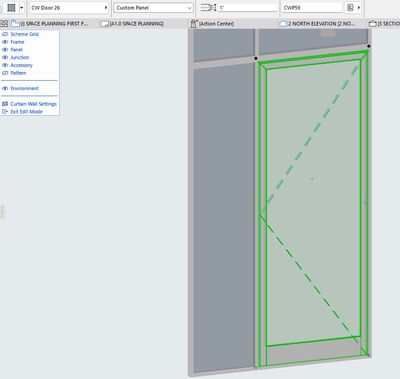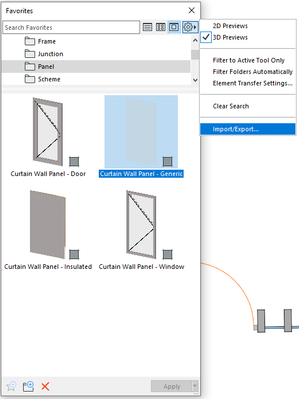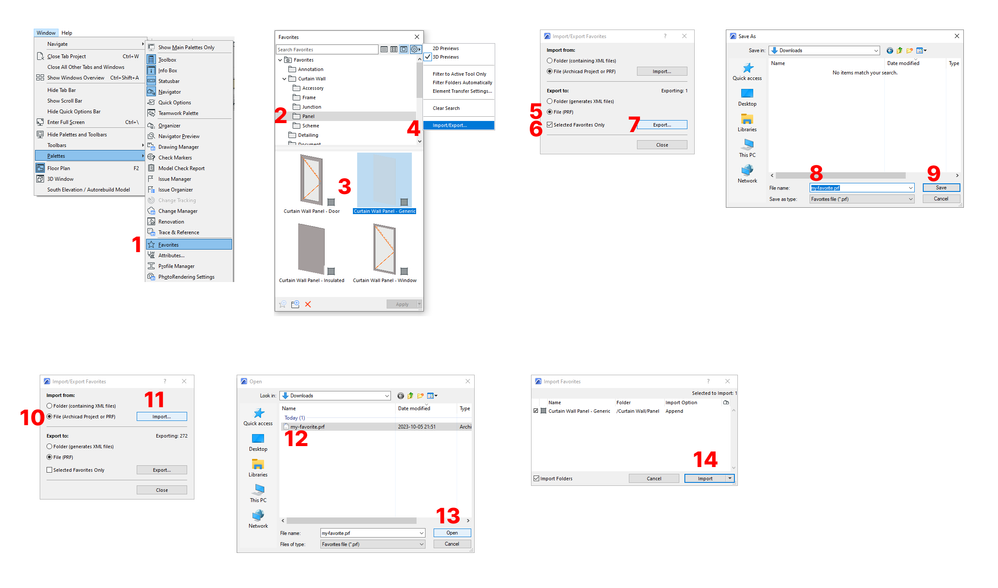- Graphisoft Community (INT)
- :
- Forum
- :
- Documentation
- :
- Re: Export then Import a favorite CW Custom panel
- Subscribe to RSS Feed
- Mark Topic as New
- Mark Topic as Read
- Pin this post for me
- Bookmark
- Subscribe to Topic
- Mute
- Printer Friendly Page
Export then Import a favorite CW Custom panel
- Mark as New
- Bookmark
- Subscribe
- Mute
- Subscribe to RSS Feed
- Permalink
- Report Inappropriate Content
2023-09-29 07:39 PM
How to export then Import the custom door that I have saved in the favorites as GSL-CRTN-Wall-Door?
(I do not want to export/import the entire library. Alos, I need to export the door from one computer and import it in another computer).
Win11 Pro 22H2 - 13th Gen Intel(R) Core(TM) i9-13900KF 3.00 GHz - 64 GB - 64-bit operating system, x64-based processor
Solved! Go to Solution.
Accepted Solutions
- Mark as New
- Bookmark
- Subscribe
- Mute
- Subscribe to RSS Feed
- Permalink
- Report Inappropriate Content
2023-09-30 09:53 AM
Hi Gisele,
Open the Favorites Palette. There you'll find the Import/Export Dialog when you click on the Gear Icon:
Be sure to use "Selected Favorites Only" if you want to export only one favorite.
Best,
Bernd
- Mark as New
- Bookmark
- Subscribe
- Mute
- Subscribe to RSS Feed
- Permalink
- Report Inappropriate Content
2023-10-05 10:10 PM - edited 2023-10-05 10:10 PM
Sorry, I don't know what you mean with "Import/Export icon". My best guess is, that you mean where to find this specific "gear icon" maybe?
In my previous answer, I'm using the "Favorites Palette". It's located under the menu "Window -> Palettes -> Favorites". (Step 1 in following picture)
It looks very similar to your screenshot, but it's a different Window! (You are accessing the favorites in the Curtain Wall Tool Settings)
I've made this step by step guide in case you are stuck at a different step.
- Mark as New
- Bookmark
- Subscribe
- Mute
- Subscribe to RSS Feed
- Permalink
- Report Inappropriate Content
2023-09-30 09:53 AM
Hi Gisele,
Open the Favorites Palette. There you'll find the Import/Export Dialog when you click on the Gear Icon:
Be sure to use "Selected Favorites Only" if you want to export only one favorite.
Best,
Bernd
- Mark as New
- Bookmark
- Subscribe
- Mute
- Subscribe to RSS Feed
- Permalink
- Report Inappropriate Content
2023-10-05 08:20 PM
Could you please send a screenshot showing the Impot/Export icon?
Or a step by step?
Win11 Pro 22H2 - 13th Gen Intel(R) Core(TM) i9-13900KF 3.00 GHz - 64 GB - 64-bit operating system, x64-based processor
- Mark as New
- Bookmark
- Subscribe
- Mute
- Subscribe to RSS Feed
- Permalink
- Report Inappropriate Content
2023-10-05 10:10 PM - edited 2023-10-05 10:10 PM
Sorry, I don't know what you mean with "Import/Export icon". My best guess is, that you mean where to find this specific "gear icon" maybe?
In my previous answer, I'm using the "Favorites Palette". It's located under the menu "Window -> Palettes -> Favorites". (Step 1 in following picture)
It looks very similar to your screenshot, but it's a different Window! (You are accessing the favorites in the Curtain Wall Tool Settings)
I've made this step by step guide in case you are stuck at a different step.
- Mark as New
- Bookmark
- Subscribe
- Mute
- Subscribe to RSS Feed
- Permalink
- Report Inappropriate Content
2023-10-05 10:21 PM
Thank you for the step by step. It worked!
Win11 Pro 22H2 - 13th Gen Intel(R) Core(TM) i9-13900KF 3.00 GHz - 64 GB - 64-bit operating system, x64-based processor
- High Quality Surfaces in General discussions
- How to Export and Reuse Custom Door Favorites in Another Archicad File in Project data & BIM
- Certain "Dimension Origin(s)" change Text Content to "Custom" in Documentation
- import custom label in Documentation
- How to import all the Libraries to Favorites? in Libraries & objects