- Graphisoft Community (INT)
- :
- Forum
- :
- Documentation
- :
- Re: Graphic Overrid Doors
- Subscribe to RSS Feed
- Mark Topic as New
- Mark Topic as Read
- Pin this post for me
- Bookmark
- Subscribe to Topic
- Mute
- Printer Friendly Page
Graphic Overrid Doors
- Mark as New
- Bookmark
- Subscribe
- Mute
- Subscribe to RSS Feed
- Permalink
- Report Inappropriate Content
2023-08-04 01:25 PM
Hello everyone,
is there any chance to change the color of door text Id, i worked with graphic override. Door lines are OK,but i want number also to appear red
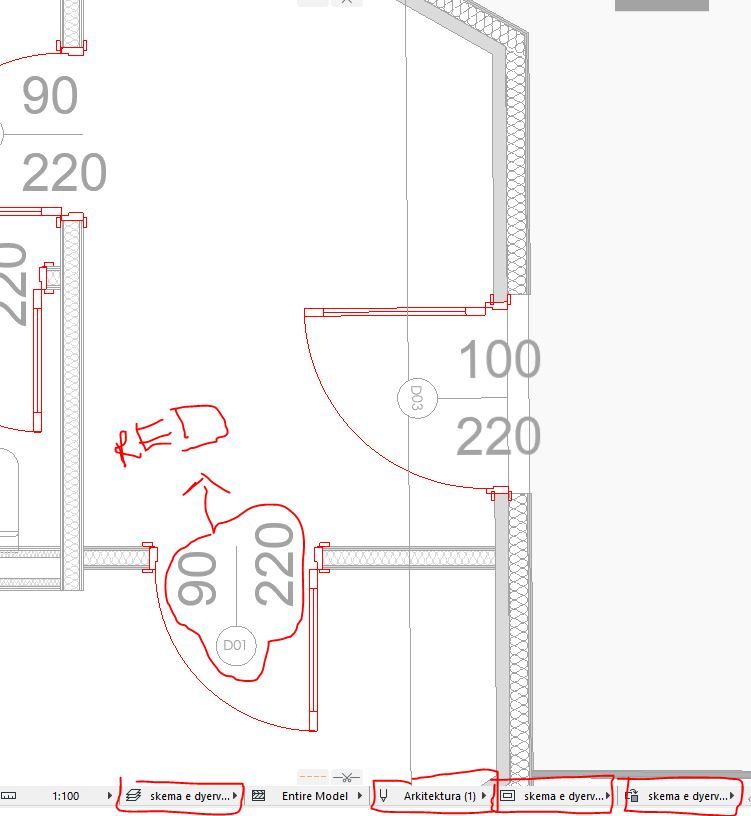
Solved! Go to Solution.
- Labels:
-
Graphic Overrides
Accepted Solutions
- Mark as New
- Bookmark
- Subscribe
- Mute
- Subscribe to RSS Feed
- Permalink
- Report Inappropriate Content
2023-08-06 08:01 PM - edited 2023-08-07 12:32 AM
I'm probably wrong... but I don't see any way to change just the door dimension text color (vs all 2D text, etc) via a Graphic Override.
The 'old fashioned' way of using a different pen table will certainly work for this, but is more work than a GO would be - so I hope there is a way to filter just door dimensions. In the screenshot below for Door Settings, you can see the Marker Text Style - which in this case is set to pen 7 which is blue in the active pen table. If you want the dimension to always be red, then just select a red pen here. If it is to appear one color in some views and red in other views, then find a modifiable pen that is not used for anything else (anything that is not 1-10, 91, the grayscale ramp, the DWG pens, etc) - let's say pen 241 - and in the main pen table set it to the typical desired color and in the second 'door override' pen table, set it to red. In your view(s) that use your GO to make the door red, also set the view pen table to this other pen table to get the door dimensions to be red also. Change the Marker Text pen for your doors to the chosen pen (241 in my example) by going to the 3D window, activate the Door Tool, Select All (cmd/ctrl-A) to select all doors (and only doors) and edit the settings (cmd/ctrl-T) to change the dimension pen for all of them in one go.
AC 29 USA and earlier • hardware key • macOS Taho 26.1 MacBook Pro M2 Max 12CPU/30GPU cores, 32GB
- Mark as New
- Bookmark
- Subscribe
- Mute
- Subscribe to RSS Feed
- Permalink
- Report Inappropriate Content
2023-08-06 08:01 PM - edited 2023-08-07 12:32 AM
I'm probably wrong... but I don't see any way to change just the door dimension text color (vs all 2D text, etc) via a Graphic Override.
The 'old fashioned' way of using a different pen table will certainly work for this, but is more work than a GO would be - so I hope there is a way to filter just door dimensions. In the screenshot below for Door Settings, you can see the Marker Text Style - which in this case is set to pen 7 which is blue in the active pen table. If you want the dimension to always be red, then just select a red pen here. If it is to appear one color in some views and red in other views, then find a modifiable pen that is not used for anything else (anything that is not 1-10, 91, the grayscale ramp, the DWG pens, etc) - let's say pen 241 - and in the main pen table set it to the typical desired color and in the second 'door override' pen table, set it to red. In your view(s) that use your GO to make the door red, also set the view pen table to this other pen table to get the door dimensions to be red also. Change the Marker Text pen for your doors to the chosen pen (241 in my example) by going to the 3D window, activate the Door Tool, Select All (cmd/ctrl-A) to select all doors (and only doors) and edit the settings (cmd/ctrl-T) to change the dimension pen for all of them in one go.
AC 29 USA and earlier • hardware key • macOS Taho 26.1 MacBook Pro M2 Max 12CPU/30GPU cores, 32GB

