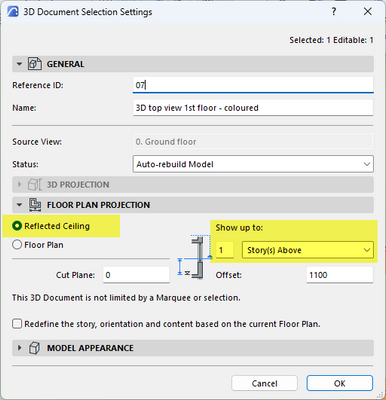- Graphisoft Community (INT)
- :
- Forum
- :
- Documentation
- :
- Graphic Override for Beams
- Subscribe to RSS Feed
- Mark Topic as New
- Mark Topic as Read
- Pin this post for me
- Bookmark
- Subscribe to Topic
- Mute
- Printer Friendly Page
Graphic Override for Beams
- Mark as New
- Bookmark
- Subscribe
- Mute
- Subscribe to RSS Feed
- Permalink
- Report Inappropriate Content
2023-09-15 11:28 AM
Hello! I am working on ceiling plans and trying to use a GO (grey fill) for the ceiling beams. I noticed that the GO I created only works with the beam that is set in an elevation below the cut plane and not the one above that. I played with changing the home story, however that doesn't make any change. Any ideas how to make the GO apply to the second beam displayed on my attached screenshot? Thanks in advance!
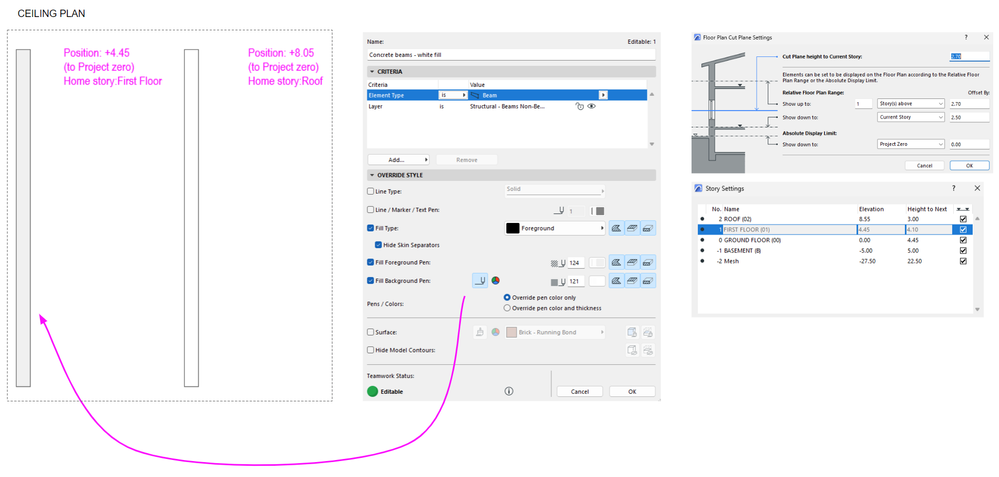
- Labels:
-
Graphic Overrides
- Mark as New
- Bookmark
- Subscribe
- Mute
- Subscribe to RSS Feed
- Permalink
- Report Inappropriate Content
2023-09-18 04:52 AM
Are the beams above set to display without a Cover Fill?
| AC22-28 AUS 3110 | Help Those Help You - Add a Signature |
| Self-taught, bend it till it breaks | Creating a Thread |
| Win11 | i9 10850K | 64GB | RX6600 | Win11 | R5 2600 | 16GB | GTX1660 |
- Mark as New
- Bookmark
- Subscribe
- Mute
- Subscribe to RSS Feed
- Permalink
- Report Inappropriate Content
2023-09-18 05:15 AM - edited 2023-09-18 05:18 AM
Hi @VivSta,
If i can ask you:
If this is an Arch. Ceiling plan for Ground floor so the 1st beam is placed correctly and belonging to the 1st floor structural slab @ level +4.45, but the 2nd beam doesn't belong neither to this floor nor to this ceiling, am i wrong?
But if this is an Arch. Ceiling plan for First floor then
the 1sr beam doesn't belong and the 2nd one is not linked to the right home story as it should be linked to First floor not Roof floor and to change that keep the value for (To project 0) and change the home story to First floor that will affect the value for current story to be 3.60 to the top of the beam.
AMD Ryzen 7 5800H with Radeon Graphics 3.20 GHz 16.0 GB
- Mark as New
- Bookmark
- Subscribe
- Mute
- Subscribe to RSS Feed
- Permalink
- Report Inappropriate Content
2023-09-18 08:52 AM
Both beams are set to dispaly with a cover fill.
- Mark as New
- Bookmark
- Subscribe
- Mute
- Subscribe to RSS Feed
- Permalink
- Report Inappropriate Content
2023-09-18 09:18 AM
Cover fills only apply to beams that are below your Floor Plan Cut Plane height.
If the beam is above the FPCP then you can only override the line style and colours of the beam.
Barry.
Versions 6.5 to 27
i7-10700 @ 2.9Ghz, 32GB ram, GeForce RTX 2060 (6GB), Windows 10
Lenovo Thinkpad - i7-1270P 2.20 GHz, 32GB RAM, Nvidia T550, Windows 11
- Mark as New
- Bookmark
- Subscribe
- Mute
- Subscribe to RSS Feed
- Permalink
- Report Inappropriate Content
2023-09-18 09:36 AM
Hi @Mahmoud Qenawi ,
This is an arch.ceiling plan for the first floor. The first beam is modeled at the floor level of the first floor and the ceiling beam is modeled at the ceiling level of the first floor. I tried relinking the 2nd beam's home story from the roof to the first floor, but that didn't change anything. Unfortunately, I think Barry's response below is correct: I cannot add a cover fill to the 2nd beam because the floor plan cut plane is below it.
- Mark as New
- Bookmark
- Subscribe
- Mute
- Subscribe to RSS Feed
- Permalink
- Report Inappropriate Content
2023-09-18 09:53 AM
The FPCP is saved with your View, so you could raise it for your beam setouts.
| AC22-28 AUS 3110 | Help Those Help You - Add a Signature |
| Self-taught, bend it till it breaks | Creating a Thread |
| Win11 | i9 10850K | 64GB | RX6600 | Win11 | R5 2600 | 16GB | GTX1660 |
- Mark as New
- Bookmark
- Subscribe
- Mute
- Subscribe to RSS Feed
- Permalink
- Report Inappropriate Content
2023-09-18 10:30 AM
Hi @Lingwisyer ,
If I raise the FPCP then I won't be able to cut through the walls. Please, check the attached img.
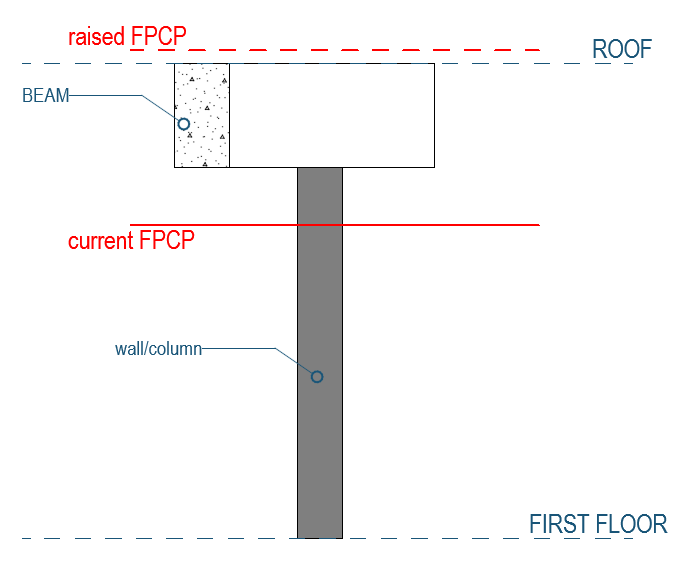
- Mark as New
- Bookmark
- Subscribe
- Mute
- Subscribe to RSS Feed
- Permalink
- Report Inappropriate Content
2023-09-18 10:31 AM
Hi @Barry Kelly ,
I think you are correct. I tried lowering the 2nd beam 1m below and the cover fill appeared fine. To my understanding, ceiling plans are tricky, essentially because they are still floor plans with different settings and layer combinations, to make it seem like you are cutting the building and looking towards the ceiling. To your knowledge, is there any possible workaround to make the beam above the FPCP appear with a cover fill?
- Mark as New
- Bookmark
- Subscribe
- Mute
- Subscribe to RSS Feed
- Permalink
- Report Inappropriate Content
2023-09-18 11:30 AM
The only way I know of to force a cover fill regardless of the height of the beam is to set the floor plan display to 'Outlines Only'.
This forces it to display as if it is below the FPCP but will affect all views where you can see that beam.
With a ceiling plan, you are not looking up at the ceiling, you are still looking down at it.
But as you have discovered, if you sett the FPCP to be above the ceiling, (beams) you may not see the walls as you want.
To get around this you can do a 'Reflected Ceiling Plan'.
Create a 3D Document from the floor plan and in the 3D Document settings, you can make it a reflected ceiling plan.
Then adjust the 'Show up to' height to the storey above and this should include those beams above the FPCP and below the storey above.
Barry.
Versions 6.5 to 27
i7-10700 @ 2.9Ghz, 32GB ram, GeForce RTX 2060 (6GB), Windows 10
Lenovo Thinkpad - i7-1270P 2.20 GHz, 32GB RAM, Nvidia T550, Windows 11