Turn on suggestions
Auto-suggest helps you quickly narrow down your search results by suggesting possible matches as you type.
Showing results for
Turn on suggestions
Auto-suggest helps you quickly narrow down your search results by suggesting possible matches as you type.
Showing results for
- Graphisoft Community (INT)
- :
- Knowledge Base
- :
- Documentation
- :
- Grid Elements in Elevation or Section
Options
- Subscribe to RSS Feed
- Mark as New
- Mark as Read
- Bookmark
- Subscribe to Topic
- Printer Friendly Page
- Report Inappropriate Content
Grid Elements in Elevation or Section
Graphisoft Alumni
Options
- Subscribe to RSS Feed
- Mark as New
- Mark as Read
- Bookmark
- Subscribe to Topic
- Printer Friendly Page
- Report Inappropriate Content
on
2018-01-11
09:16 AM
- edited on
2021-11-29
01:41 AM
by
Rubia Torres
The Grid Tool in ARCHICAD allows elements placed in plan view to show in Elevation and Section.
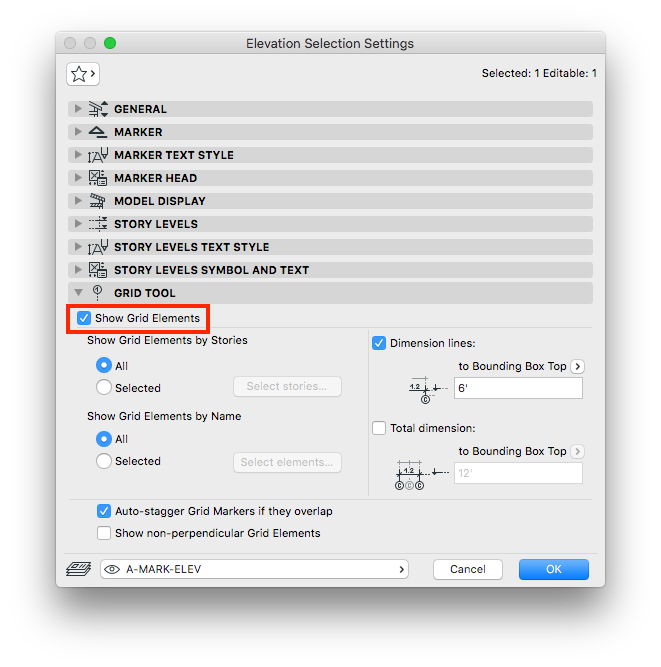
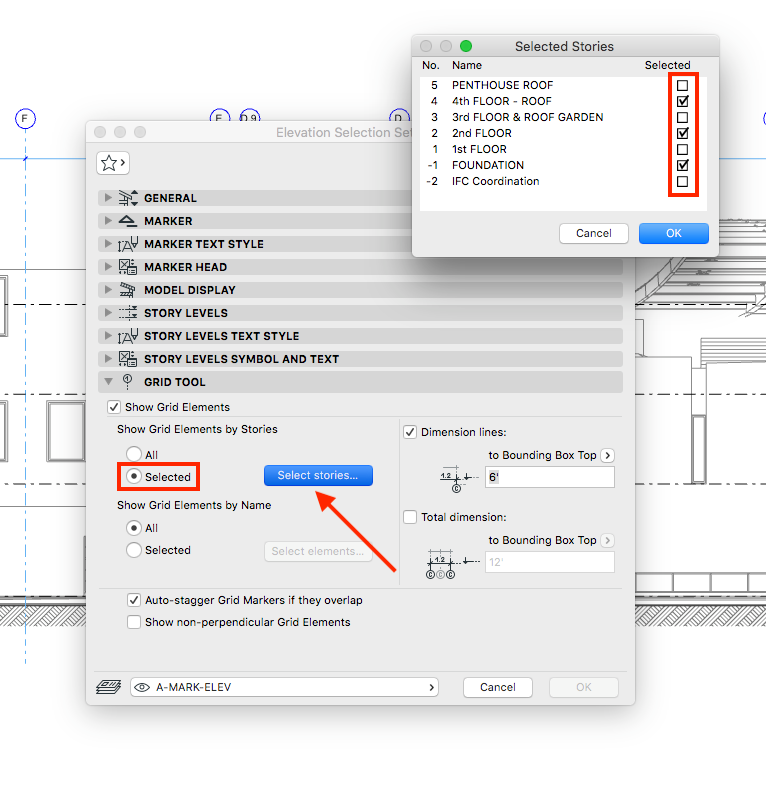
Enabling Grid Elements in Elevation or Section
- Select the elevation or section in the project map and click the settings button.
- In the Elevation/Section Selection Settings dialogue box navigate to the 'Grid Tool' section.
- Check the box next to 'Show Grid Elements'.
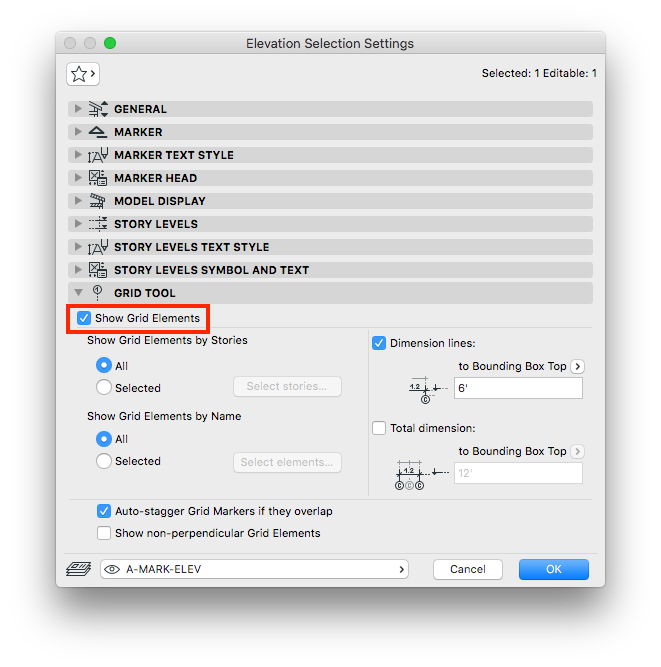
Some Grid Elements do not Show Up in Elevation or Section
If some grid elements are not showing up it's likely that you have one or both of the 'Show Grid Elements' options activated. Follow the steps below to see if the 'Show Grid Elements' options are causing the issue.- Select the elevation or section in the project map and click the settings button.
- In the Elevation/Section Selection Settings dialogue box navigate to the Grid Tool section.
- Check to see if 'Show Grid Elements by Stories' is set to 'Selected'.
- If it is either change the option back to 'All' or click on the 'Select stories...' button to choose the story visibility of the grid elements.
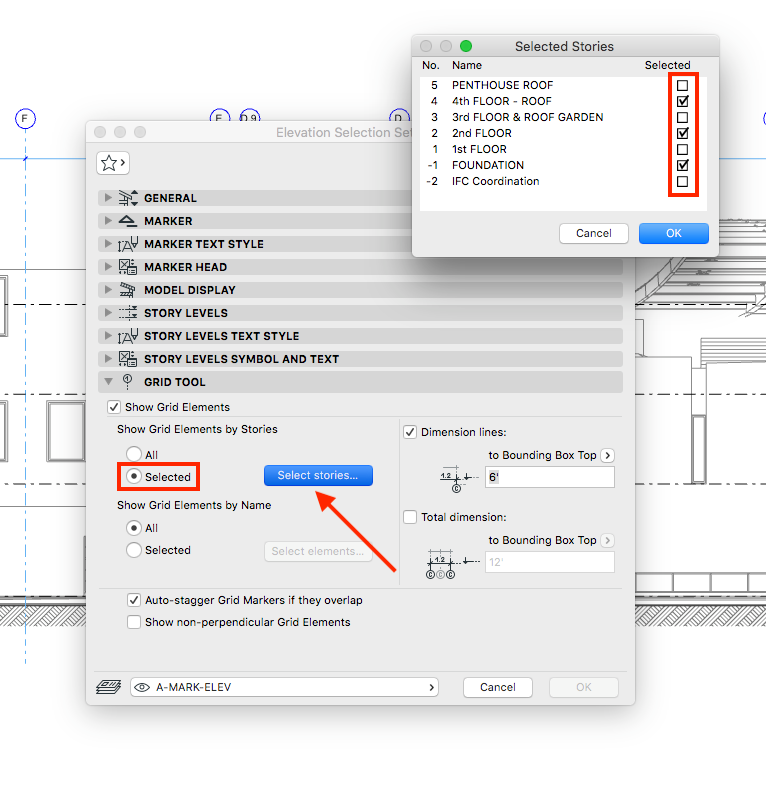
- Check to see if 'Show Grid Elements by Name' is set to 'Selected'.
- If it is either change the option back to 'All' or click on the 'Select elements...' button to choose which grid elements you wish to display.
Labels:
