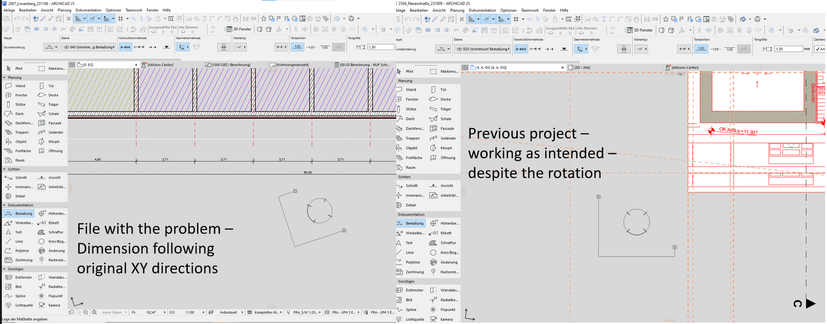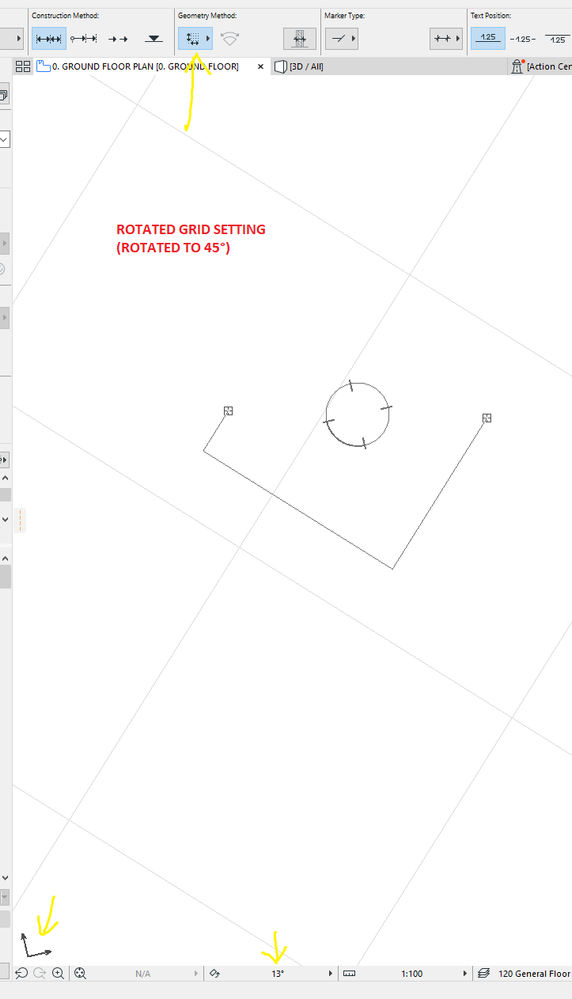- Graphisoft Community (INT)
- :
- Forum
- :
- Documentation
- :
- Help with Dimensions in Rotated views
- Subscribe to RSS Feed
- Mark Topic as New
- Mark Topic as Read
- Pin this post for me
- Bookmark
- Subscribe to Topic
- Mute
- Printer Friendly Page
Help with Dimensions in Rotated views
- Mark as New
- Bookmark
- Subscribe
- Mute
- Subscribe to RSS Feed
- Permalink
- Report Inappropriate Content
2023-11-08 12:32 PM
Hello,
I have a rotated view in which I'd like to place some dimensions. I want them to be in standard rotation, as in, dimension line are perfectly horizontal and vertical. which is something Archicad does by default. nomatter the rotation of the view, standard dimensions are always standard.
However, suddenly this is no longer the case. I'm very sure I didn't change any of the settings and I've been wokring on this project for weeks. But one day I started Archicad in the morning, and it wasn't working like that anymore. My colleague and I checked all the settings together, and nothing. I don't think there a setting for this to begin with. I attached an image and compared with another project.
Thanks in advance.

Solved! Go to Solution.
- Labels:
-
Annotation
-
Dimension Tools
Accepted Solutions
- Mark as New
- Bookmark
- Subscribe
- Mute
- Subscribe to RSS Feed
- Permalink
- Report Inappropriate Content
2023-11-13 05:38 AM
I think I solved this one Almanla. I managed to recreate the issue (we work on a lot of rotated plans).
It's to do with the grid settings.
Firstly - turn your grid to be visible in your view settings "Show Construction Grid" in View -> Grid & Editing Plane Options -> Grids & Backgrounds...
Make sure your grid is set to "Orthogonal Grid" - it should be orthogonal when your view is rotated. It seems to be the driving force behind the othogonal dimensioning.
If your grid is set to "Rotated Grid", Your othogonal dimensions will follow that grid, not the view rotation you have set.
Set to orthogonal:
Set to Rotated Grid:
Hope that helps!
Melbourne, Australia
- Mark as New
- Bookmark
- Subscribe
- Mute
- Subscribe to RSS Feed
- Permalink
- Report Inappropriate Content
2023-11-13 05:38 AM
I think I solved this one Almanla. I managed to recreate the issue (we work on a lot of rotated plans).
It's to do with the grid settings.
Firstly - turn your grid to be visible in your view settings "Show Construction Grid" in View -> Grid & Editing Plane Options -> Grids & Backgrounds...
Make sure your grid is set to "Orthogonal Grid" - it should be orthogonal when your view is rotated. It seems to be the driving force behind the othogonal dimensioning.
If your grid is set to "Rotated Grid", Your othogonal dimensions will follow that grid, not the view rotation you have set.
Set to orthogonal:
Set to Rotated Grid:
Hope that helps!
Melbourne, Australia
- Mark as New
- Bookmark
- Subscribe
- Mute
- Subscribe to RSS Feed
- Permalink
- Report Inappropriate Content
2023-11-13 09:32 AM
Hi Patrick,
Thanks for your explanation. switching to othogonal grid solved the problem.
Perfect.
- How to make an ellipsoid in Archicad in Modeling
- Rotated elevation view in Documentation
- Texture orientation for doors in schedules in Documentation
- Dimensions anchored to grid elements in Entire Model view get hidden in Core Only views & vice versa in Documentation
- Can't rotate a vertical duct in plan view in Modeling