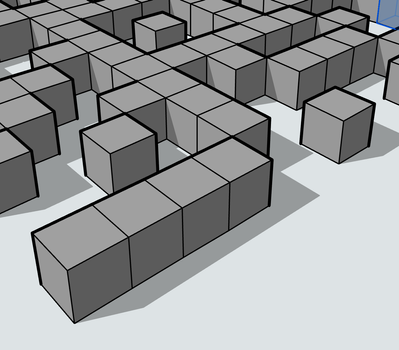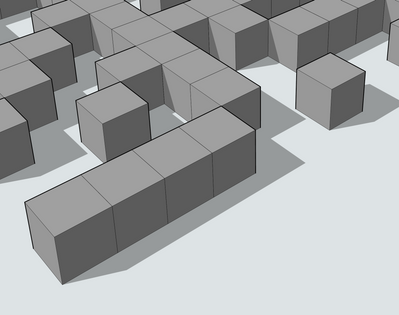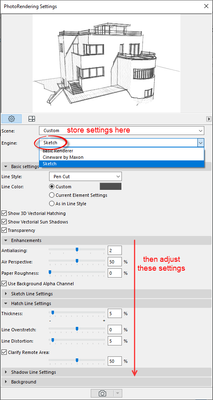- Graphisoft Community (INT)
- :
- Forum
- :
- Documentation
- :
- Re: How to generate HR images with different conto...
- Subscribe to RSS Feed
- Mark Topic as New
- Mark Topic as Read
- Pin this post for me
- Bookmark
- Subscribe to Topic
- Mute
- Printer Friendly Page
How to generate HR images with different contours and silhouettes as in 3D Style Settings?
- Mark as New
- Bookmark
- Subscribe
- Mute
- Subscribe to RSS Feed
- Permalink
- Report Inappropriate Content
2022-03-10 01:12 AM
We have the choice to set different thickness for 'contours' and 'silhouettes' in the 3D Style settings and this can result beautifull drawings, but I could not find a way to generate images for output with these settings, other than taking screenshots (like I did for this post). But the screenshot method has a limitation of image size (the screen size).
If I generate a view from the 3D window and insert it into a layout, the thickness of countours and silhouetes are the same, not as set in 3D styles.


Solved! Go to Solution.
Accepted Solutions
- Mark as New
- Bookmark
- Subscribe
- Mute
- Subscribe to RSS Feed
- Permalink
- Report Inappropriate Content
2022-03-10 05:22 PM - edited 2022-03-10 05:23 PM
Thank you for the suggestions. I don't think there is this option to set different thicknesses for 'countours' and 'silhouettes' among the Photo Render options (at least I didn't find any).
Anyway, I must correct what I said above, as it is not quite right.
When I inserted the View generated from the 3D window in the layout, it looked like all lines were the same thickness. But then I published the layout and opened the just created PDF, and realized there was in fact a difference between contours' and silhouettes' thickness.
The difference in the PDF is much more subtle than in the 3D window, but it was there.
I attached two screenshots, one from the 3D window and another from the PDF of the layout in which the View of the 3D window was inserted. See how different are the thicknesses!
- Mark as New
- Bookmark
- Subscribe
- Mute
- Subscribe to RSS Feed
- Permalink
- Report Inappropriate Content
2022-03-10 02:12 AM
Have you tried doing a Photo Render.
Go to Photo Rendering Settings and choose 'Sketch' as the engine.
Then you can adjust the settings to your liking.
Click on the preview and you will see what you have set (it is a standard preview image - not of what you are rendering).
When you have the settings you want you can store the scene so you can use it again.
Barry.
Versions 6.5 to 27
i7-10700 @ 2.9Ghz, 32GB ram, GeForce RTX 2060 (6GB), Windows 10
Lenovo Thinkpad - i7-1270P 2.20 GHz, 32GB RAM, Nvidia T550, Windows 11
- Mark as New
- Bookmark
- Subscribe
- Mute
- Subscribe to RSS Feed
- Permalink
- Report Inappropriate Content
2022-03-10 04:29 PM
Another option is to do a Photo Render but also a Sketch render of the same scene and in Photoshop (or similar app) use "Multiply" when you overlay the two images and use the layer opacity controlto control the effect
Using AC25 5005 UKI FULL
Mac OSX 10.15.7 (19G2021) Mac Pro-2013 32gbRam AMD FirePro D500 3072 MB graphics
- Mark as New
- Bookmark
- Subscribe
- Mute
- Subscribe to RSS Feed
- Permalink
- Report Inappropriate Content
2022-03-10 05:21 PM - edited 2022-03-10 05:28 PM
If you want to save a jpg or tiff from a view with higher resolution, then try this method:
https://www.youtube.com/watch?v=CsiFz4mp1-A&t=0s
or
Gorazd Rajh
From AC 6.5 onward, i9-14900HX, 32 GB RAM, RTX 4060, Win 11
- Mark as New
- Bookmark
- Subscribe
- Mute
- Subscribe to RSS Feed
- Permalink
- Report Inappropriate Content
2022-03-10 05:22 PM - edited 2022-03-10 05:23 PM
Thank you for the suggestions. I don't think there is this option to set different thicknesses for 'countours' and 'silhouettes' among the Photo Render options (at least I didn't find any).
Anyway, I must correct what I said above, as it is not quite right.
When I inserted the View generated from the 3D window in the layout, it looked like all lines were the same thickness. But then I published the layout and opened the just created PDF, and realized there was in fact a difference between contours' and silhouettes' thickness.
The difference in the PDF is much more subtle than in the 3D window, but it was there.
I attached two screenshots, one from the 3D window and another from the PDF of the layout in which the View of the 3D window was inserted. See how different are the thicknesses!
- Mark as New
- Bookmark
- Subscribe
- Mute
- Subscribe to RSS Feed
- Permalink
- Report Inappropriate Content
2022-03-11 06:33 AM
@Durval wrote:
I don't think there is this option to set different thicknesses for 'countours' and 'silhouettes' among the Photo Render options (at least I didn't find any).
Actually now I look closer, not there is no contours and silhouettes in the rendering settings.
Just sketch lines, (that would be both contours and silhouettes), hatch lines and shadow lines.
Seems contours and silhouettes is purely a 3D style thing.
Barry.
Versions 6.5 to 27
i7-10700 @ 2.9Ghz, 32GB ram, GeForce RTX 2060 (6GB), Windows 10
Lenovo Thinkpad - i7-1270P 2.20 GHz, 32GB RAM, Nvidia T550, Windows 11
- Mark as New
- Bookmark
- Subscribe
- Mute
- Subscribe to RSS Feed
- Permalink
- Report Inappropriate Content
2022-03-11 07:00 AM
What happens if you turned on True Line Weights? Not sure if this does anything in the 3D window, or if it was already on.
| AC22-28 AUS 3110 | Help Those Help You - Add a Signature |
| Self-taught, bend it till it breaks | Creating a Thread |
| Win11 | i9 10850K | 64GB | RX6600 | Win11 | R5 2600 | 16GB | GTX1660 |
- Mark as New
- Bookmark
- Subscribe
- Mute
- Subscribe to RSS Feed
- Permalink
- Report Inappropriate Content
2022-03-11 04:34 PM
Pen thicknesses are not considered in the 3D window, only pen colors. Thicknesses are controlled by the 3D Style settings.
- Severe Zoom Lag / CPU Spikes in Large Projects – RTX A4000 Not Used Properly? Archicad 28 in Installation & update
- Importing Surveyors Data into ArchiCAD in Modeling
- BIMcloud 2025.1 Not Showing 2025.3 Update in Teamwork & BIMcloud
- Door resolution bug in Libraries & objects
- Zone No Sets Found Error Message in Project data & BIM