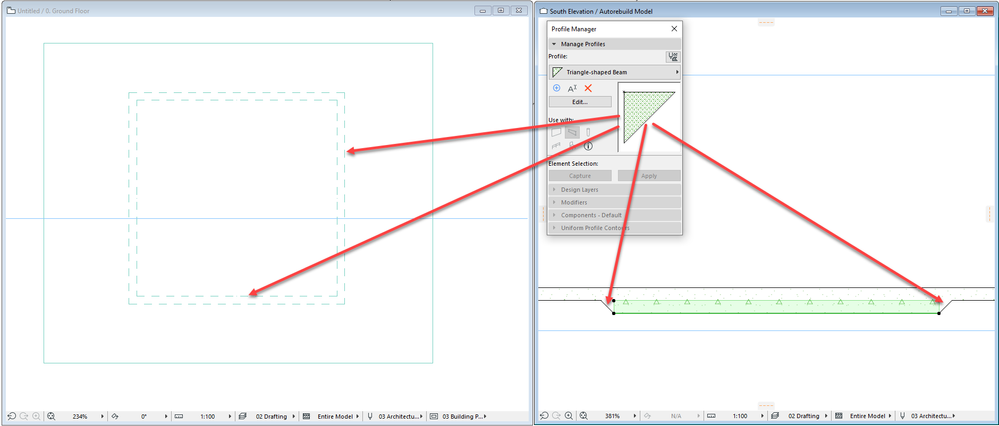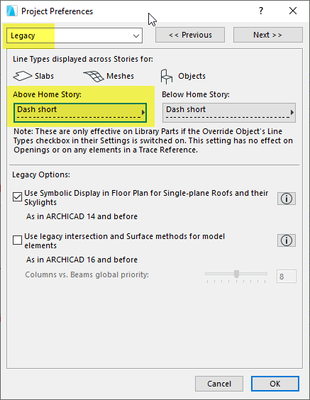- Graphisoft Community (INT)
- :
- Forum
- :
- Documentation
- :
- How to show hidden geometry in floor plan?
- Subscribe to RSS Feed
- Mark Topic as New
- Mark Topic as Read
- Pin this post for me
- Bookmark
- Subscribe to Topic
- Mute
- Printer Friendly Page
How to show hidden geometry in floor plan?
- Mark as New
- Bookmark
- Subscribe
- Mute
- Subscribe to RSS Feed
- Permalink
- Report Inappropriate Content
2022-12-01
07:26 PM
- last edited on
2023-05-24
11:00 AM
by
Rubia Torres
Hallo,
In the drawing of foundation, I want to draw the thickenings of the foundation slab under the columns (with the whole geometry). For the thickenings I've used the slab tool with inclined edges (Custom Edge Settings). Is there any way to show also the geometry of the bevelled and hidden edges in the floor plan?
I know It is possible in 3D document ... It would be wonderfull to have more options to show an object (a-show hidden edges, b-show ceiling projection, c-show wireframe ...)
I just hate to use lines in bim model to explain geometry - it's not bim anymore 😞
Any ideas?
Thanks,
Best regards, Rok
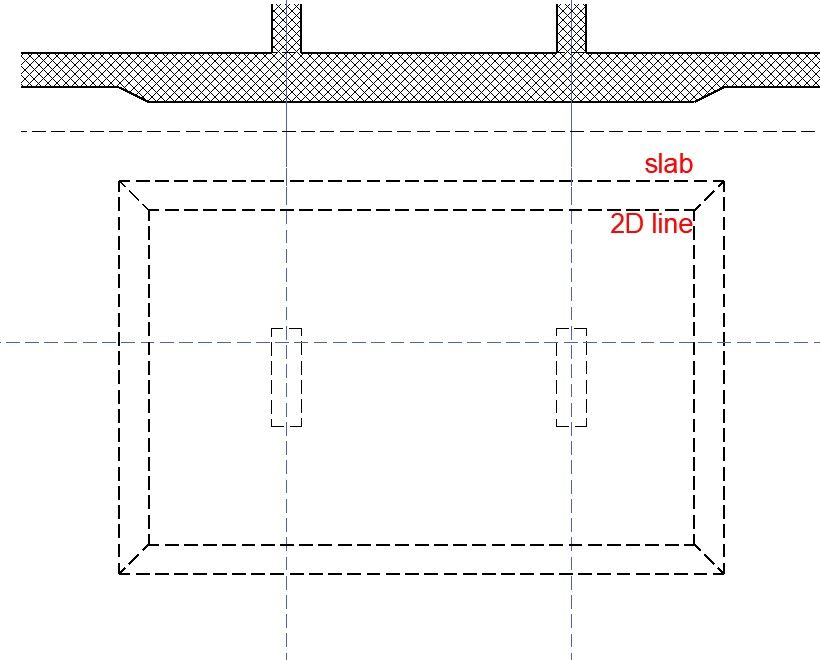
Solved! Go to Solution.
- Labels:
-
3D Document
-
Other
Accepted Solutions
- Mark as New
- Bookmark
- Subscribe
- Mute
- Subscribe to RSS Feed
- Permalink
- Report Inappropriate Content
2022-12-02 11:55 AM
The more I use 3D Documents, the more I see the advantages e.g. correct Z-Order & flexible graphic presentation etc and as Barry has suggested you can overlay them on a 2D View in your Layout sheet.
- Mark as New
- Bookmark
- Subscribe
- Mute
- Subscribe to RSS Feed
- Permalink
- Report Inappropriate Content
2022-12-05 01:39 AM - edited 2022-12-05 01:40 AM
You could model the sloped bottom Slab using multiple elements. The idea is to model separately the parts you want to display using a different linetype.
In the attached screenshot, I have used a 150 mm thick Slab, then placed another 150 mm thick Slab below it, and set its outline to a dashed linetype.
Then I created a Triangle-shaped Profile and used the Beam tool to model the transitions on the four sides and I also used a dashed line for its outlines. This gave me te desired Floor Plan representation.
AMD Ryzen9 5900X CPU, 64 GB RAM 3600 MHz, Nvidia GTX 1060 6GB, 500 GB NVMe SSD
2x28" (2560x1440), Windows 10 PRO ENG, Ac20-Ac29
- Mark as New
- Bookmark
- Subscribe
- Mute
- Subscribe to RSS Feed
- Permalink
- Report Inappropriate Content
2022-12-05 02:17 AM
A beam around the edge of the lower slab is a great idea, as the beam will automatically show as hidden (depending on the Model View Option Settings).
The down side is the beams are not associated to the slab, so if you have to edit the slab size/shape, you have to edit the beams as well - that is not hard.
Taking it one step further then, would be to use a slab accessory - which we have if you installed the goodies.
The downside here is you will need to create an add-on object that can add the splayed edge, and if you want to be fancy, make it so the angle of the splay is adjustable.
There is nothing out of the box that I know of that can do this.
There is an accessory that can add a footing to a slab, but it is not adjustable to allow for just a splayed edge.
I am on eave in a couple of weeks, so I might be able to whip one up as a Christmas/New Year present.
But not before then unless I find some spare time.
Barry.
Versions 6.5 to 27
i7-10700 @ 2.9Ghz, 32GB ram, GeForce RTX 2060 (6GB), Windows 10
Lenovo Thinkpad - i7-1270P 2.20 GHz, 32GB RAM, Nvidia T550, Windows 11
- Mark as New
- Bookmark
- Subscribe
- Mute
- Subscribe to RSS Feed
- Permalink
- Report Inappropriate Content
2023-01-31 06:55 AM
@Barry Kelly wrote:
I am on eave in a couple of weeks, so I might be able to whip one up as a Christmas/New Year present.
Well not exactly in time for Christmas/New Year, but here it finally is.
I just modified the slab accessory a little to allow for a simple 45° batter.
I am sure it can be improved further.
I was unable to get it to detect the slab pens, fills, materials.
I could for a 'basic' slab but not when it is a 'composite' slab.
So all settings are manual (except the plan pen).
You just need to copy the attached macro and JPG file into a loaded library, or the embedded library.
The use the Design > Design Extras > Accessories > Slab Accessories to attach it to a slab.
You will need the Goodies add-ons to be installed.
The default object settings (pen colours, etc.) may not suit your template.
Barry.
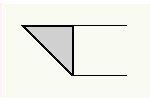
Versions 6.5 to 27
i7-10700 @ 2.9Ghz, 32GB ram, GeForce RTX 2060 (6GB), Windows 10
Lenovo Thinkpad - i7-1270P 2.20 GHz, 32GB RAM, Nvidia T550, Windows 11
- Mark as New
- Bookmark
- Subscribe
- Mute
- Subscribe to RSS Feed
- Permalink
- Report Inappropriate Content
2023-01-31 08:15 AM
Hi Barry,
thank you for a really nice solution.
This should be a standard part of Custom Edge Settings.
Best regards, Rok
- Mark as New
- Bookmark
- Subscribe
- Mute
- Subscribe to RSS Feed
- Permalink
- Report Inappropriate Content
2022-12-02 02:13 AM
I am assuming the foundation slabs are in a storey below you main floor?
If so you can try this.
Set the slabs to show on 'Home Storey & One Storey Up'.
Then in Project Preferences > Legacy you can set your slabs to use a dashed line when shown on storey above.
Otherwise you could save a view of your foundation storey.
Use a Graphic Override in that view that makes the slabs dashed.
Place that view as a drawing on your layout that has the floor plan and over lay them.
Barry.
Versions 6.5 to 27
i7-10700 @ 2.9Ghz, 32GB ram, GeForce RTX 2060 (6GB), Windows 10
Lenovo Thinkpad - i7-1270P 2.20 GHz, 32GB RAM, Nvidia T550, Windows 11
- Mark as New
- Bookmark
- Subscribe
- Mute
- Subscribe to RSS Feed
- Permalink
- Report Inappropriate Content
2022-12-02 08:22 AM
... maybe I wasn't exact enough. When the shapes are orthogonal everything works fine, but the question is how to show the geometry of slab with inclined edges - how to show this hidden inclined edges below in floorplan. I can't find other solution than drawing them with lines. This is general problem in floorplan also for other types of objects not just slabs, but also roofs, morphs, mashes and shells as well. I can't find a simple way tho show hidden geometry in floorplan. In 3D document there are two options: 1. show hidden geometry and 2. reflected ceiling, but not in floorplan.
Thanks,
Best regards, Rok
- Mark as New
- Bookmark
- Subscribe
- Mute
- Subscribe to RSS Feed
- Permalink
- Report Inappropriate Content
2022-12-02 09:16 AM
Sorry, I should have read you post a little closer.
No you can't see the bevelled edges of a slab in plan.
Plans are basically a symbolic representation, and these bevelled edges are not shown.
Morphs will show the bevelled edges if the top surface is smaller than the bottom, but not if the bottom surface is smaller than the top.
With 3D Documents you are seeing the actual 3D element, so you will see all edges and if they are bevelled underneath you have the option to show hidden lines.
But I believe it will be all hidden lines and not just the hidden lines per element.
No easy way I can think of other than manually drawing the lines.
Or maybe creating a view of the 3D Document of just the slabs with hidden lines on, and then overlay that in the layout with your plan view.
Barry.
Versions 6.5 to 27
i7-10700 @ 2.9Ghz, 32GB ram, GeForce RTX 2060 (6GB), Windows 10
Lenovo Thinkpad - i7-1270P 2.20 GHz, 32GB RAM, Nvidia T550, Windows 11
- Mark as New
- Bookmark
- Subscribe
- Mute
- Subscribe to RSS Feed
- Permalink
- Report Inappropriate Content
2022-12-02 10:06 AM
Thanks Barry. So this is another thing on the wishlist for Graphisoft Santa 🙂
Best regards, Rok
- Mark as New
- Bookmark
- Subscribe
- Mute
- Subscribe to RSS Feed
- Permalink
- Report Inappropriate Content
2022-12-02 11:55 AM
The more I use 3D Documents, the more I see the advantages e.g. correct Z-Order & flexible graphic presentation etc and as Barry has suggested you can overlay them on a 2D View in your Layout sheet.
- Mark as New
- Bookmark
- Subscribe
- Mute
- Subscribe to RSS Feed
- Permalink
- Report Inappropriate Content
2022-12-02 12:53 PM
Thanks DGSketcher, this is good idea.
- Mark as New
- Bookmark
- Subscribe
- Mute
- Subscribe to RSS Feed
- Permalink
- Report Inappropriate Content
2022-12-05 01:39 AM - edited 2022-12-05 01:40 AM
You could model the sloped bottom Slab using multiple elements. The idea is to model separately the parts you want to display using a different linetype.
In the attached screenshot, I have used a 150 mm thick Slab, then placed another 150 mm thick Slab below it, and set its outline to a dashed linetype.
Then I created a Triangle-shaped Profile and used the Beam tool to model the transitions on the four sides and I also used a dashed line for its outlines. This gave me te desired Floor Plan representation.
AMD Ryzen9 5900X CPU, 64 GB RAM 3600 MHz, Nvidia GTX 1060 6GB, 500 GB NVMe SSD
2x28" (2560x1440), Windows 10 PRO ENG, Ac20-Ac29
- Mark as New
- Bookmark
- Subscribe
- Mute
- Subscribe to RSS Feed
- Permalink
- Report Inappropriate Content
2022-12-05 02:17 AM
A beam around the edge of the lower slab is a great idea, as the beam will automatically show as hidden (depending on the Model View Option Settings).
The down side is the beams are not associated to the slab, so if you have to edit the slab size/shape, you have to edit the beams as well - that is not hard.
Taking it one step further then, would be to use a slab accessory - which we have if you installed the goodies.
The downside here is you will need to create an add-on object that can add the splayed edge, and if you want to be fancy, make it so the angle of the splay is adjustable.
There is nothing out of the box that I know of that can do this.
There is an accessory that can add a footing to a slab, but it is not adjustable to allow for just a splayed edge.
I am on eave in a couple of weeks, so I might be able to whip one up as a Christmas/New Year present.
But not before then unless I find some spare time.
Barry.
Versions 6.5 to 27
i7-10700 @ 2.9Ghz, 32GB ram, GeForce RTX 2060 (6GB), Windows 10
Lenovo Thinkpad - i7-1270P 2.20 GHz, 32GB RAM, Nvidia T550, Windows 11
- Mark as New
- Bookmark
- Subscribe
- Mute
- Subscribe to RSS Feed
- Permalink
- Report Inappropriate Content
2022-12-05 08:57 AM
Thanx Barry,
Splayed edge in slab accessories is a great idea.
I hope I can use it in the next project 😉
Rok