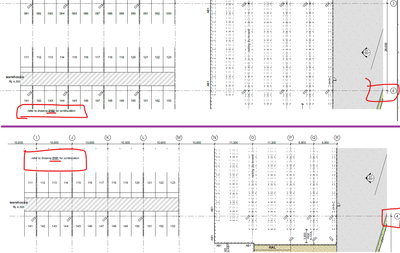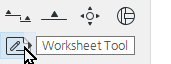- Graphisoft Community (INT)
- :
- Forum
- :
- Documentation
- :
- How to split plan view over multiple layouts?
- Subscribe to RSS Feed
- Mark Topic as New
- Mark Topic as Read
- Pin this post for me
- Bookmark
- Subscribe to Topic
- Mute
- Printer Friendly Page
How to split plan view over multiple layouts?
- Mark as New
- Bookmark
- Subscribe
- Mute
- Subscribe to RSS Feed
- Permalink
- Report Inappropriate Content
2022-06-12 06:06 AM
Hi,
I am working on documenting a job on a very long site and, to maintain the required scale, would ideally split the plan views over two layouts.
I can of course place a view twice and crop it differently each time, however this leaves a lot of tidying to do in trying to keep annotation in the crossover region visible on one sheet and not the other. My experiments with creating two full sized views and using masking fills and layer control have worked but are tedious and suffer from constantly needing to muck with view order.
Ideally I would simply create two views and crop them with boundaries as you can in elevation views, which would allow annotation to sit off the model. Details and worksheets could be used but are (still) not live, which is a deal breaker.
How is this normally done? Needing to split big buildings over multiple sheets is not exactly uncommon.
- Mark as New
- Bookmark
- Subscribe
- Mute
- Subscribe to RSS Feed
- Permalink
- Report Inappropriate Content
2022-06-12 01:11 PM
@Waxy If your layers are well organised you can manage this in your layouts with overlays (linked to project origin). Create partial cropped Views of your building without annotations that fit within the layouts. You can then have a notation layer in the model view for each of the layouts where you add associative dimensions, notes, graphics etc. Create views containing just the notes for that layout and then overlay those views over the model view in the layout.
Tip: "Open source view with layout as reference" will help positioning your notes.
- Mark as New
- Bookmark
- Subscribe
- Mute
- Subscribe to RSS Feed
- Permalink
- Report Inappropriate Content
2022-06-12 01:38 PM
Thanks. How do you create a partial cropped view? This doesn't seem to be possible with a live view. Details and worksheets can be cropped views but aren't live.
Or do you mean to simply crop the drawing as placed on the layout? I think with this method you would need to place the annotations within the live view, which can't be cropped, so in the area of crossover between sheets you'd be trying to annotate on top of all the elements that are to be later hidden, which would be visually chaotic and not much fun.
- Mark as New
- Bookmark
- Subscribe
- Mute
- Subscribe to RSS Feed
- Permalink
- Report Inappropriate Content
2022-06-13 01:24 AM
for us, we've simplified it by having the notations as normally located as possible, even if it spans multiple pages. because we allow for overlaps in the in-between areas for the plan views we can put these notations in a normal location using the normal layer setups. (note: grid 4, & a little bit past it, is present in both plans)
we've paired that with a Custom Text Reference note to refer to the previous/next drawing in the series for the rest of the plan view.
DG's method above is similar to what we do with our internal elevations where we have 2 drawings that sit on top of each other in the layouts. from what i can surmise, it's MUCH cleaner than our simplified method where all notes in one drawing can only be seen in that drawing & will not overlap with with the ones adjacent to it.
>come join our unofficial Discord server
https://discord.gg/XGHjyvutt8
- Mark as New
- Bookmark
- Subscribe
- Mute
- Subscribe to RSS Feed
- Permalink
- Report Inappropriate Content
2022-06-13 04:47 AM
Couldn't it be a worksheet?
- Mark as New
- Bookmark
- Subscribe
- Mute
- Subscribe to RSS Feed
- Permalink
- Report Inappropriate Content
2022-06-13 05:02 AM
Worksheets are fine, but they are not 'live' (same as details).
You constantly have to 'Re-build from Source View'.
If it was me, I would set up separate layers for 2D annotation for each portion.
Add break marks with a white fill to hide the 3D model elements in plan that extend beyond the portion you want to show.
Then create a view for each portion which you place on the layouts.
Barry.
Versions 6.5 to 27
i7-10700 @ 2.9Ghz, 32GB ram, GeForce RTX 2060 (6GB), Windows 10
Lenovo Thinkpad - i7-1270P 2.20 GHz, 32GB RAM, Nvidia T550, Windows 11
- Mark as New
- Bookmark
- Subscribe
- Mute
- Subscribe to RSS Feed
- Permalink
- Report Inappropriate Content
2022-06-13 05:16 AM
Thank you so much
- Placing a window/door between split walls? in Modeling
- Issue: Background Color on Subsequent Pages When Using “Split drawings across multiple layouts" in Project data & BIM
- Keynotes and linking to change manager / marker in Documentation
- COSTWAVES - Cost estimation doesn’t have to be complicated in General discussions
- Split schedule to desired layouts. in Documentation