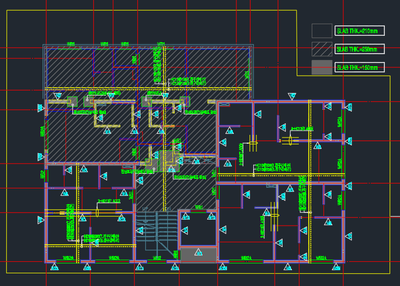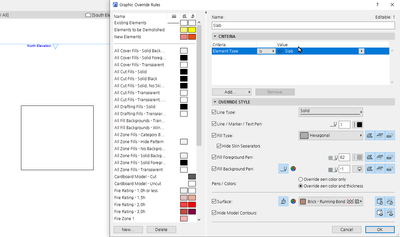- Graphisoft Community (INT)
- :
- Forum
- :
- Documentation
- :
- Re: I want to put it in by slab core thickness. in...
- Subscribe to RSS Feed
- Mark Topic as New
- Mark Topic as Read
- Pin this post for me
- Bookmark
- Subscribe to Topic
- Mute
- Printer Friendly Page
I want to put it in by slab core thickness. in the structural plan
- Mark as New
- Bookmark
- Subscribe
- Mute
- Subscribe to RSS Feed
- Permalink
- Report Inappropriate Content
2022-05-28
01:09 PM
- last edited on
2023-05-17
09:24 AM
by
Gordana Radonic
in the structural plan
I want to put a different fill in each of the slab core thickness 150mm, 210mm, etc. How to do it in Graphic override Combination?
Solved! Go to Solution.
- Labels:
-
Graphic Overrides
Accepted Solutions
- Mark as New
- Bookmark
- Subscribe
- Mute
- Subscribe to RSS Feed
- Permalink
- Report Inappropriate Content
2022-05-28 03:41 PM - edited 2022-05-28 03:42 PM
I have done this with colors. You set up a graphic override using ><= parameters for thickness. Slabs of exactly certain measure go with =, etc.
You set up a color for each one, and thats it, it all updates automatically.
Dont forget to turn on cover fill for the slabs.
I would recommend doing a special layer combination for this plan, along with a special partial structure display.
Using all this (and special graphic overrides for each type of plan) you can control in which plans you show the cover fills and other in which you dont.
- Mark as New
- Bookmark
- Subscribe
- Mute
- Subscribe to RSS Feed
- Permalink
- Report Inappropriate Content
2022-05-28 03:46 PM
Yes it seems the slabs must have cover fills turned on in their own floor plan settings in order for the graphic override to work. However once this is on you can apply graphic overrides as you wish.
- Mark as New
- Bookmark
- Subscribe
- Mute
- Subscribe to RSS Feed
- Permalink
- Report Inappropriate Content
2022-05-28 01:58 PM
I would approach this by making a graphic override rule for each thickness of slab you want to differentiate. Use criteria settings in the G/O rule settings to differentiate between them using e.g their composite names or element ID's - I don't think you can filter by core thickness. Then set the overrides for fills how you would like them.
- Mark as New
- Bookmark
- Subscribe
- Mute
- Subscribe to RSS Feed
- Permalink
- Report Inappropriate Content
2022-05-28 02:35 PM - edited 2022-05-28 02:55 PM
I have to turn on cover fill.
It can be used only by setting cover fill in all slabs that do not use tiles.
Is this the way you say it?
I have to use traslate.google.com ^^
I have a feeling it's not this way.
1. Selecting an element and setting it up means that if the condition changes, you have to manually change it again, so I think it's the same as putting in manual fill.
2. For all slabs that should not use cover fill, it can only work if the setting is turned on, or do I have to do the double work of manually selecting and turning on cover fill?
Is there really no other way?
Is there any way I can change the GOC of the slab with one condition such as ID without turning on the cover fill?
- Mark as New
- Bookmark
- Subscribe
- Mute
- Subscribe to RSS Feed
- Permalink
- Report Inappropriate Content
2022-05-28 03:41 PM - edited 2022-05-28 03:42 PM
I have done this with colors. You set up a graphic override using ><= parameters for thickness. Slabs of exactly certain measure go with =, etc.
You set up a color for each one, and thats it, it all updates automatically.
Dont forget to turn on cover fill for the slabs.
I would recommend doing a special layer combination for this plan, along with a special partial structure display.
Using all this (and special graphic overrides for each type of plan) you can control in which plans you show the cover fills and other in which you dont.
- Mark as New
- Bookmark
- Subscribe
- Mute
- Subscribe to RSS Feed
- Permalink
- Report Inappropriate Content
2022-05-28 03:46 PM
Yes it seems the slabs must have cover fills turned on in their own floor plan settings in order for the graphic override to work. However once this is on you can apply graphic overrides as you wish.
- Mark as New
- Bookmark
- Subscribe
- Mute
- Subscribe to RSS Feed
- Permalink
- Report Inappropriate Content
2022-05-28 04:37 PM - edited 2022-05-28 04:55 PM
I would like to know the GOC.
1. Should the cover fill of the slab be turned on?
Do you turn on the cover fill of all slabs and work?
- Mark as New
- Bookmark
- Subscribe
- Mute
- Subscribe to RSS Feed
- Permalink
- Report Inappropriate Content
2022-05-28 11:44 PM
Technically you should turn on the cover fills of the slabs you want your graphic override to work on.
- Mark as New
- Bookmark
- Subscribe
- Mute
- Subscribe to RSS Feed
- Permalink
- Report Inappropriate Content
2022-05-30 03:45 AM
For Slab which you don't usually want to have a Cover Fill showing, you can always set it to use a Background Fill set to Pen 0 (transparent).
Ling.
| AC22-23 AUS 7000 | Help Those Help You - Add a Signature |
| Self-taught, bend it till it breaks | Creating a Thread |
| Win11 | i9 10850K | 64GB | RX6600 | Win10 | R5 2600 | 16GB | GTX1660 |
- Mark as New
- Bookmark
- Subscribe
- Mute
- Subscribe to RSS Feed
- Permalink
- Report Inappropriate Content
2022-05-30 05:24 AM
thank you
1. You must set the cover fill to the element
2. Use GOC
I understood.