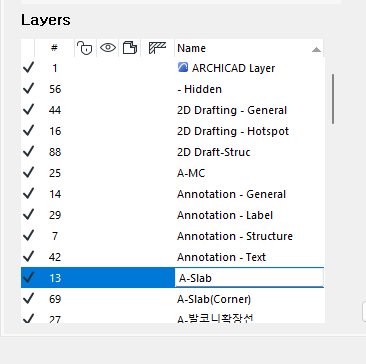- Graphisoft Community (INT)
- :
- Forum
- :
- Documentation
- :
- Re: I want to remove a layer called A-Slab.
- Subscribe to RSS Feed
- Mark Topic as New
- Mark Topic as Read
- Pin this post for me
- Bookmark
- Subscribe to Topic
- Mute
- Printer Friendly Page
I want to remove a layer called A-Slab.
- Mark as New
- Bookmark
- Subscribe
- Mute
- Subscribe to RSS Feed
- Permalink
- Report Inappropriate Content
2023-11-25 10:27 AM
I want to remove a layer called A-Slab.
However, it is still alive even after the Purge.
I looked around each floor and in 3D with find&select, but I couldn't find it.
How can I find it?
Solved! Go to Solution.
Accepted Solutions
- Mark as New
- Bookmark
- Subscribe
- Mute
- Subscribe to RSS Feed
- Permalink
- Report Inappropriate Content
2023-11-26 12:30 AM
I can see the 'check' mark in the left column of the 'A-Slab' row, which means that this layer contains some data.
Note that the 'Purge' command doesn't delete existing data, it only purges empty layers and unused attributes.
What to check to find 'hidden' data:
- Show and unlock the only layer: 'A-Slab'
- When you're navigating on levels, press Ctrl+A (⌘+A) and check the info panel to see if anything has been selected.
- Check renovation status.
- Check the 'Default' layers of Tools (Favourites). If a particular layer is the default for a Tool, it will be shown as 'used' in Attributes Manager.
- Mark as New
- Bookmark
- Subscribe
- Mute
- Subscribe to RSS Feed
- Permalink
- Report Inappropriate Content
2023-11-27 01:55 AM
Rather than 'Purge' just select the layer and 'Delete".
You will be prompted to move elements to another layer if you want, or they will all be deleted as well.
You can also do this in the layer settings.
Barry.
Versions 6.5 to 27
i7-10700 @ 2.9Ghz, 32GB ram, GeForce RTX 2060 (6GB), Windows 10
Lenovo Thinkpad - i7-1270P 2.20 GHz, 32GB RAM, Nvidia T550, Windows 11
- Mark as New
- Bookmark
- Subscribe
- Mute
- Subscribe to RSS Feed
- Permalink
- Report Inappropriate Content
2023-11-26 12:20 AM
The slab (or any) tool could be set to use A-Slab as the default layer. That will make it appear that the layer is in use. Check the tool settings (with no elements selected!) to see if the default layer is A-Slab.
Also, looking in 3D will not find any 2D elements. So, if some 2D element in any view was accidentally placed in the A-Slab layer, the layer will appear in use as well.
AC 29 USA and earlier • hardware key • macOS Taho 26.1 MacBook Pro M2 Max 12CPU/30GPU cores, 32GB
- Mark as New
- Bookmark
- Subscribe
- Mute
- Subscribe to RSS Feed
- Permalink
- Report Inappropriate Content
2023-11-26 12:30 AM
I can see the 'check' mark in the left column of the 'A-Slab' row, which means that this layer contains some data.
Note that the 'Purge' command doesn't delete existing data, it only purges empty layers and unused attributes.
What to check to find 'hidden' data:
- Show and unlock the only layer: 'A-Slab'
- When you're navigating on levels, press Ctrl+A (⌘+A) and check the info panel to see if anything has been selected.
- Check renovation status.
- Check the 'Default' layers of Tools (Favourites). If a particular layer is the default for a Tool, it will be shown as 'used' in Attributes Manager.
- Mark as New
- Bookmark
- Subscribe
- Mute
- Subscribe to RSS Feed
- Permalink
- Report Inappropriate Content
2023-11-27 01:55 AM
Rather than 'Purge' just select the layer and 'Delete".
You will be prompted to move elements to another layer if you want, or they will all be deleted as well.
You can also do this in the layer settings.
Barry.
Versions 6.5 to 27
i7-10700 @ 2.9Ghz, 32GB ram, GeForce RTX 2060 (6GB), Windows 10
Lenovo Thinkpad - i7-1270P 2.20 GHz, 32GB RAM, Nvidia T550, Windows 11
- Combine result of two properties which differentiates between 2 different element types in Project data & BIM
- Missing Library Parts Warnings in Libraries & objects
- Archicad door help in Libraries & objects
- Archicad 2D – A Lightweight Drafting Tool for a Wider Audience? in General discussions
- How to remove Door Handles from the outside of the door in Libraries & objects