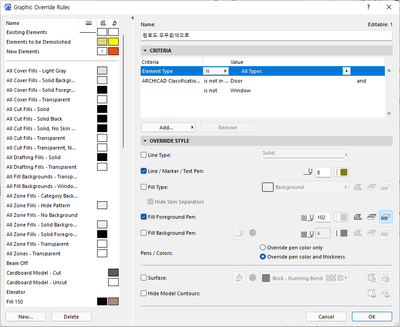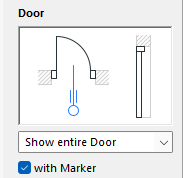- Graphisoft Community (INT)
- :
- Forum
- :
- Documentation
- :
- Re: I would like to know how to select Graphic Ove...
- Subscribe to RSS Feed
- Mark Topic as New
- Mark Topic as Read
- Pin this post for me
- Bookmark
- Subscribe to Topic
- Mute
- Printer Friendly Page
I would like to know how to select Graphic Override Combinations for door & window markers.
- Mark as New
- Bookmark
- Subscribe
- Mute
- Subscribe to RSS Feed
- Permalink
- Report Inappropriate Content
2022-06-27 04:29 PM - edited 2022-06-27 04:54 PM
I would like to know how to select Graphic Override Combinations for door & window markers.
I want the marker to remain black.
- Mark as New
- Bookmark
- Subscribe
- Mute
- Subscribe to RSS Feed
- Permalink
- Report Inappropriate Content
2022-06-27 05:41 PM
Currently GO only override the whole element.
You can automatically mask the marker with Model View Options.
MacOS Monterey
- Mark as New
- Bookmark
- Subscribe
- Mute
- Subscribe to RSS Feed
- Permalink
- Report Inappropriate Content
2022-06-27 05:50 PM
Isn't it ON/OFF in MVO?
- Mark as New
- Bookmark
- Subscribe
- Mute
- Subscribe to RSS Feed
- Permalink
- Report Inappropriate Content
2022-06-27 05:57 PM
Uncheck the Marker box
MacOS Monterey
- Mark as New
- Bookmark
- Subscribe
- Mute
- Subscribe to RSS Feed
- Permalink
- Report Inappropriate Content
2022-06-27 06:21 PM
I asked this question because I wanted to keep the marker color as it is. The purpose is to exclude from being grayed out, not asking about disappearing.
I use translate.google.com
- Mark as New
- Bookmark
- Subscribe
- Mute
- Subscribe to RSS Feed
- Permalink
- Report Inappropriate Content
2022-06-27 06:56 PM
As said before You can only override the whole element so it's actually impossible to grayed out the door symbol without the marker.
Use the Label Tool to create your marker and deactivate the door marker, this way you will be able to achieve what you want.
MacOS Monterey
- Mark as New
- Bookmark
- Subscribe
- Mute
- Subscribe to RSS Feed
- Permalink
- Report Inappropriate Content
2022-06-27 10:54 PM
I have grayed it out.
LINE Pline TEXT Wall... grayed out one by one.
Thank you for your answer.
- Rennovation Filter - Overriding Demolition Elements to match Existing Elements, on an Existing Renno in Documentation
- Graphic Override Combinations - "Affected View" Count in Documentation
- Window Reveal visible in Core Only Display in Libraries & objects
- Solution for Graphic Override Combinations for door & window markers in Documentation
- Marker line types in Documentation