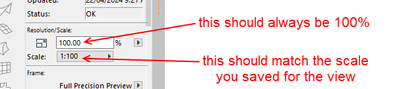- Graphisoft Community (INT)
- :
- Forum
- :
- Documentation
- :
- Re: Increasing the Marker Size
- Subscribe to RSS Feed
- Mark Topic as New
- Mark Topic as Read
- Pin this post for me
- Bookmark
- Subscribe to Topic
- Mute
- Printer Friendly Page
Increasing the Dimension Marker Size
- Mark as New
- Bookmark
- Subscribe
- Mute
- Subscribe to RSS Feed
- Permalink
- Report Inappropriate Content
2024-04-18
05:20 AM
- last edited on
2024-04-24
12:16 PM
by
Laszlo Nagy
I don't know why I can't increase the marker size through the dimension selection settings. It's limited to 100 mm:
AC 10-28 (Full)
Asus | 64 GB RAM | Windows 11
Solved! Go to Solution.
- Mark as New
- Bookmark
- Subscribe
- Mute
- Subscribe to RSS Feed
- Permalink
- Report Inappropriate Content
2024-04-19 01:59 PM
Thanks, Guru! Sometimes, I use the custom scale as well.
AC 10-28 (Full)
Asus | 64 GB RAM | Windows 11
- Mark as New
- Bookmark
- Subscribe
- Mute
- Subscribe to RSS Feed
- Permalink
- Report Inappropriate Content
2024-04-19 07:00 PM
100mm is about 1/6 the hight of a standard page size (at lest where I'm at). I can't imagine why you would need a marker tick that big
- Mark as New
- Bookmark
- Subscribe
- Mute
- Subscribe to RSS Feed
- Permalink
- Report Inappropriate Content
2024-04-19 07:11 PM
To comply with the graphic standards of a firm.
AC 10-28 (Full)
Asus | 64 GB RAM | Windows 11
- Mark as New
- Bookmark
- Subscribe
- Mute
- Subscribe to RSS Feed
- Permalink
- Report Inappropriate Content
2024-04-20 04:24 AM
but any bigger and you'll be getting to tick marks that take up a whole page
- Mark as New
- Bookmark
- Subscribe
- Mute
- Subscribe to RSS Feed
- Permalink
- Report Inappropriate Content
2024-04-20 04:34 AM - edited 2024-04-20 05:03 AM
See the example posted previously. It has been realized from another BIM software. Unfortunately, I can't do the same in ArchiCAD.
AC 10-28 (Full)
Asus | 64 GB RAM | Windows 11
- Mark as New
- Bookmark
- Subscribe
- Mute
- Subscribe to RSS Feed
- Permalink
- Report Inappropriate Content
2024-04-20 08:20 AM - edited 2024-04-20 08:21 AM
And this is 1:500 in Archicad with a 2mm marker and 2mm text.
A 100mm marker will be 50 times bigger.
Barry.
Versions 6.5 to 27
i7-10700 @ 2.9Ghz, 32GB ram, GeForce RTX 2060 (6GB), Windows 10
Lenovo Thinkpad - i7-1270P 2.20 GHz, 32GB RAM, Nvidia T550, Windows 11
- Mark as New
- Bookmark
- Subscribe
- Mute
- Subscribe to RSS Feed
- Permalink
- Report Inappropriate Content
2024-04-20 03:26 PM - edited 2024-04-21 12:00 AM
To achieve this specific goal, I ought to get a 1 786 mm for the marker size in ArchiCAD without the round corner (scale: 1:237 on the layout book):
However, if I were the decision-makers, I would set the marker up to 1 000 mm.
AC 10-28 (Full)
Asus | 64 GB RAM | Windows 11
- Mark as New
- Bookmark
- Subscribe
- Mute
- Subscribe to RSS Feed
- Permalink
- Report Inappropriate Content
2024-04-22 03:19 AM
At 1:237 the marker shown is around 8mm? O.o
Does your marker not scale with the View?
| AC22-28 AUS 3110 | Help Those Help You - Add a Signature |
| Self-taught, bend it till it breaks | Creating a Thread |
| Win11 | i9 10850K | 64GB | RX6600 | Win11 | R5 2600 | 16GB | GTX1660 |
- Mark as New
- Bookmark
- Subscribe
- Mute
- Subscribe to RSS Feed
- Permalink
- Report Inappropriate Content
2024-04-22 03:35 AM
@Martin Jules wrote:
(scale: 1:237 on the layout book):
So, are you placing a view on the layout and then re-scaling it in the layout?
This will cause problems.
You should create a view at the scale you want.
Adjust annotation size (including dimension markers) to be the size you want to print them (i.e. 2mm text, 4mm text - what ever size you want the annotation to print as).
Then place the view as a drawing on the layout at 100% size.
What you see in the view is what you will see in the layout.
If you open your drawing (open source view), what is the size if the dimension text and marker size?
And what is the scale of the view?
Barry.
Versions 6.5 to 27
i7-10700 @ 2.9Ghz, 32GB ram, GeForce RTX 2060 (6GB), Windows 10
Lenovo Thinkpad - i7-1270P 2.20 GHz, 32GB RAM, Nvidia T550, Windows 11
- Mark as New
- Bookmark
- Subscribe
- Mute
- Subscribe to RSS Feed
- Permalink
- Report Inappropriate Content
2024-04-22 04:38 AM - edited 2024-04-22 04:58 AM
You're right @Barry Kelly! The scale on the layout is different from that of the view which is set at 1:1. The zoom is not 100% either, as shown below:
I will set them up correctly. Thanks for your insights!
AC 10-28 (Full)
Asus | 64 GB RAM | Windows 11
- « Previous
- Next »
- « Previous
- Next »
- Cover fills not showing in elevations in Documentation
- how do I increase mesh size while keeping topography in Modeling
- Project Indexes and schedules significantly increasing file size in Project data & BIM
- How to change the size of oval marker head? in Libraries & objects
- Increasing the Dimension Marker Size in Documentation