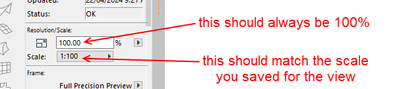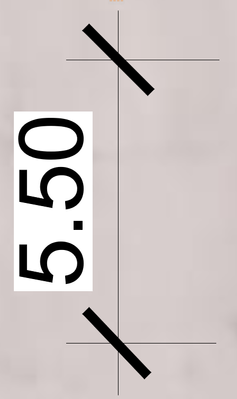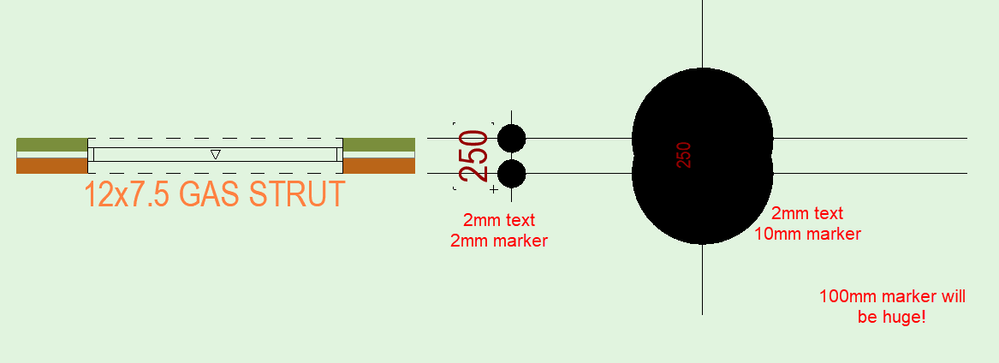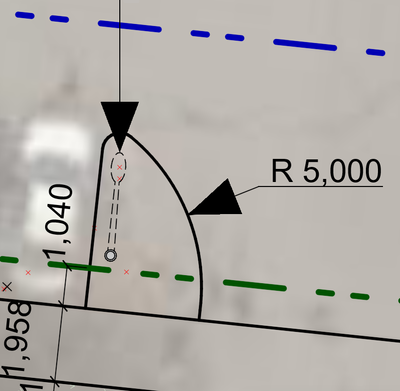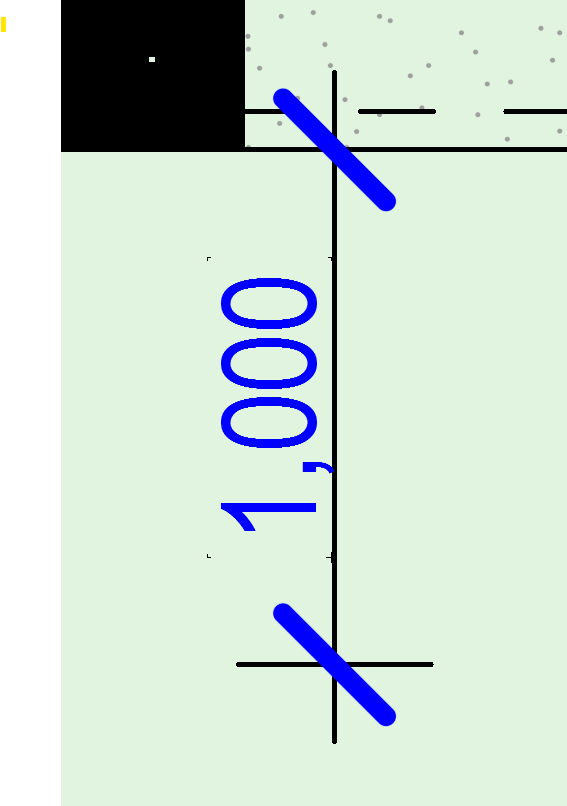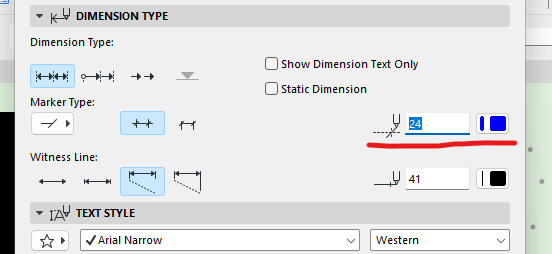- Graphisoft Community (INT)
- :
- Forum
- :
- Documentation
- :
- Increasing the Dimension Marker Size
- Subscribe to RSS Feed
- Mark Topic as New
- Mark Topic as Read
- Pin this post for me
- Bookmark
- Subscribe to Topic
- Mute
- Printer Friendly Page
Increasing the Dimension Marker Size
- Mark as New
- Bookmark
- Subscribe
- Mute
- Subscribe to RSS Feed
- Permalink
- Report Inappropriate Content
2024-04-18
05:20 AM
- last edited on
2024-04-24
12:16 PM
by
Laszlo Nagy
I don't know why I can't increase the marker size through the dimension selection settings. It's limited to 100 mm:
AC 10-28 (Full)
Asus | 64 GB RAM | Windows 11
Solved! Go to Solution.
Accepted Solutions
- Mark as New
- Bookmark
- Subscribe
- Mute
- Subscribe to RSS Feed
- Permalink
- Report Inappropriate Content
2024-04-19 06:09 AM - edited 2024-04-19 08:18 AM
Looking at your image, are you placing Views at a scale <100%? Else your text is like 400mm tall...? If 1:5000 is not big enough, do remember that there is a Custom Scale option at the top.
| AC22-28 AUS 3110 | Help Those Help You - Add a Signature |
| Self-taught, bend it till it breaks | Creating a Thread |
| Win11 | i9 10850K | 64GB | RX6600 | Win11 | R5 2600 | 16GB | GTX1660 |
- Mark as New
- Bookmark
- Subscribe
- Mute
- Subscribe to RSS Feed
- Permalink
- Report Inappropriate Content
2024-04-22 03:35 AM
@Martin Jules wrote:
(scale: 1:237 on the layout book):
So, are you placing a view on the layout and then re-scaling it in the layout?
This will cause problems.
You should create a view at the scale you want.
Adjust annotation size (including dimension markers) to be the size you want to print them (i.e. 2mm text, 4mm text - what ever size you want the annotation to print as).
Then place the view as a drawing on the layout at 100% size.
What you see in the view is what you will see in the layout.
If you open your drawing (open source view), what is the size if the dimension text and marker size?
And what is the scale of the view?
Barry.
Versions 6.5 to 27
i7-10700 @ 2.9Ghz, 32GB ram, GeForce RTX 2060 (6GB), Windows 10
Lenovo Thinkpad - i7-1270P 2.20 GHz, 32GB RAM, Nvidia T550, Windows 11
- Mark as New
- Bookmark
- Subscribe
- Mute
- Subscribe to RSS Feed
- Permalink
- Report Inappropriate Content
2024-04-18 05:32 AM
There seems to be a maximum size, just as there is a minimum of 0.5mm.
100mm is a pretty big marker - that is the size it will print on the page and not a scaled size.
Barry.
Versions 6.5 to 27
i7-10700 @ 2.9Ghz, 32GB ram, GeForce RTX 2060 (6GB), Windows 10
Lenovo Thinkpad - i7-1270P 2.20 GHz, 32GB RAM, Nvidia T550, Windows 11
- Mark as New
- Bookmark
- Subscribe
- Mute
- Subscribe to RSS Feed
- Permalink
- Report Inappropriate Content
2024-04-18 05:42 AM - edited 2024-04-18 05:53 AM
100 mm is too small compared to the size adopted at my work which is possible from other BIM software for example:
AC 10-28 (Full)
Asus | 64 GB RAM | Windows 11
- Mark as New
- Bookmark
- Subscribe
- Mute
- Subscribe to RSS Feed
- Permalink
- Report Inappropriate Content
2024-04-18 06:08 AM - edited 2024-04-18 06:08 AM
I don't understand why you want it so big.
It will print on your page as 100mm - is that hat you want?
Barry.
Versions 6.5 to 27
i7-10700 @ 2.9Ghz, 32GB ram, GeForce RTX 2060 (6GB), Windows 10
Lenovo Thinkpad - i7-1270P 2.20 GHz, 32GB RAM, Nvidia T550, Windows 11
- Mark as New
- Bookmark
- Subscribe
- Mute
- Subscribe to RSS Feed
- Permalink
- Report Inappropriate Content
2024-04-18 06:12 AM - edited 2024-04-18 06:45 AM
No! See what I want for the company I work for below.
AC 10-28 (Full)
Asus | 64 GB RAM | Windows 11
- Mark as New
- Bookmark
- Subscribe
- Mute
- Subscribe to RSS Feed
- Permalink
- Report Inappropriate Content
2024-04-18 06:20 AM - edited 2024-04-18 06:23 AM
Here's an example from ArchiCAD:
I can't find what they need from ArchiCAD.
AC 10-28 (Full)
Asus | 64 GB RAM | Windows 11
- Mark as New
- Bookmark
- Subscribe
- Mute
- Subscribe to RSS Feed
- Permalink
- Report Inappropriate Content
2024-04-18 06:28 AM
We are working on very big urban design projects (City Information Modeling: CIM).
AC 10-28 (Full)
Asus | 64 GB RAM | Windows 11
- Mark as New
- Bookmark
- Subscribe
- Mute
- Subscribe to RSS Feed
- Permalink
- Report Inappropriate Content
2024-04-18 06:59 AM
Are you wanting to change the length, or the thickness?
the setting you are changing is the length, the thickness is controlled via pen setting.
- Mark as New
- Bookmark
- Subscribe
- Mute
- Subscribe to RSS Feed
- Permalink
- Report Inappropriate Content
2024-04-18 07:07 AM
Can you mark up the image to show what you want?
I do not understand your problem.
Barry.
Versions 6.5 to 27
i7-10700 @ 2.9Ghz, 32GB ram, GeForce RTX 2060 (6GB), Windows 10
Lenovo Thinkpad - i7-1270P 2.20 GHz, 32GB RAM, Nvidia T550, Windows 11
- Mark as New
- Bookmark
- Subscribe
- Mute
- Subscribe to RSS Feed
- Permalink
- Report Inappropriate Content
2024-04-18 11:28 AM
I am talking about the length which is limited up to 100 mm in ArchiCAD.
AC 10-28 (Full)
Asus | 64 GB RAM | Windows 11