- Graphisoft Community (INT)
- :
- Forum
- :
- Documentation
- :
- Re: Interior Elevation Maker not adjstable ?
- Subscribe to RSS Feed
- Mark Topic as New
- Mark Topic as Read
- Pin this post for me
- Bookmark
- Subscribe to Topic
- Mute
- Printer Friendly Page
Interior Elevation Maker not adjstable ?
- Mark as New
- Bookmark
- Subscribe
- Mute
- Subscribe to RSS Feed
- Permalink
- Report Inappropriate Content
2015-10-07
11:14 PM
- last edited on
2023-05-17
09:19 AM
by
Gordana Radonic
ArchiCAD 25 7000 USA - Windows 10 Pro 64x - Dell 7720 64 GB 2400MHz ECC - Xeon E3 1535M v6 4.20GHz - (2) 1TB M.2 PCIe Class 50 SSD's - 17.3" UHD IPS (3840x2160) - Nvidia Quadro P5000 16GB GDDR5 - Maxwell Studio/Render 5.2.1.49- Multilight 2 - Adobe Acrobat Pro - ArchiCAD 6 -25
- Labels:
-
Interior Elevations
- Mark as New
- Bookmark
- Subscribe
- Mute
- Subscribe to RSS Feed
- Permalink
- Report Inappropriate Content
2015-10-07 11:41 PM

ArchiCAD 25.
- Mark as New
- Bookmark
- Subscribe
- Mute
- Subscribe to RSS Feed
- Permalink
- Report Inappropriate Content
2015-10-07 11:50 PM
ArchiCAD 25 7000 USA - Windows 10 Pro 64x - Dell 7720 64 GB 2400MHz ECC - Xeon E3 1535M v6 4.20GHz - (2) 1TB M.2 PCIe Class 50 SSD's - 17.3" UHD IPS (3840x2160) - Nvidia Quadro P5000 16GB GDDR5 - Maxwell Studio/Render 5.2.1.49- Multilight 2 - Adobe Acrobat Pro - ArchiCAD 6 -25
- Mark as New
- Bookmark
- Subscribe
- Mute
- Subscribe to RSS Feed
- Permalink
- Report Inappropriate Content
2015-10-08 02:59 AM
Steve wrote:This can be done but depends on how you select the marker and the points you stretch,
I am not able to adjust Individual Interior Elevation Markers making them wider or narrower than they have been initially made.
Here are a few post that discuss the problems with IE markers that should help.
Barry.
Versions 6.5 to 27
i7-10700 @ 2.9Ghz, 32GB ram, GeForce RTX 2060 (6GB), Windows 10
Lenovo Thinkpad - i7-1270P 2.20 GHz, 32GB RAM, Nvidia T550, Windows 11
- Mark as New
- Bookmark
- Subscribe
- Mute
- Subscribe to RSS Feed
- Permalink
- Report Inappropriate Content
2015-10-08 06:55 AM
http://screencast.com/t/sdIw56Yl
This is also how you move the interior elevation markers to a different layer.
You need to select that hidden dashed line part of the marker first, and that will allow you to select a different layer to put the markers on.
It is a little mysterious - not the least bit intuitive relative to the way other elevation markers work, but I am ok with it for now. In future versions I am sure this hidden dashed line that must be selected to adjust the interior elevation and move it to a different layer will be shown anytime the marker is selected. If I had my way, this would be fixed in the next hotfix which I hope is coming out very soon.
ArchiCAD 25 7000 USA - Windows 10 Pro 64x - Dell 7720 64 GB 2400MHz ECC - Xeon E3 1535M v6 4.20GHz - (2) 1TB M.2 PCIe Class 50 SSD's - 17.3" UHD IPS (3840x2160) - Nvidia Quadro P5000 16GB GDDR5 - Maxwell Studio/Render 5.2.1.49- Multilight 2 - Adobe Acrobat Pro - ArchiCAD 6 -25
- Mark as New
- Bookmark
- Subscribe
- Mute
- Subscribe to RSS Feed
- Permalink
- Report Inappropriate Content
2015-10-09 01:55 AM
AC 19 6006 & AC 20
Mac OS 10.11.5
15" Retina MacBook Pro 2.6
27" iMac Retina 5K
- Mark as New
- Bookmark
- Subscribe
- Mute
- Subscribe to RSS Feed
- Permalink
- Report Inappropriate Content
2015-10-09 09:06 AM
Erich wrote:Yes the marker range helps to show this line but for me it is a fairly widely spaced dotted line and still very hard to see.
Steve, the "Marker Range" command will toggle the visibility of those lines on and off. I keep that one in my customized tool bars at all times.
Not that I am overly worried because I don't use these interior elevations.
But does anyone know if you can change the line type used?
I don't see a setting anywhere.
Barry.
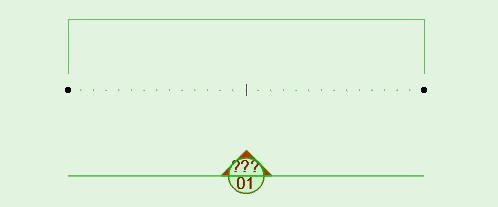
Versions 6.5 to 27
i7-10700 @ 2.9Ghz, 32GB ram, GeForce RTX 2060 (6GB), Windows 10
Lenovo Thinkpad - i7-1270P 2.20 GHz, 32GB RAM, Nvidia T550, Windows 11
- Mark as New
- Bookmark
- Subscribe
- Mute
- Subscribe to RSS Feed
- Permalink
- Report Inappropriate Content
2015-10-09 06:33 PM
Barry wrote:I believe it is using Line Type Attribute #4. This is Dashed in the standard setup. If you go to Attribute Manager, delete all the Line Types except 1 to 3, then import another Line Type that will become #4, it will be the limit line type.
But does anyone know if you can change the line type used?
I don't see a setting anywhere.
David
www.davidmaudlin.com
Digital Architecture
AC29 USA Perpetual • Mac mini M4 Pro OSX15 | 64 gb ram • MacBook Pro M3 Pro | 36 gb ram OSX14
- Mark as New
- Bookmark
- Subscribe
- Mute
- Subscribe to RSS Feed
- Permalink
- Report Inappropriate Content
2015-10-09 09:06 PM
Erich wrote:Thanks Erich, I always have that on a tool bar too. I think this is the first time I have ever clicked that button.
Steve, the "Marker Range" command will toggle the visibility of those lines on and off. I keep that one in my customized tool bars at all times.
ArchiCAD 25 7000 USA - Windows 10 Pro 64x - Dell 7720 64 GB 2400MHz ECC - Xeon E3 1535M v6 4.20GHz - (2) 1TB M.2 PCIe Class 50 SSD's - 17.3" UHD IPS (3840x2160) - Nvidia Quadro P5000 16GB GDDR5 - Maxwell Studio/Render 5.2.1.49- Multilight 2 - Adobe Acrobat Pro - ArchiCAD 6 -25
- Mark as New
- Bookmark
- Subscribe
- Mute
- Subscribe to RSS Feed
- Permalink
- Report Inappropriate Content
2015-10-09 09:11 PM
David wrote:or you can make some changes hereBarry wrote:I believe it is using Line Type Attribute #4. This is Dashed in the standard setup. If you go to Attribute Manager, delete all the Line Types except 1 to 3, then import another Line Type that will become #4, it will be the limit line type.
But does anyone know if you can change the line type used?
I don't see a setting anywhere.
David
ArchiCAD 25 7000 USA - Windows 10 Pro 64x - Dell 7720 64 GB 2400MHz ECC - Xeon E3 1535M v6 4.20GHz - (2) 1TB M.2 PCIe Class 50 SSD's - 17.3" UHD IPS (3840x2160) - Nvidia Quadro P5000 16GB GDDR5 - Maxwell Studio/Render 5.2.1.49- Multilight 2 - Adobe Acrobat Pro - ArchiCAD 6 -25
- Updated zones name not updating names in Interior elevations in Documentation
- Interior Elevation ID for short orientation showing DRG ID instead in Documentation
- Why Can’t I Edit the Reference ID of the Interior Elevation Tool? in Documentation
- Make only screened porch transparent in Modeling
- Interior Elevation - Change layout reference in Documentation
