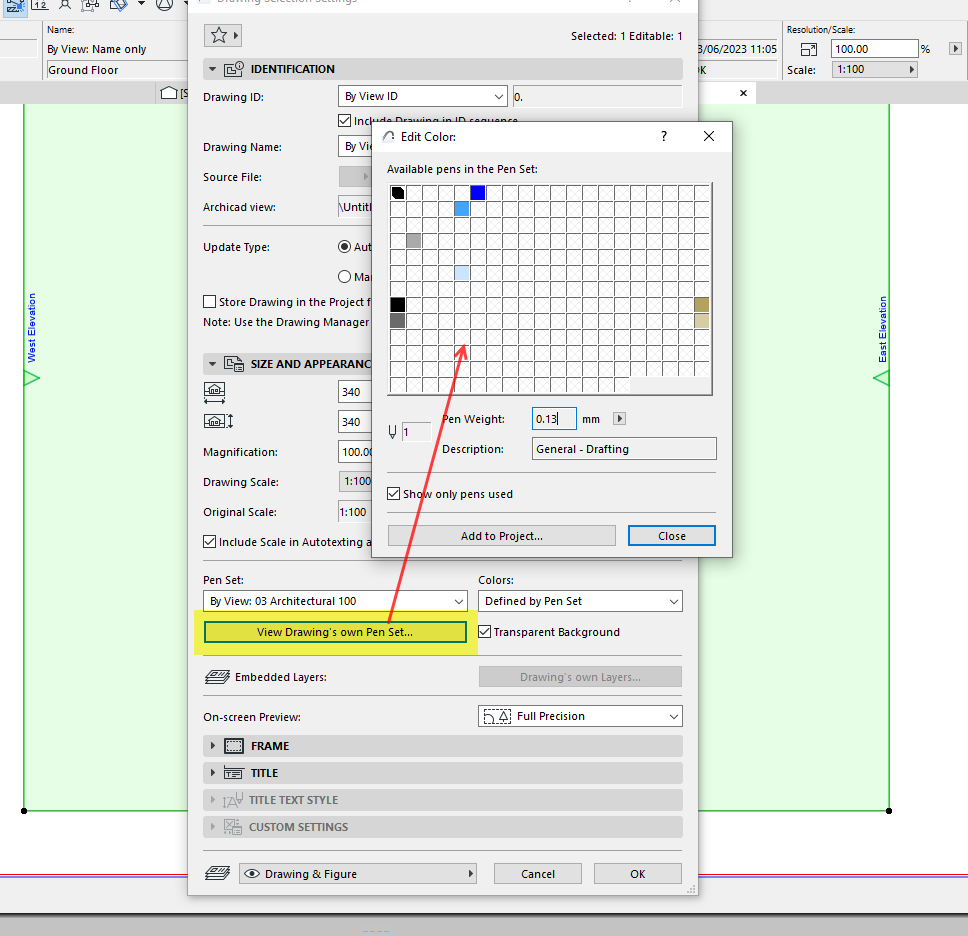- Graphisoft Community (INT)
- :
- Forum
- :
- Documentation
- :
- Re: Is there an Element line attributes shortcut i...
- Subscribe to RSS Feed
- Mark Topic as New
- Mark Topic as Read
- Pin this post for me
- Bookmark
- Subscribe to Topic
- Mute
- Printer Friendly Page
Is there an Element line attributes shortcut in Archicad ?
- Mark as New
- Bookmark
- Subscribe
- Mute
- Subscribe to RSS Feed
- Permalink
- Report Inappropriate Content
2023-06-12 08:43 AM - edited 2023-06-12 08:45 AM
Hi, I am new to version 26 and there is improved attribute management. I am wondering if there is a shortcut to the onscreen view of the lines, making up the elements etc ? It would be good if there was way to access what directly appears on our screen in any view, a bit like how we can turn true line weights on and off. If it was possible to maybe right click the line or element on your screen and then point to true line weight and then have an option to go directly to the on screen line properties in order to edit them. Of course we can get to those properties by going the long way around by scrolling through those endless dialogue boxes to get to the on screen line types. My continually looking for the line properties wastes much of my available work time. I don’t know what shortcuts others use to help save time but any tips will help us all especially me.
Apple Mac Studio M1 Max Chip 10C CPU
24C GPU 7.8TF 32GB RAM OS Sequoia.
Solved! Go to Solution.
Accepted Solutions
- Mark as New
- Bookmark
- Subscribe
- Mute
- Subscribe to RSS Feed
- Permalink
- Report Inappropriate Content
2023-06-12 11:47 AM
You need to look at Graphic Overrides. The downside, and there was a wish floated recently for it, you can't just change line weights, you would have to select a pen and its associated line weight to replace your lines.
- Mark as New
- Bookmark
- Subscribe
- Mute
- Subscribe to RSS Feed
- Permalink
- Report Inappropriate Content
2023-06-13 05:12 AM - edited 2023-06-13 05:13 AM
@mthd wrote:
The screen display is intelligent enough to be able to show us the true line weights when we want them turned on right ? Why can’t this function be extended further by somehow being able to provide a direct link to only those lines that appear on the screen when true line weight is turned on ?
What do you mean by a direct link to those lines that appear on screen?
True Line Weight just shows you the thickness of the line (pen) used.
Are you saying you want a list of all of the pen weights?
They are the same whether True Line Weight is on or off.
And how would you know what element belongs to what pen weight.
@mthd wrote:
The screen display can have any view either plan, section or elevation etc. On any of those screen views we can turn true line weight on or off whenever we want to right ?
Yes, but it affects all views at the same time.
Turn it on in one, and it is on for all of the others as well.
@mthd wrote:
The coding in Archicad is directly linked to the lines that display on the screen and can turn the true line weights off and on when we right click and choose that option. So why can’t the coding be written to give us an option to go directly to the on screen line display as a shortcut to avoid going through an elements dialogue box just to search for the lines that are displaying on screen ?
Lines do not have a thickness, it is based on the pen you choose.
So viewing the line display will not give you any information on the thickness.
Only the pen set can show you the thickness set for each pen colour.
In any of the views you can only see the entire pen set.
But if you place a drawing on a layout, you can go into the drawing settings and view just the pens used in that layout.
Does that help at all?
Barry
Versions 6.5 to 27
i7-10700 @ 2.9Ghz, 32GB ram, GeForce RTX 2060 (6GB), Windows 10
Lenovo Thinkpad - i7-1270P 2.20 GHz, 32GB RAM, Nvidia T550, Windows 11
- Mark as New
- Bookmark
- Subscribe
- Mute
- Subscribe to RSS Feed
- Permalink
- Report Inappropriate Content
2023-06-12 09:55 AM
I am a bit confused as to what information you are trying to access.
Can you show a screen image?
Barry.
Versions 6.5 to 27
i7-10700 @ 2.9Ghz, 32GB ram, GeForce RTX 2060 (6GB), Windows 10
Lenovo Thinkpad - i7-1270P 2.20 GHz, 32GB RAM, Nvidia T550, Windows 11
- Mark as New
- Bookmark
- Subscribe
- Mute
- Subscribe to RSS Feed
- Permalink
- Report Inappropriate Content
2023-06-12 11:24 AM
I am looking for a direct shortcut to the line properties that appear on screen in any view. For example on plan or in section or elevation. We can turn on true line weights to show on screen or turn them off. Is it possible to access these line weights or types that make up elements, to change them without going through the rigmarole of scrolling through dialogue boxes. It would be good if this was possible somehow ?
Apple Mac Studio M1 Max Chip 10C CPU
24C GPU 7.8TF 32GB RAM OS Sequoia.
- Mark as New
- Bookmark
- Subscribe
- Mute
- Subscribe to RSS Feed
- Permalink
- Report Inappropriate Content
2023-06-12 11:47 AM
You need to look at Graphic Overrides. The downside, and there was a wish floated recently for it, you can't just change line weights, you would have to select a pen and its associated line weight to replace your lines.
- Mark as New
- Bookmark
- Subscribe
- Mute
- Subscribe to RSS Feed
- Permalink
- Report Inappropriate Content
2023-06-12 12:27 PM
Thanks ! That will have to do for now till someone makes a wish like mine above. Line bypass transplanting method or GO’s. I shy away from it because it seems too messy along with creating a template with each new version that comes out. I will however give GO’s a go for now at least.
Apple Mac Studio M1 Max Chip 10C CPU
24C GPU 7.8TF 32GB RAM OS Sequoia.
- Mark as New
- Bookmark
- Subscribe
- Mute
- Subscribe to RSS Feed
- Permalink
- Report Inappropriate Content
2023-06-12 01:43 PM
I'm still confused as to what you want.
If you can show a screen image of what you want to control, I might be able to understand better.
True Line Weight is an On-Screen option you just turn on or off.
It is global and does not affect individual elements - it affects all of them in all view points.
It is not a setting saved with views, so it can't be controlled other than turning it on or off.
It won't affect the final prints, you control that separately.
The actual line weights in an element are set by the pen you use.
You can change pen sets or use Graphic Overrides, or you can change the pen used in an individual element.
For elements that use composites or complex profiles, you will have to edit those or change pen set or use Graphic overrides.
Remember that GOs will affect the entire element and not just a particular pen colour/thickness of that element.
Barry.
Versions 6.5 to 27
i7-10700 @ 2.9Ghz, 32GB ram, GeForce RTX 2060 (6GB), Windows 10
Lenovo Thinkpad - i7-1270P 2.20 GHz, 32GB RAM, Nvidia T550, Windows 11
- Mark as New
- Bookmark
- Subscribe
- Mute
- Subscribe to RSS Feed
- Permalink
- Report Inappropriate Content
2023-06-13 04:48 AM - edited 2023-06-13 05:09 AM
Yeah, I understand how the true line weight function works with the right click and then select it to turn it off or on.
The screen display is intelligent enough to be able to show us the true line weights when we want them turned on right ? Why can’t this function be extended further by somehow being able to provide a direct link to only those lines that appear on the screen when true line weight is turned on ?
The screen display can have any view either plan, section or elevation etc. On any of those screen views we can turn true line weight on or off whenever we want to right ?
The coding in Archicad is directly linked to the lines that display on the screen and can turn the true line weights off and on when we right click and choose that option. So why can’t the coding be written to give us an option to go directly to the on screen line display as a shortcut to avoid going through an elements dialogue box just to search for the lines that are displaying on screen ?
I hope you understand what I am wishing for here ? I have to do some more learning about GO’s to be able to use them effectively.
Thank you for your replies.
Edit: This video on AC26 talks about attribute management saving us time. So I wondering if anyone has saved much time with using these new functions ?
About 40 seconds into this video they show lines being managed for local requirements but I am not sure on how to go about that in AC26 ? Is it by means of GO’s or is there another method ?
Apple Mac Studio M1 Max Chip 10C CPU
24C GPU 7.8TF 32GB RAM OS Sequoia.
- Mark as New
- Bookmark
- Subscribe
- Mute
- Subscribe to RSS Feed
- Permalink
- Report Inappropriate Content
2023-06-13 05:12 AM - edited 2023-06-13 05:13 AM
@mthd wrote:
The screen display is intelligent enough to be able to show us the true line weights when we want them turned on right ? Why can’t this function be extended further by somehow being able to provide a direct link to only those lines that appear on the screen when true line weight is turned on ?
What do you mean by a direct link to those lines that appear on screen?
True Line Weight just shows you the thickness of the line (pen) used.
Are you saying you want a list of all of the pen weights?
They are the same whether True Line Weight is on or off.
And how would you know what element belongs to what pen weight.
@mthd wrote:
The screen display can have any view either plan, section or elevation etc. On any of those screen views we can turn true line weight on or off whenever we want to right ?
Yes, but it affects all views at the same time.
Turn it on in one, and it is on for all of the others as well.
@mthd wrote:
The coding in Archicad is directly linked to the lines that display on the screen and can turn the true line weights off and on when we right click and choose that option. So why can’t the coding be written to give us an option to go directly to the on screen line display as a shortcut to avoid going through an elements dialogue box just to search for the lines that are displaying on screen ?
Lines do not have a thickness, it is based on the pen you choose.
So viewing the line display will not give you any information on the thickness.
Only the pen set can show you the thickness set for each pen colour.
In any of the views you can only see the entire pen set.
But if you place a drawing on a layout, you can go into the drawing settings and view just the pens used in that layout.
Does that help at all?
Barry
Versions 6.5 to 27
i7-10700 @ 2.9Ghz, 32GB ram, GeForce RTX 2060 (6GB), Windows 10
Lenovo Thinkpad - i7-1270P 2.20 GHz, 32GB RAM, Nvidia T550, Windows 11
- Mark as New
- Bookmark
- Subscribe
- Mute
- Subscribe to RSS Feed
- Permalink
- Report Inappropriate Content
2023-06-13 06:46 AM
Cool tip below !
I would like to be able to have a quicker way to access the lines that make up individual elements, that appear on screen, in any view. Albeit plan, section, elevation or detail before the drawing is sent to layout.
I spend way too much time setting all element line parameters. The global settings are not usually standard for our area and that’s why I spend much time creating a template even when I migrate my drawings, I still have to set parameters for updated and newer elements.
I am just asking for a shortcut to be able access on screen lines that make up any individual element. The program certainly knows all the parameters because it can display the true line weights from a couple of mouse clicks. I want the program to give me a list of all the on screen
line parameters so I can edit them without having to explore endless dialogue boxes to find the lines that are actually shown on screen.
Here is a concept: OSLPED “On Screen Line Parameters Edit Dialogue” before sending a drawing to layout. I hope that wouldn’t be too hard to implement for those who work on programming Archicad for the future ?
Thank you for your help above.
Apple Mac Studio M1 Max Chip 10C CPU
24C GPU 7.8TF 32GB RAM OS Sequoia.
- Mark as New
- Bookmark
- Subscribe
- Mute
- Subscribe to RSS Feed
- Permalink
- Report Inappropriate Content
2024-08-19 05:51 AM
I have decided to explain further my personal difficulties with setting up pens for elements and creating custom line weights and colors by posting an excellent video from YouTube.
Here Robert Mann explains his system for his template, in setting up pens and pen sets including the difficulties encountered by using Archicad straight out of the box.
It takes some time to watch it through but it clearly explains how time consuming it can be to setup a template for pen weights and pen sets.
https://www.youtube.com/watch?v=dGRiS7IVamY
Apple Mac Studio M1 Max Chip 10C CPU
24C GPU 7.8TF 32GB RAM OS Sequoia.
- Quick 90 degrees rotate command. in Modeling
- Can't add new surface. in Project data & BIM
- Attribute Index-Nr. with High Numbers ... Known Issues?? in Project data & BIM
- BIMcloud Role/Permissions Loophole (2 Examples) in Teamwork & BIMcloud
- Attribute Concept for an Archicad Practice Template in Project data & BIM