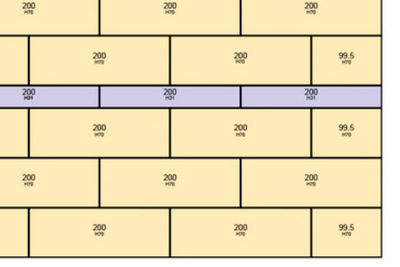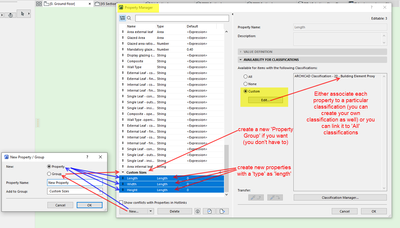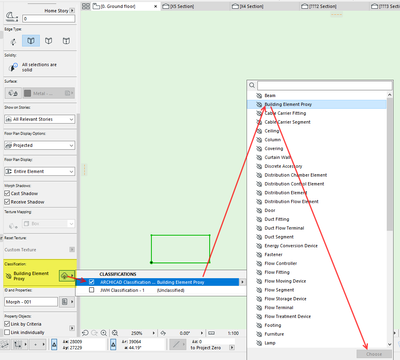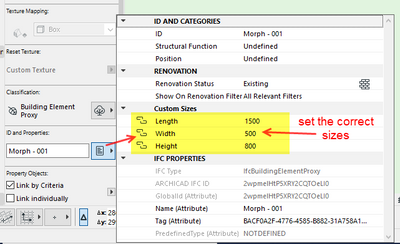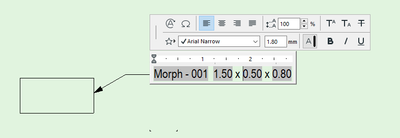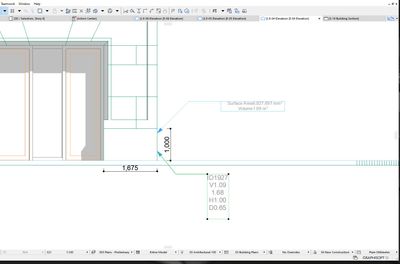- Graphisoft Community (INT)
- :
- Forum
- :
- Documentation
- :
- Re: Label / tag on a morph
- Subscribe to RSS Feed
- Mark Topic as New
- Mark Topic as Read
- Pin this post for me
- Bookmark
- Subscribe to Topic
- Mute
- Printer Friendly Page
Label / tag on a morph
- Mark as New
- Bookmark
- Subscribe
- Mute
- Subscribe to RSS Feed
- Permalink
- Report Inappropriate Content
2022-08-20 05:10 AM
Hello
I was wondering in AC25 if it was possible to label/tag a morph element? I use morphs to to create stone blocks, and in the past i would manually use a basic text tool to indicate some information about it. See image attached for example. I can colour code the the blocks but would need the information to also so in elevations.
I don't see any infomation that a label can use in the morph properties.
AC25
PC
AC25
PC Precison 5760, Xeon 11955, 64GB, Nvidia RTX A3000
Solved! Go to Solution.
- Mark as New
- Bookmark
- Subscribe
- Mute
- Subscribe to RSS Feed
- Permalink
- Report Inappropriate Content
2022-08-22 03:25 AM
@DGSketcher,I was looking into the properties manager, was making a test, not sure it is working. I see in the label options the Dimension label 25 would be perfect to use. Just cant get the label to read the dimensions of a block.
AC25
PC Precison 5760, Xeon 11955, 64GB, Nvidia RTX A3000
- Mark as New
- Bookmark
- Subscribe
- Mute
- Subscribe to RSS Feed
- Permalink
- Report Inappropriate Content
2022-08-22 05:03 AM
Morphs are not defined by length, width & height.
So they just do not contain that information.
The same happens for slabs, the only dimension available is the height (thickness).
There is no length and width for a slab.
Walls - yes, beams - yes, because you define them by length, width and height.
However, if you save the morph as an object, you may get the information you need.
Barry
Versions 6.5 to 27
i7-10700 @ 2.9Ghz, 32GB ram, GeForce RTX 2060 (6GB), Windows 10
Lenovo Thinkpad - i7-1270P 2.20 GHz, 32GB RAM, Nvidia T550, Windows 11
- Mark as New
- Bookmark
- Subscribe
- Mute
- Subscribe to RSS Feed
- Permalink
- Report Inappropriate Content
2022-08-22 02:24 PM
Thank you Barry that clears things up. Back to the manual mode then. I have saved some as objects in the past, but need to edit them and not be a fixed block. Maybe with that new feature of making a custom object, it could work for simple blocks but not the complex cuts some need. Ill have to try that feature someday. Thanks
AC25
PC Precison 5760, Xeon 11955, 64GB, Nvidia RTX A3000
- Mark as New
- Bookmark
- Subscribe
- Mute
- Subscribe to RSS Feed
- Permalink
- Report Inappropriate Content
2022-08-22 02:43 PM
@Foti I think you should still consider using Labels in preference to the "basic text tool" if only because you could create a label to display the Morph > Element ID and then use Document > Annotation > Label selected elements, (without leader) to place all your labels quickly. When it comes to editing you can select multiple blocks, change the ID and all the affected labels will update. You can manually edit each label with additional notes and they will be preserved if you change the ID.
- Mark as New
- Bookmark
- Subscribe
- Mute
- Subscribe to RSS Feed
- Permalink
- Report Inappropriate Content
2022-08-22 02:59 PM
I would consider that method, but every stone must have a different ID. If I can place the label to show the ID, Selecting all ID's at once sounds great but can Archicad then add ID's in sequential order automatically?
AC25
PC Precison 5760, Xeon 11955, 64GB, Nvidia RTX A3000
- Mark as New
- Bookmark
- Subscribe
- Mute
- Subscribe to RSS Feed
- Permalink
- Report Inappropriate Content
2022-08-22 03:35 PM
As suggested by Lee, you could add you own properties to the morphs for length, width and height.
But don't go looking for actual length, width and height properties, because they don't exist for morphs.
Instead, create you own custom properties where you can type this information in.
No, it won't be live if you adjust the morph, you will need to amend the values of the properties manually.
But at least you can then use them in an auto-text label together with the element ID which can be unique for each block (or the same for each size of block if you want - that is up to you of course).
Every block that is the same size and shape, you just need to duplicate, reposition and rotate as required, and adjust the ID
The values for the length, width and height will all be there in the copy.
Barry.
Versions 6.5 to 27
i7-10700 @ 2.9Ghz, 32GB ram, GeForce RTX 2060 (6GB), Windows 10
Lenovo Thinkpad - i7-1270P 2.20 GHz, 32GB RAM, Nvidia T550, Windows 11
- Mark as New
- Bookmark
- Subscribe
- Mute
- Subscribe to RSS Feed
- Permalink
- Report Inappropriate Content
2022-08-22 03:54 PM
Thats a good idea, it could help, now i need to find a tutorial to play with adding properties. I tried a test but I know I am missing a step because it wasn't work. Will try to find something on youtube unless you can reference a good one to watch?
AC25
PC Precison 5760, Xeon 11955, 64GB, Nvidia RTX A3000
- Mark as New
- Bookmark
- Subscribe
- Mute
- Subscribe to RSS Feed
- Permalink
- Report Inappropriate Content
2022-08-22 04:27 PM
Easy.
Create new properties in the Property Manager.
Create a new Property Group if you want to keep them separate in the property list.
Assign those properties to a classification - use an existing one or you can create your own in the classification manager.
Now make sure your morph blocks have that particular classification assigned to them.
Now you can add the values to those properties in each morph.
Finally add your auto-text label adding the Element ID, and those properties and what ever else you want as text.
Save that label as a 'Favourite' and you will never have to set it up again.
You can Import that favourite into any other job you are working on or better still to your template.
Barry.
Versions 6.5 to 27
i7-10700 @ 2.9Ghz, 32GB ram, GeForce RTX 2060 (6GB), Windows 10
Lenovo Thinkpad - i7-1270P 2.20 GHz, 32GB RAM, Nvidia T550, Windows 11
- Mark as New
- Bookmark
- Subscribe
- Mute
- Subscribe to RSS Feed
- Permalink
- Report Inappropriate Content
2022-08-22 06:56 PM
Wow thank you so much, that was well explained and it helped 🙂
Followed the instruction and got the result, this program keeps surprising me. One final detail, what controls the units/decimals in the label? The view setting is in mm but this comes in as m.
AC25
PC Precison 5760, Xeon 11955, 64GB, Nvidia RTX A3000
- Mark as New
- Bookmark
- Subscribe
- Mute
- Subscribe to RSS Feed
- Permalink
- Report Inappropriate Content
2022-08-23 03:47 AM
@Foti wrote:
what controls the units/decimals in the label? The view setting is in mm but this comes in as m.
If you are using 'Length' as the value type, then the value displayed will be controlled by the Calculation Units in Project Preferences.
This will affect the values you see in your schedules as well.
You could maybe use a 'Number' type value instead of 'Length'.
The format of that value will be controlled by Project Preferences > Working Units > Numbers without Units.
Barry.
Versions 6.5 to 27
i7-10700 @ 2.9Ghz, 32GB ram, GeForce RTX 2060 (6GB), Windows 10
Lenovo Thinkpad - i7-1270P 2.20 GHz, 32GB RAM, Nvidia T550, Windows 11
- Label does not pick up element information in Documentation
- window ganging marker in Libraries & objects
- Working Rhino with Archicad in Collaboration with other software
- Creating a Label that Reports the Layer Name in Documentation
- How to model aluminum facade panels with different angles and dimensions around windows? in Modeling