Learn to manage BIM workflows and create professional Archicad templates with the BIM Manager Program.
- Graphisoft Community (INT)
- :
- Forum
- :
- Documentation
- :
- Layout drawings don't show views.
- Subscribe to RSS Feed
- Mark Topic as New
- Mark Topic as Read
- Pin this post for me
- Bookmark
- Subscribe to Topic
- Mute
- Printer Friendly Page
Layout drawings don't show views.
- Mark as New
- Bookmark
- Subscribe
- Mute
- Subscribe to RSS Feed
- Permalink
- Report Inappropriate Content
2008-04-26
02:43 PM
- last edited on
2023-05-26
12:07 AM
by
Gordana Radonic
- Mark as New
- Bookmark
- Subscribe
- Mute
- Subscribe to RSS Feed
- Permalink
- Report Inappropriate Content
2008-04-26 03:28 PM
- Mark as New
- Bookmark
- Subscribe
- Mute
- Subscribe to RSS Feed
- Permalink
- Report Inappropriate Content
2008-04-26 03:58 PM
- Mark as New
- Bookmark
- Subscribe
- Mute
- Subscribe to RSS Feed
- Permalink
- Report Inappropriate Content
2008-04-26 11:59 PM
You might have
- a layer combination set where the layers with info are hidden
- a pen set that has white coloors for the pen nubers you use
- or dragged the contents of the view off to the side, out of the drawing view's frame, with the frame stiill in place.
To catch the last one can be tricky. i suggest checking by opening the Organizer and drag a new copy of the view into your layout,
Now, I'm out of ideas. But soon the Australians will wake up!
- Mark as New
- Bookmark
- Subscribe
- Mute
- Subscribe to RSS Feed
- Permalink
- Report Inappropriate Content
2008-04-27 01:32 AM
Sounds like it could (also) be a Frame issue or an on-screen preview issue.
You have your frames set to manually resized. In solving the problem, maybe just check the contents are visible by setting the frame to 'Fit Frame to Drawing'. Hopefully it's not part of a bigger origin related issue.
Also, change your On-Screen preview to Full Drawing, if they are set to Frame Only in the drawing settings. Although, this is a bit of stretch since your screenshot does not show the Frame Only Preview Text.
Cheers,
Link.
- Mark as New
- Bookmark
- Subscribe
- Mute
- Subscribe to RSS Feed
- Permalink
- Report Inappropriate Content
2008-04-27 04:40 AM
change your On-Screen preview to Full DrawingAt the risk of sounding like an idiot, where is this option located?
I don't think there is a problem with the user origin because when we update the drawings the information becomes visible but only as long as we are in the sheet. When we close the sheet, then return to the layout the views show nothing again. And, while the layers are a mess on this project, I am sure they are not the problem either.
Weird thing is the drawing frame is not visible on any of the drawings. Even after the drawing has been updated. I have attached an image of another sheet on which I have 1. updated one of the drawings, 2. selected one of the views and 3. indicated the borders of the third with red arrows to hopefully show what I mean. As you can see the drawings are clearly there because the title is visible but the drawing frame is not there.
Thank you for looking into this.
- Mark as New
- Bookmark
- Subscribe
- Mute
- Subscribe to RSS Feed
- Permalink
- Report Inappropriate Content
2008-04-27 04:42 AM
- Mark as New
- Bookmark
- Subscribe
- Mute
- Subscribe to RSS Feed
- Permalink
- Report Inappropriate Content
2008-04-27 06:43 AM
As for the drawing frame, it appear you have this turned off which can be done under your display options. In my WE that appears in the display menu. However, that my be different in your personal WE.
As for why your drawings can be made visible with an update but then not stay visible after you leave and then come back to the sheet, I couldn't say. If you have the auto update turned on for this sheet try turning it off....
HTH
AC 19 6006 & AC 20
Mac OS 10.11.5
15" Retina MacBook Pro 2.6
27" iMac Retina 5K
- Mark as New
- Bookmark
- Subscribe
- Mute
- Subscribe to RSS Feed
- Permalink
- Report Inappropriate Content
2008-04-27 08:46 AM
I'm still not sure about the content not showing issue, but The On-screen Preview settings button menu is in the Drawng Selection Settings dialog.
I've joined both screen shots attached.
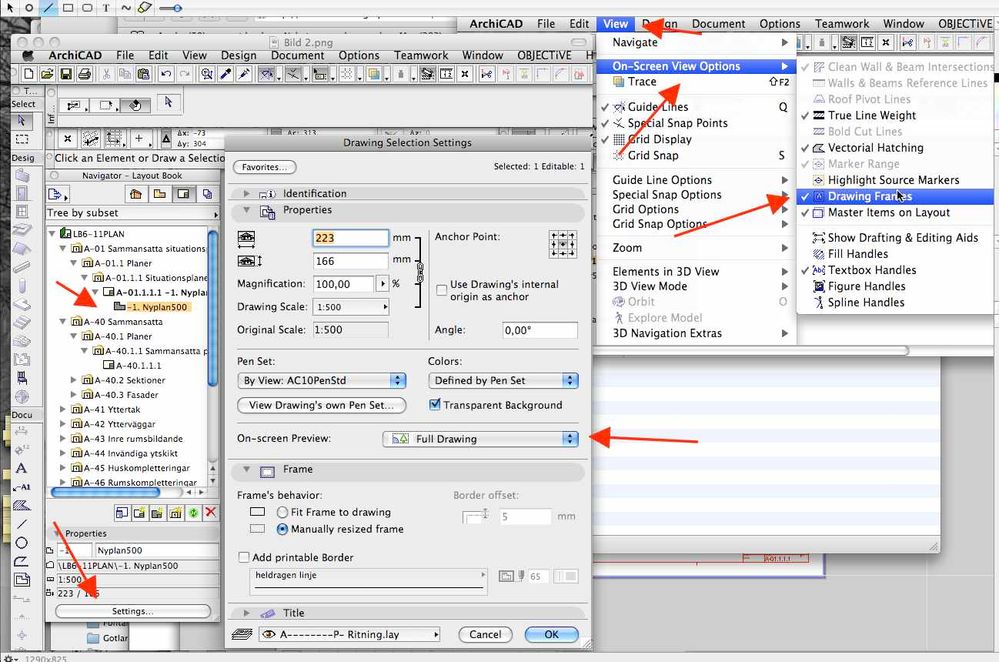
- Mark as New
- Bookmark
- Subscribe
- Mute
- Subscribe to RSS Feed
- Permalink
- Report Inappropriate Content
2008-04-27 05:09 PM
I completely forgot all about checking the On-Screen View Options Menu for the Drawing Frames. I can now see the frames. Thank you for the reminder on that one!
Erich, we do have the drawings set to manual update (it makes sheet navigation faster among other things).
Link & Thomas, about the "Full Drawing" vs. "Frame Only Preview", I don't have that button. Could that be an AC11 option. I attached an image of the drawing settings dialog so you don't think I am crazy. Well, not totally crazy at least.
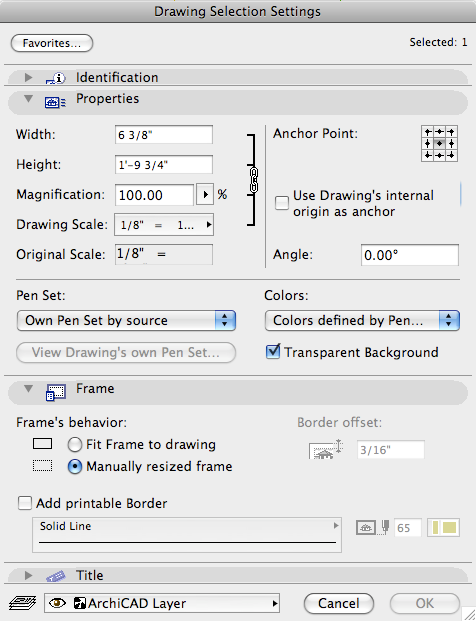
- Text moves relative to drawing when set to Scale view in Documentation
- The probable solution to publishing to image (JPG, PNG) in Documentation
- Cropped views in ArchiCAD 27 have black frames when translated to DWG in Collaboration with other software
- Model views & Layouts in Documentation
- Renovation Filters and placed views - Existing and Proposed - Update type: Auto in Documentation

