- Graphisoft Community (INT)
- :
- Forum
- :
- Documentation
- :
- Level Dimension Origin in Floor Plan v.19
- Subscribe to RSS Feed
- Mark Topic as New
- Mark Topic as Read
- Pin this post for me
- Bookmark
- Subscribe to Topic
- Mute
- Printer Friendly Page
Level Dimension Origin in Floor Plan v.19
- Mark as New
- Bookmark
- Subscribe
- Mute
- Subscribe to RSS Feed
- Permalink
- Report Inappropriate Content
2015-10-15
08:08 PM
- last edited on
2023-05-22
11:56 PM
by
Gordana Radonic
The online guides state:
The online v.18 guide differs from the v.19 guide, in which the former seems to have a parameter to set the origin. I have looked in project preferences and tried to selecting dimensions along with the level dimensions, but have been unsuccessful.
How do I set the origin of a Level Dimension in a floor plan with v.19?
Thank you.
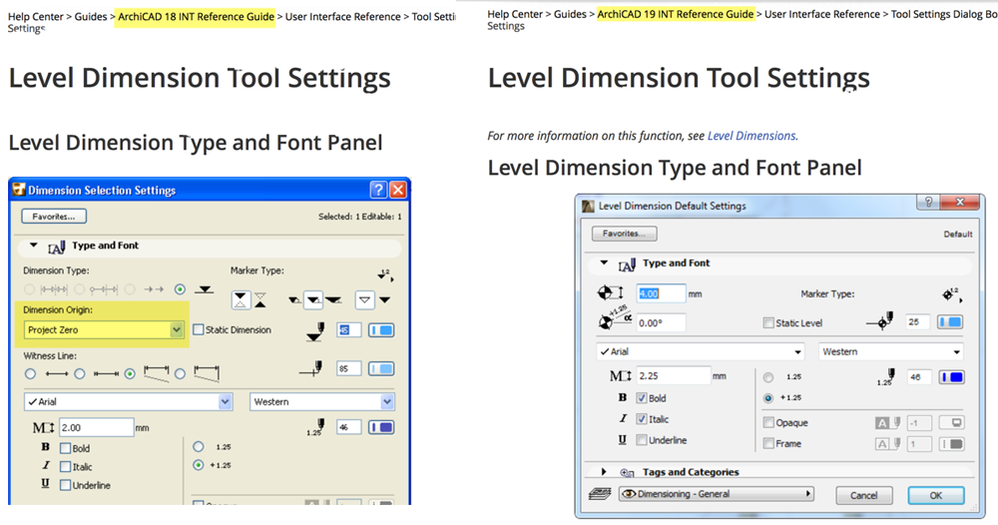
- Labels:
-
Dimension Tools
- Mark as New
- Bookmark
- Subscribe
- Mute
- Subscribe to RSS Feed
- Permalink
- Report Inappropriate Content
2015-10-16 11:00 AM
In ARCHICAD 18 you are looking at the Linear Dimension Dialog, with the Elevation Dimension method active. That tool dimensions levels in Sections.
So nothing changed you are just not looking at the same thing in the two versions.
AMD Ryzen9 5900X CPU, 64 GB RAM 3600 MHz, Nvidia GTX 1060 6GB, 500 GB NVMe SSD
2x28" (2560x1440), Windows 10 PRO ENG, Ac20-Ac29
- Mark as New
- Bookmark
- Subscribe
- Mute
- Subscribe to RSS Feed
- Permalink
- Report Inappropriate Content
2015-10-16 03:18 PM
Tincan561 wrote:After placing the Level Dimension, select the text of the dimension(s) (multiple texts can be selected at once), and change the text value from Measured Value to Custom Text, then select the to Sea Level option.
I would like to set the origin of a Level Dimension in a floor plan to Sea Level instead of Project Zero.
...
How do I set the origin of a Level Dimension in a floor plan with v.19?
David
www.davidmaudlin.com
Digital Architecture
AC29 USA Perpetual • Mac mini M4 Pro OSX15 | 64 gb ram • MacBook Pro M3 Pro | 36 gb ram OSX14
- Mark as New
- Bookmark
- Subscribe
- Mute
- Subscribe to RSS Feed
- Permalink
- Report Inappropriate Content
2015-10-16 03:27 PM
I saw the radio button for "Measured Value to Project Zero" yesterday, but toggling it had no effect.
I never selected "Insert Autotext" because it aligned with the "Custom Text" parameter and in my mind I was not seeking to change the text just the associated level.
Thank you!
- Mark as New
- Bookmark
- Subscribe
- Mute
- Subscribe to RSS Feed
- Permalink
- Report Inappropriate Content
2015-10-16 04:52 PM
Started wondering why this option is not in the Level Dimension Dialog in the first place, like in case of the Linear Dimension Tool.
Anyway, this topic caused me to create a related wish: the ability to select Dimension Texts using Find & Select:
Currently you have to select all Dimension Texts one by one. This wish would greatly speed up their selection.
AMD Ryzen9 5900X CPU, 64 GB RAM 3600 MHz, Nvidia GTX 1060 6GB, 500 GB NVMe SSD
2x28" (2560x1440), Windows 10 PRO ENG, Ac20-Ac29
- Mark as New
- Bookmark
- Subscribe
- Mute
- Subscribe to RSS Feed
- Permalink
- Report Inappropriate Content
2015-10-18 07:14 PM
laszlonagy wrote:As the sales pitch once said: with ArchiCAD, there's almost always one way:
Currently you have to select all Dimension Texts one by one. This wish would greatly speed up their selection.
1. Activate the level dimension tool.
2a. Hit CTRL-A to select all level dimensions, then shift click one of the text boxes to select it.
2b. OR do it backwards: shift click one of the text boxes then hit CTRL-A to select all level dimensions.
3. Change the custom text to your liking.- sea level in this case.
You just have to make sure that after selecting all elements, the last selection is still the level dimension text box, so that the info box shows the text box parameters, not the level dimension parameters, and you can change everything in one go.
The wish and future implementation is appreciated indeed.
Best regards.
- Mark as New
- Bookmark
- Subscribe
- Mute
- Subscribe to RSS Feed
- Permalink
- Report Inappropriate Content
2015-10-18 07:27 PM
Or I think I had, but have forgotten about it.
AMD Ryzen9 5900X CPU, 64 GB RAM 3600 MHz, Nvidia GTX 1060 6GB, 500 GB NVMe SSD
2x28" (2560x1440), Windows 10 PRO ENG, Ac20-Ac29
- Mark as New
- Bookmark
- Subscribe
- Mute
- Subscribe to RSS Feed
- Permalink
- Report Inappropriate Content
2015-10-19 03:13 PM
sinceV6 wrote:Maybe I'm missing a step, but this does not work for me. The Info Box remains showing the parameters for the Level Dimension Tool, not the Dimension Text Tool.laszlonagy wrote:As the sales pitch once said: with ArchiCAD, there's almost always one way:
Currently you have to select all Dimension Texts one by one. This wish would greatly speed up their selection.
1. Activate the level dimension tool.
2a. Hit CTRL-A to select all level dimensions, then shift click one of the text boxes to select it.
2b. OR do it backwards: shift click one of the text boxes then hit CTRL-A to select all level dimensions.
3. Change the custom text to your liking.- sea level in this case.
You just have to make sure that after selecting all elements, the last selection is still the level dimension text box, so that the info box shows the text box parameters, not the level dimension parameters, and you can change everything in one go.
David
www.davidmaudlin.com
Digital Architecture
AC29 USA Perpetual • Mac mini M4 Pro OSX15 | 64 gb ram • MacBook Pro M3 Pro | 36 gb ram OSX14
- Mark as New
- Bookmark
- Subscribe
- Mute
- Subscribe to RSS Feed
- Permalink
- Report Inappropriate Content
2015-10-19 03:42 PM
1. Switch to Level Dimensioning Tool.
2. Press CTRL+A to select all Level Dimensions. At this point the Info Box shows the Level Dimension Settings.
3. Now that all Level Dimensions are selected, SHIFT-click the Dimension Text of one of those selected Level Dimensions. At this point the Info Box should be showing the Dimension Text Settings.
Method 2B of sinceV6 is even simpler ("With the Arrow Tool or the Level Dimensioning Tool active, SHIFT-click one of the Dimension Texts then hit CTRL-A to select all level dimensions"). That should work as well.
AMD Ryzen9 5900X CPU, 64 GB RAM 3600 MHz, Nvidia GTX 1060 6GB, 500 GB NVMe SSD
2x28" (2560x1440), Windows 10 PRO ENG, Ac20-Ac29
- Mark as New
- Bookmark
- Subscribe
- Mute
- Subscribe to RSS Feed
- Permalink
- Report Inappropriate Content
2015-10-20 03:06 PM
1. Select Level Dimension Tool: this tool shows in the Info Box
2. Command-A (Select All Level Dim's): the Level Dimension Tool still shows in the Info Box
3. Shift-click the Text Box of one of the selected Level Dimensions: the Level Dimension Tool still shows in the Info Box. All the Level Dimensions remain selected (selection dot in the middle of the marker).
The only way to get the Dimension Text to show in the Info Box it to select only the Dimension text, without the Level Marker being selected.
Maybe it is a Windows "feature" vs. a Mac "bug".
David
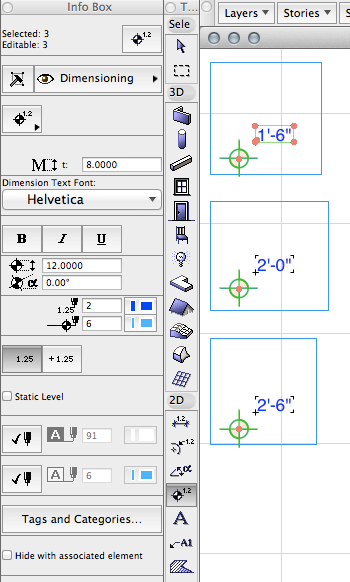
www.davidmaudlin.com
Digital Architecture
AC29 USA Perpetual • Mac mini M4 Pro OSX15 | 64 gb ram • MacBook Pro M3 Pro | 36 gb ram OSX14
- Archicad 28 – Custom Inner Post Issue in Libraries & objects
- level dimension tool absolute and sea level in Documentation
- Certain "Dimension Origin(s)" change Text Content to "Custom" in Documentation
- Cover Fill Orientation in RCP in Modeling
- Quick Options Bar Dimensions and Design Options not showing in Floor Plan View in Documentation
