Turn on suggestions
Auto-suggest helps you quickly narrow down your search results by suggesting possible matches as you type.
Showing results for
Turn on suggestions
Auto-suggest helps you quickly narrow down your search results by suggesting possible matches as you type.
Showing results for
- Graphisoft Community (INT)
- :
- Forum
- :
- Documentation
- :
- Re: Make door/window marker scale dependent
Options
- Subscribe to RSS Feed
- Mark Topic as New
- Mark Topic as Read
- Pin this post for me
- Bookmark
- Subscribe to Topic
- Mute
- Printer Friendly Page
Documentation
About Archicad's documenting tools, views, model filtering, layouts, publishing, etc.
Make door/window marker scale dependent
Anonymous
Not applicable
Options
- Mark as New
- Bookmark
- Subscribe
- Mute
- Subscribe to RSS Feed
- Permalink
- Report Inappropriate Content
2009-06-12
11:45 AM
- last edited on
2025-01-28
02:18 PM
by
Aruzhan Ilaikova
2009-06-12
11:45 AM
We just migrated to ArchiCAD and we're preparing submittal material for the first project that we've entirely done with this program.
I was wondering how can I make all markers of doors and windows scale-dependent, e.g. I want them to show in the building plans (say, scale 1:100. 1:50 etc.), and to remain hidden at smaller scales (1:200 on).
Thanks!
I was wondering how can I make all markers of doors and windows scale-dependent, e.g. I want them to show in the building plans (say, scale 1:100. 1:50 etc.), and to remain hidden at smaller scales (1:200 on).
Thanks!
Labels:
- Labels:
-
Dimension Tools
5 REPLIES 5
Options
- Mark as New
- Bookmark
- Subscribe
- Mute
- Subscribe to RSS Feed
- Permalink
- Report Inappropriate Content
2009-06-12 01:51 PM
2009-06-12
01:51 PM
Enrico:
You would not make them scale independent, you would use Model View Options to show them when desired. You should create 2 Model View Options, one with the Markers shown, the other with then hidden, then assign the appropriate MVO to the appropriate View.
For more information with images, go to Help > ArchiCAD Help, when your browser opens click on the "Search" tab, and input "Model View Options" in the search box, the results list will lead to detailed information.
You should add a Signature to your Profile (click the Profile button near the top of this page) with your ArchiCAD version and operating system (see mine for an example) for more accurate help in this forum.
David
You would not make them scale independent, you would use Model View Options to show them when desired. You should create 2 Model View Options, one with the Markers shown, the other with then hidden, then assign the appropriate MVO to the appropriate View.
For more information with images, go to Help > ArchiCAD Help, when your browser opens click on the "Search" tab, and input "Model View Options" in the search box, the results list will lead to detailed information.
You should add a Signature to your Profile (click the Profile button near the top of this page) with your ArchiCAD version and operating system (see mine for an example) for more accurate help in this forum.
David
David Maudlin / Architect
www.davidmaudlin.com
Digital Architecture
AC28 USA • Mac mini M4 Pro OSX15 | 64 gb ram • MacBook Pro M3 Pro | 36 gb ram OSX14
www.davidmaudlin.com
Digital Architecture
AC28 USA • Mac mini M4 Pro OSX15 | 64 gb ram • MacBook Pro M3 Pro | 36 gb ram OSX14
Anonymous
Not applicable
Options
- Mark as New
- Bookmark
- Subscribe
- Mute
- Subscribe to RSS Feed
- Permalink
- Report Inappropriate Content
2009-09-29 11:21 AM
2009-09-29
11:21 AM
David,
Your advice is for turning the marker on and off in plan view, but eludes to the scaling factor of the marker in question.
Can anyone advise on the scaling of the marker between various drawing scales? Can Archicad do it?
Thanks
Phil
Your advice is for turning the marker on and off in plan view, but eludes to the scaling factor of the marker in question.
Can anyone advise on the scaling of the marker between various drawing scales? Can Archicad do it?
Thanks
Phil
Options
- Mark as New
- Bookmark
- Subscribe
- Mute
- Subscribe to RSS Feed
- Permalink
- Report Inappropriate Content
2009-09-29 02:50 PM
2009-09-29
02:50 PM
Phil:
You will need to clarify your intention. The ArchiCAD markers are scale independent: they are set by point size, which means they retain the same output (paper) size regardless of the scale of the drawing. The scale of the view should be set before sizing the markers so the screen view matches the output. You should post some images of what you are trying to achieve.
You should add a Signature to your Profile (click the Profile button near the top of this page) with your ArchiCAD version and operating system (see mine for an example) for more accurate help in this forum.
David
You will need to clarify your intention. The ArchiCAD markers are scale independent: they are set by point size, which means they retain the same output (paper) size regardless of the scale of the drawing. The scale of the view should be set before sizing the markers so the screen view matches the output. You should post some images of what you are trying to achieve.
You should add a Signature to your Profile (click the Profile button near the top of this page) with your ArchiCAD version and operating system (see mine for an example) for more accurate help in this forum.
David
David Maudlin / Architect
www.davidmaudlin.com
Digital Architecture
AC28 USA • Mac mini M4 Pro OSX15 | 64 gb ram • MacBook Pro M3 Pro | 36 gb ram OSX14
www.davidmaudlin.com
Digital Architecture
AC28 USA • Mac mini M4 Pro OSX15 | 64 gb ram • MacBook Pro M3 Pro | 36 gb ram OSX14
Anonymous
Not applicable
Options
- Mark as New
- Bookmark
- Subscribe
- Mute
- Subscribe to RSS Feed
- Permalink
- Report Inappropriate Content
2009-09-29 03:37 PM
2009-09-29
03:37 PM
David,
My intention is to have a plan at 1:100 showing door markers at size shown as ref: D34-01 in attached Plan view scale 1_100.jpg and to have a more detailed part plan at scale 1:50 showing marker size shown as ref: D82-24 in attached Plan view scale 1_50.jpg. At scale 1:50 marker D82-24 is the correct size, however at scale 1:100 marker D82-24 becomes too large! I hope this makes sense? I don't understand "The scale of the view should be set before sizing the markers so the screen view matches the output", what am I missing about scales and setting up views?
Regards
Phil
Incidentally, Archicad 12 is being tried......
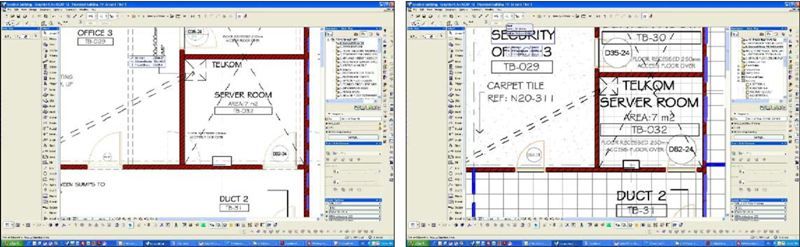
My intention is to have a plan at 1:100 showing door markers at size shown as ref: D34-01 in attached Plan view scale 1_100.jpg and to have a more detailed part plan at scale 1:50 showing marker size shown as ref: D82-24 in attached Plan view scale 1_50.jpg. At scale 1:50 marker D82-24 is the correct size, however at scale 1:100 marker D82-24 becomes too large! I hope this makes sense? I don't understand "The scale of the view should be set before sizing the markers so the screen view matches the output", what am I missing about scales and setting up views?
Regards
Phil
Incidentally, Archicad 12 is being tried......
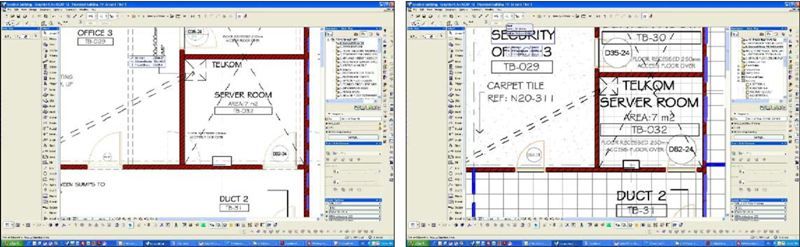
Anonymous
Not applicable
Options
- Mark as New
- Bookmark
- Subscribe
- Mute
- Subscribe to RSS Feed
- Permalink
- Report Inappropriate Content
2009-09-29 07:58 PM
2009-09-29
07:58 PM
Hi Phil,
I can't read any of the text on your image, so following your description of the problem is difficult.
I think the problem comes down to just as David M says - the printed size of the marker stays the same regardless of the scale of the drawing. To keep the text readable at 1:100, the door marker appears too large in comparison to the door.
Would you normally display a door marker at 1:100? Surely the marker text would be too small to read? The opening is only 8mm wide at that scale!
If this feature was an important requirement, you could edit the GDL code of the marker to display something simpler at scales of 1:99 and above. Due to the complexity of the code this is perhaps a more complicated job than it would first appear unless you knew what you were doing!
I can't read any of the text on your image, so following your description of the problem is difficult.
I think the problem comes down to just as David M says - the printed size of the marker stays the same regardless of the scale of the drawing. To keep the text readable at 1:100, the door marker appears too large in comparison to the door.
Would you normally display a door marker at 1:100? Surely the marker text would be too small to read? The opening is only 8mm wide at that scale!
If this feature was an important requirement, you could edit the GDL code of the marker to display something simpler at scales of 1:99 and above. Due to the complexity of the code this is perhaps a more complicated job than it would first appear unless you knew what you were doing!
