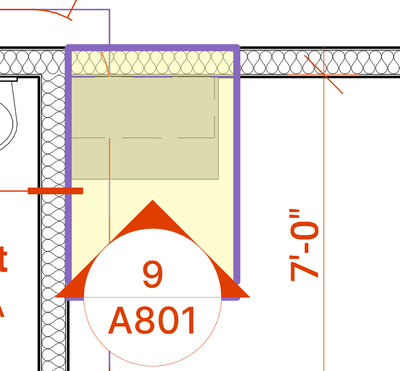- Graphisoft Community (INT)
- :
- Forum
- :
- Documentation
- :
- Re: Marker Elements on-screen-only parts
- Subscribe to RSS Feed
- Mark Topic as New
- Mark Topic as Read
- Pin this post for me
- Bookmark
- Subscribe to Topic
- Mute
- Printer Friendly Page
Marker Elements on-screen-only parts
- Mark as New
- Bookmark
- Subscribe
- Mute
- Subscribe to RSS Feed
- Permalink
- Report Inappropriate Content
2023-10-11
04:55 PM
- last edited on
2023-10-13
02:05 AM
by
Laszlo Nagy
Does anyone know how to change the pen thickness of the Marker Elements' on-screen-only parts such as Section Limit Line, Elevation Line and Detail Boundary Line? I've gone to Options < Work Environment < On-Screen Options and changed the pen to a 0.05mm pen but the thickness doesn't change on my plans. RE: purple line in attachment.
Thank you in advance.
- Labels:
-
Elevations
-
Section
- Mark as New
- Bookmark
- Subscribe
- Mute
- Subscribe to RSS Feed
- Permalink
- Report Inappropriate Content
2023-10-11 08:37 PM
I think you want the pens in the marker settings, not the w/e settings.
But if not:
is there a graphic override rule changing the pens? I have a GO on all my views, since the markers routinely go dashed or double dashed, so I just override all marker lines/pens (since they were not actually built with adjustable parameters).
- Mark as New
- Bookmark
- Subscribe
- Mute
- Subscribe to RSS Feed
- Permalink
- Report Inappropriate Content
2023-10-11 10:23 PM
I'm wondering if we are talking about the same thing? I appreciate the input, but the pens in the marker settings change the pens for the marker itself, at least what I've found. The on-screen-only parts are in the W/E settings. I can change the pens in the W/E settings but the only thing that changes is the color of the pen type and not the thickness of the pen type. So, if I set it to pen 1 which is black at 0.5mm it only takes on the color. When I change it to pen 2, which is a purple at 0.05mm again, the color changes, but the pen stays the same thickness.
- Mark as New
- Bookmark
- Subscribe
- Mute
- Subscribe to RSS Feed
- Permalink
- Report Inappropriate Content
2023-10-13 10:46 AM - edited 2023-10-13 10:50 AM
Don't ask me why, but the thickness of boundary lines (Marker Range) is effected by pen #1 (sections, elevations) and pen #85 (interior elevations)