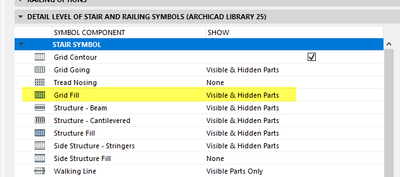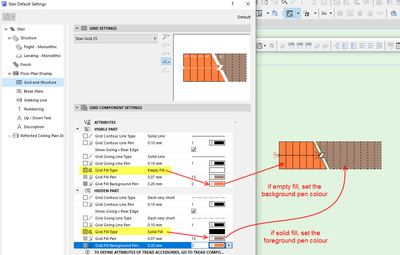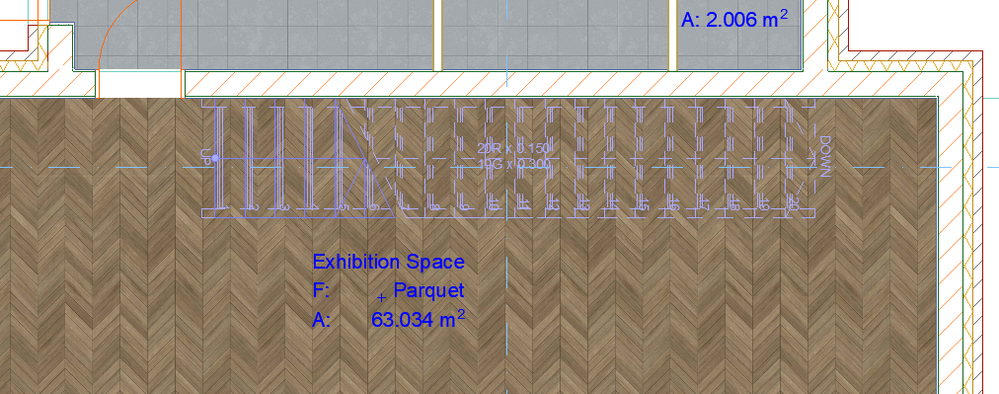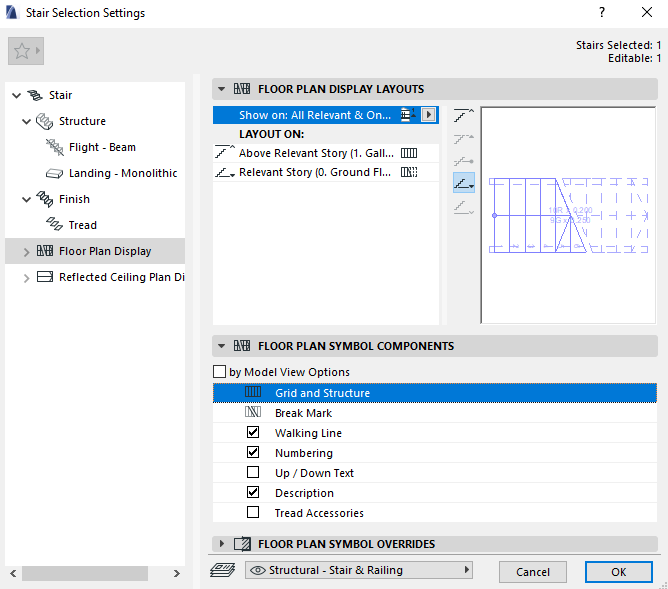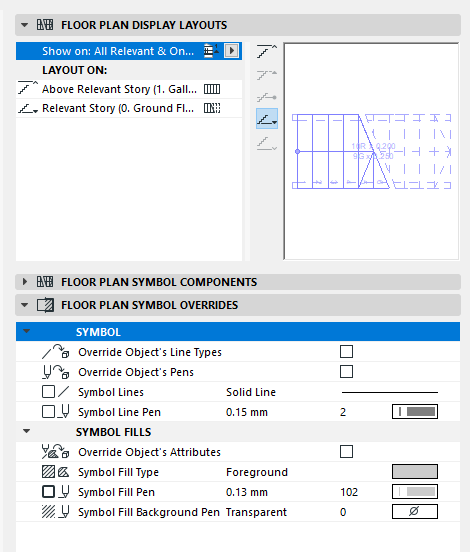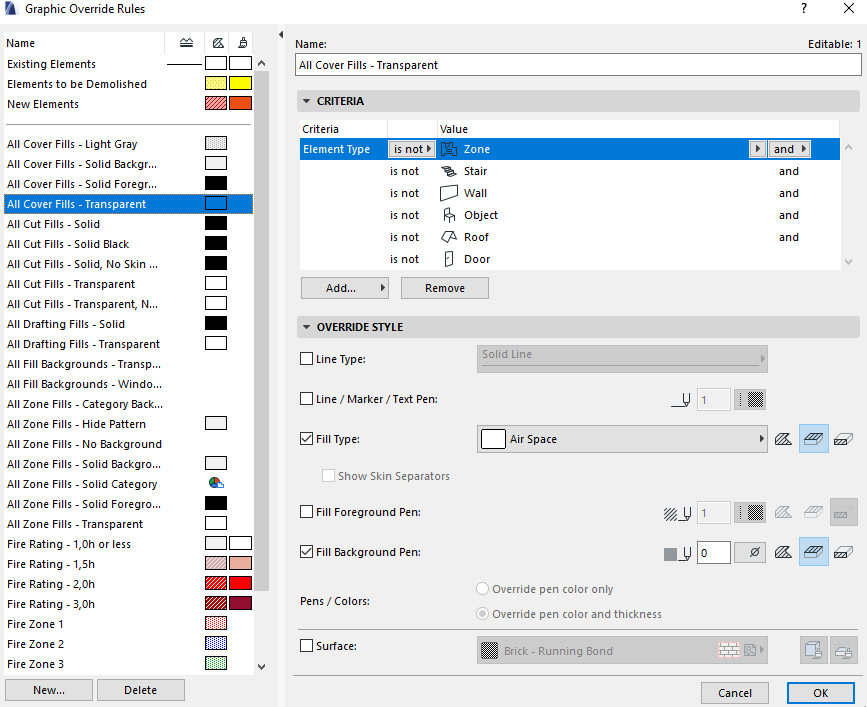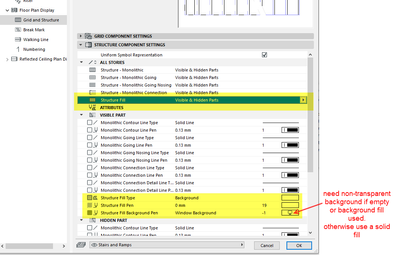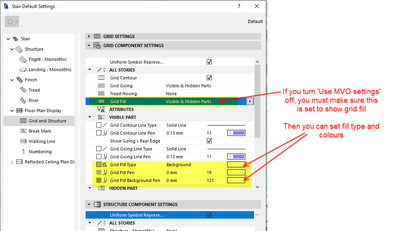- Graphisoft Community (INT)
- :
- Forum
- :
- Documentation
- :
- Re: Problems with Graphic Override Rules - Archica...
- Subscribe to RSS Feed
- Mark Topic as New
- Mark Topic as Read
- Pin this post for me
- Bookmark
- Subscribe to Topic
- Mute
- Printer Friendly Page
Problems with Graphic Override Rules - Archicad Tutorial 44/84
- Mark as New
- Bookmark
- Subscribe
- Mute
- Subscribe to RSS Feed
- Permalink
- Report Inappropriate Content
2022-03-02 01:09 AM
Hi Folks,
I am experiencing the problems with Graphic Override Rules setting for this mock project.
I have followed the instructions shown in the tutorial but there is nothing changed with my stair.
Looks like several other learners had experienced the same problem.
I have pasted the link of the the tutorial down below.
https://www.youtube.com/watch?v=2Xdb5scRMNQ&list=PLnXY6vLUwlWVyWyUDSdnXlbsY464ZEnC_&index=44
Hopefully, some of you can shed some light on me.
Thank a lot!!
Solved! Go to Solution.
Accepted Solutions
- Mark as New
- Bookmark
- Subscribe
- Mute
- Subscribe to RSS Feed
- Permalink
- Report Inappropriate Content
2022-03-04 02:51 AM
It should still work if you use MVO settings.
Just make sure in the MVO settings that the grid fill is turned on for visible and hidden parts.
Then you set the fills and colours in the stair settings.
Barry.
Versions 6.5 to 27
i7-10700 @ 2.9Ghz, 32GB ram, GeForce RTX 2060 (6GB), Windows 10
Lenovo Thinkpad - i7-1270P 2.20 GHz, 32GB RAM, Nvidia T550, Windows 11
- Mark as New
- Bookmark
- Subscribe
- Mute
- Subscribe to RSS Feed
- Permalink
- Report Inappropriate Content
2022-03-02 02:20 AM
So your stair is transparent even after modifying your GO? Does it have a Cover Fill?
Floor Plan Display => Grid and Structure => Visible Parts Attributes => Fill Background Pen
| AC22-28 AUS 3110 | Help Those Help You - Add a Signature |
| Self-taught, bend it till it breaks | Creating a Thread |
| Win11 | i9 10850K | 64GB | RX6600 | Win11 | R5 2600 | 16GB | GTX1660 |
- Mark as New
- Bookmark
- Subscribe
- Mute
- Subscribe to RSS Feed
- Permalink
- Report Inappropriate Content
2022-03-02 02:52 AM - edited 2022-03-02 02:52 AM
Make sure you set the criteria correctly.
AND Element type IS NOT Stair.
You can always post a screen shot of your GO rules settings.
Barry.
Versions 6.5 to 27
i7-10700 @ 2.9Ghz, 32GB ram, GeForce RTX 2060 (6GB), Windows 10
Lenovo Thinkpad - i7-1270P 2.20 GHz, 32GB RAM, Nvidia T550, Windows 11
- Mark as New
- Bookmark
- Subscribe
- Mute
- Subscribe to RSS Feed
- Permalink
- Report Inappropriate Content
2022-03-02 03:16 AM
Hi Lingwisyer,
Thanks for the reply. Yes, my stair is still transparent even after modifying the GO.
See the screen shot attached here. Please see below. Where can I locate 'Visible Parts Attributes'?
- Mark as New
- Bookmark
- Subscribe
- Mute
- Subscribe to RSS Feed
- Permalink
- Report Inappropriate Content
2022-03-02 03:22 AM
Hi Barry,
See screen shot below for my GO Rule setting.
It seems that I did get everything in there. Correct me if I am wrong. Thanks.
- Mark as New
- Bookmark
- Subscribe
- Mute
- Subscribe to RSS Feed
- Permalink
- Report Inappropriate Content
2022-03-02 05:00 AM
Hi Reysol,
Tick the box to use MVO settings.
Otherwise you will need to set the fill used for your stair grid to something solid or not with a transparent background already which I believe it is by default.
This can be set in the Structure Component Settings and has to be done for the hidden and visible part of the stair.
Just setting to use MVO settings should fix it though.
Barry.
Versions 6.5 to 27
i7-10700 @ 2.9Ghz, 32GB ram, GeForce RTX 2060 (6GB), Windows 10
Lenovo Thinkpad - i7-1270P 2.20 GHz, 32GB RAM, Nvidia T550, Windows 11
- Mark as New
- Bookmark
- Subscribe
- Mute
- Subscribe to RSS Feed
- Permalink
- Report Inappropriate Content
2022-03-02 11:39 PM
Hi Barry,
I have set both Visible Part & Hidden Part as shown below, and also checked the box to use MVO, but I still got the same result.
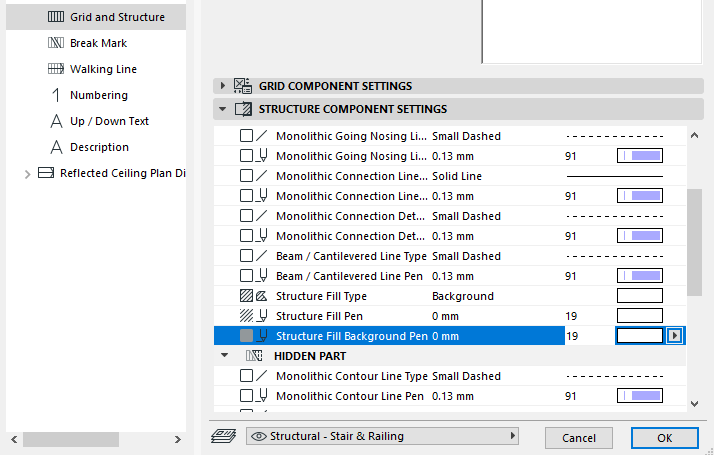
- Mark as New
- Bookmark
- Subscribe
- Mute
- Subscribe to RSS Feed
- Permalink
- Report Inappropriate Content
2022-03-03 02:58 AM
Sorry, I am not sure why I said Structural Component settings.
You want Grid Component settings.
Here you can see I have only set the visible part to be non-transparent.
If background or empty fill is used, set a colour to the background pen, otherwise us any solid fill.
I think I mentioned Structural settings because I couldn't find the grid fill (it is off by default when not using MVO).
If MVO is off, you have to make sure the grid fill is on and then you can set the fill and colours.
Barry.
Versions 6.5 to 27
i7-10700 @ 2.9Ghz, 32GB ram, GeForce RTX 2060 (6GB), Windows 10
Lenovo Thinkpad - i7-1270P 2.20 GHz, 32GB RAM, Nvidia T550, Windows 11
- Mark as New
- Bookmark
- Subscribe
- Mute
- Subscribe to RSS Feed
- Permalink
- Report Inappropriate Content
2022-03-03 10:59 PM
Hi Barry,
Thank you so much for the instruction. I turned 'Use MVO settings' off and assigned the gird fill to both hidden and visible parts. It works!!
Just curious.
Looks like turning 'Use MVO setting' off is the only way to achieve the ideal result?
I played around with these settings with 'Use MVO settings' ticked, but I had no luck on that.
- Mark as New
- Bookmark
- Subscribe
- Mute
- Subscribe to RSS Feed
- Permalink
- Report Inappropriate Content
2022-03-04 02:51 AM
It should still work if you use MVO settings.
Just make sure in the MVO settings that the grid fill is turned on for visible and hidden parts.
Then you set the fills and colours in the stair settings.
Barry.
Versions 6.5 to 27
i7-10700 @ 2.9Ghz, 32GB ram, GeForce RTX 2060 (6GB), Windows 10
Lenovo Thinkpad - i7-1270P 2.20 GHz, 32GB RAM, Nvidia T550, Windows 11