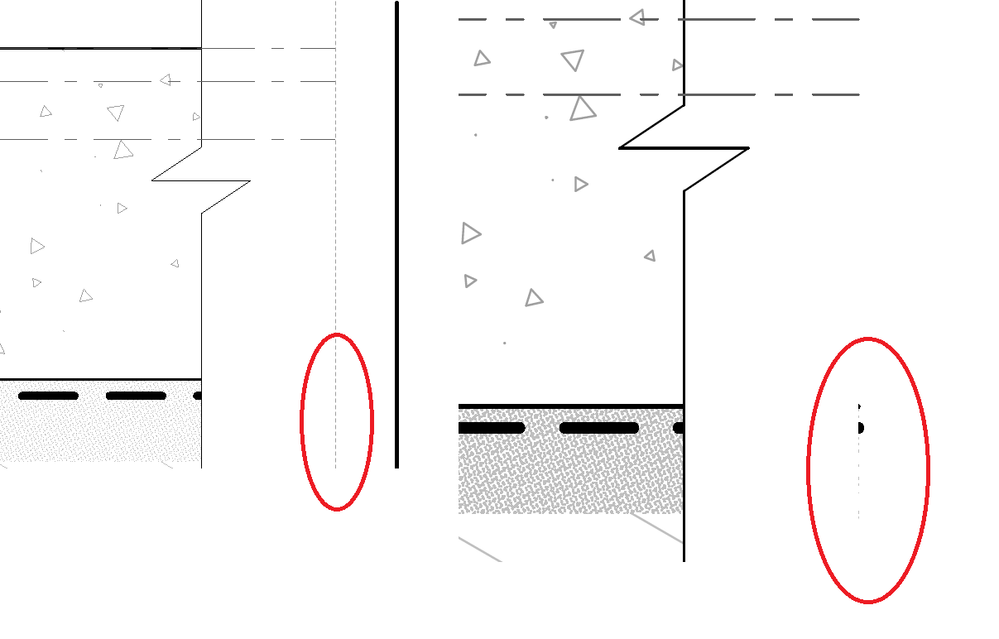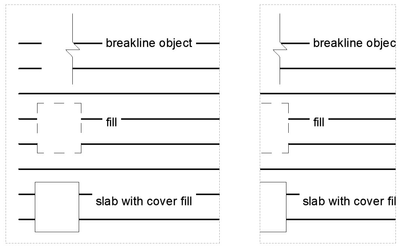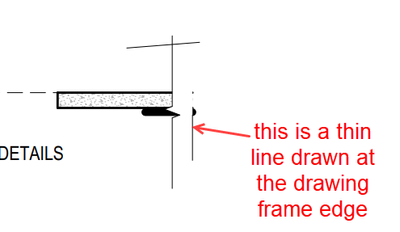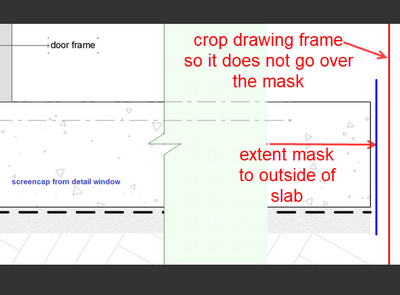- Graphisoft Community (INT)
- :
- Forum
- :
- Documentation
- :
- Re: Protruding Dots at Drawing Boundaries
- Subscribe to RSS Feed
- Mark Topic as New
- Mark Topic as Read
- Pin this post for me
- Bookmark
- Subscribe to Topic
- Mute
- Printer Friendly Page
Protruding Dots at Drawing Boundaries
- Mark as New
- Bookmark
- Subscribe
- Mute
- Subscribe to RSS Feed
- Permalink
- Report Inappropriate Content
2021-10-28
01:50 AM
- last edited on
2023-05-10
11:28 AM
by
Gordana Radonic
this was already probably a bit of an annoyance earlier to me, but someone brought it to my attention.
on the left, you've got a screenshot of a drawing on a layout with a break-line object with a masking fill covering the rest of the slab section details.
on the right, you've got a screenshot of the same drawing in PDF, & you'll see a most of the masking fill covering the slab section detail except when it gets to the boundary of the drawing -- where you'll see a bit of the covered model poking through the drawing boundary. it's thickness depends on the thickness of the pen used for the line / cut-line. the only fix we found for this was to add ANOTHER masking fill in the layout just to cover this protrusion. i even tried adding a white line boundary around the drawing & the black dots still pop-up. no matter if i put the masking object/fill to the top of the Display Order, the dots still appear.
is there a fix for this?
>come join our unofficial Discord server
https://discord.gg/XGHjyvutt8
- Labels:
-
Drawings
-
Lines & Arcs & Circles
-
Views
- Mark as New
- Bookmark
- Subscribe
- Mute
- Subscribe to RSS Feed
- Permalink
- Report Inappropriate Content
2021-10-28 07:54 AM
@Gerry Leonor Just move the break-line object a little to the right or extend the mask with stretch hotspots?
- Mark as New
- Bookmark
- Subscribe
- Mute
- Subscribe to RSS Feed
- Permalink
- Report Inappropriate Content
2021-10-29 02:56 AM
it's way past it. have tried using a simple 2D fill in the detail window & the dots still show up.
>come join our unofficial Discord server
https://discord.gg/XGHjyvutt8
- Mark as New
- Bookmark
- Subscribe
- Mute
- Subscribe to RSS Feed
- Permalink
- Report Inappropriate Content
2021-10-29 03:04 AM
You have to extend the white fill past the end node of the line you want to hide.
The thicker the line, the further you have to extend the fill.
Lines have round ends that extend beyond the line node by half the width of the line thickness.
It is a bit odd that it seems to be hidden in your layout but still shows on the PDF.
Usually it is WYSIWYG (What You See Is What You Get).
Maybe zoom in more on the layout and you will see the line also.
Barry.
Versions 6.5 to 27
i7-10700 @ 2.9Ghz, 32GB ram, GeForce RTX 2060 (6GB), Windows 10
Lenovo Thinkpad - i7-1270P 2.20 GHz, 32GB RAM, Nvidia T550, Windows 11
- Mark as New
- Bookmark
- Subscribe
- Mute
- Subscribe to RSS Feed
- Permalink
- Report Inappropriate Content
2021-10-29 04:59 AM
3 screenshots:
Lineweights are turned on with the Layouts screencap.
is this not replicable at anyone else's end?
>come join our unofficial Discord server
https://discord.gg/XGHjyvutt8
- Mark as New
- Bookmark
- Subscribe
- Mute
- Subscribe to RSS Feed
- Permalink
- Report Inappropriate Content
2021-10-29 05:23 AM
here's another.
screenshots are from the layouts
the attached file is a PDF of the published layout. i used other elements that can replicate a 'masking fill'.
in the second drawing, i've cropped both ends to where a masking fill is supposed to cover the thick lines. masked by either the object, fill, slab or even the text with a background fill.
you'll notice that the lines still poke through as dots in each instance -- even with the 2D text. immediately after the "c" for 'breakline object" & just above the first "L" for "slab with cover fill".
>come join our unofficial Discord server
https://discord.gg/XGHjyvutt8
- Mark as New
- Bookmark
- Subscribe
- Mute
- Subscribe to RSS Feed
- Permalink
- Report Inappropriate Content
2021-10-29 05:54 AM
I can confirm this does indeed happen in version 22 (haven't tried later versions).
I am not sure why it does this.
Even though you have stretched the drawing frame over the white fill from your masking break line, the end of the hidden lines still show through beyond the extent of the drawing frame.
I even drew a thin line at the edge of the drawing frame - there should not be anything extending beyond it.
Especially seeing as the lines are completely covered by a white fill anyway.
The only work-around I can suggest is to place a white solid fill with a white perimeter (or no perimeter) over the top of the edge of the frame on the layout.
Barry.
Versions 6.5 to 27
i7-10700 @ 2.9Ghz, 32GB ram, GeForce RTX 2060 (6GB), Windows 10
Lenovo Thinkpad - i7-1270P 2.20 GHz, 32GB RAM, Nvidia T550, Windows 11
- Mark as New
- Bookmark
- Subscribe
- Mute
- Subscribe to RSS Feed
- Permalink
- Report Inappropriate Content
2021-10-29 09:06 AM
Archicad has been like this, for as long as I recall. You need to mask off the whole thing and show the whole masked area on your layout. If you trim the placed drawing across the mask, you get these 'dots' as you fittingly call them.
Doesn't make sense, but I learned to live with it...
www.leloup.nl
ArchiCAD 9-29NED FULL
Windows 11 Pro for Workstations
Adobe Design Premium CS5
- Mark as New
- Bookmark
- Subscribe
- Mute
- Subscribe to RSS Feed
- Permalink
- Report Inappropriate Content
2021-10-29 10:10 AM
I'm beginning to think this is a Windows issue, never seen it on my Mac.
- Mark as New
- Bookmark
- Subscribe
- Mute
- Subscribe to RSS Feed
- Permalink
- Report Inappropriate Content
2021-10-29 11:56 AM
Other than adding a white fill to the layout, you may be able to do this.
Stretch the breakline mask over the entire end of the slab.
Now when you place the drawing on the layout, do not drag the drawing frame over the mask object.
Leave it stopping short.
As it is not going over the mask object you will not see the 'dots' any more.
If there are other bits you need to crop off then you can create an irregular polygon frame and just stretch it around the mask object.
Barry.
Versions 6.5 to 27
i7-10700 @ 2.9Ghz, 32GB ram, GeForce RTX 2060 (6GB), Windows 10
Lenovo Thinkpad - i7-1270P 2.20 GHz, 32GB RAM, Nvidia T550, Windows 11
- Lamps in the Grasshopper Connection in Parametric design
- DWG Export - Can we do it like pdf? in Collaboration with other software
- I want to draw a full boundary in In Annotate of the schedule. in Project data & BIM
- Minimal Space for Custom Objects in Documentation
- Site Survey Boundaries - Inscribe a figure inside one with rounded dimensions in Modeling