Turn on suggestions
Auto-suggest helps you quickly narrow down your search results by suggesting possible matches as you type.
Showing results for
Turn on suggestions
Auto-suggest helps you quickly narrow down your search results by suggesting possible matches as you type.
Showing results for
- Graphisoft Community (INT)
- :
- Forum
- :
- Documentation
- :
- Re: Same view on different layouts, different laye...
Options
- Subscribe to RSS Feed
- Mark Topic as New
- Mark Topic as Read
- Pin this post for me
- Bookmark
- Subscribe to Topic
- Mute
- Printer Friendly Page
Documentation
About Archicad's documenting tools, views, model filtering, layouts, publishing, etc.
Same view on different layouts, different layer combination
Options
- Mark as New
- Bookmark
- Subscribe
- Mute
- Subscribe to RSS Feed
- Permalink
- Report Inappropriate Content
2016-01-21
08:28 PM
- last edited on
2023-05-19
10:11 PM
by
Gordana Radonic
2016-01-21
08:28 PM
Thanks.
AC26 EDU • WIN 10 • Intel Core i7 2.8 GHz• 32G RAM• NVidia GForce GTX 1080
6 REPLIES 6
Anonymous
Not applicable
Options
- Mark as New
- Bookmark
- Subscribe
- Mute
- Subscribe to RSS Feed
- Permalink
- Report Inappropriate Content
2016-01-21 08:35 PM
2016-01-21
08:35 PM
You save views of each different layer combination. When you copy and paste the original view to your layout, select the view on the layout, right-click and "Link drawing to…" and link to your next view with the appropriate layer combo.
The important thing is that each layer combo needs its own saved view.
The important thing is that each layer combo needs its own saved view.
Options
- Mark as New
- Bookmark
- Subscribe
- Mute
- Subscribe to RSS Feed
- Permalink
- Report Inappropriate Content
2016-01-21 09:29 PM
2016-01-21
09:29 PM
s2art wrote:
You save views of each different layer combination. When you copy and paste the original view to your layout, select the view on the layout, right-click and "Link drawing to…" and link to your next view with the appropriate layer combo.
The important thing is that each layer combo needs its own saved view.
I have tried to do it but I have got lost into the possibilities in !Link drawing to...": Where do I find the view connected to the layer control in that long list? I suspect I am not doing something right. I just set the layers in the story I am working on, which is also the only one as I am working in 2D. Is there a tutorial somewhere for this stuff?
AC26 EDU • WIN 10 • Intel Core i7 2.8 GHz• 32G RAM• NVidia GForce GTX 1080
Anonymous
Not applicable
Options
- Mark as New
- Bookmark
- Subscribe
- Mute
- Subscribe to RSS Feed
- Permalink
- Report Inappropriate Content
2016-01-21 10:05 PM
2016-01-21
10:05 PM
Paopao wrote:You save the View to your Navigator. Set up the plan the way you want to see it (with Layer Combination, Model View Options, Pen Set etc) then save the View. One way to do this is right-click on the folder you want to save it in (DRAWINGS in my example below) and "Save current view" with an appropriate name. For a different plan layout change the Layer Combination and anything else you want for your alternative information, and save that view also. These Views then get placed on your layouts to show whatever information you require. So when you right-click a placed view and "Link drawing to…" you select another View from the list.s2art wrote:
You save views of each different layer combination. When you copy and paste the original view to your layout, select the view on the layout, right-click and "Link drawing to…" and link to your next view with the appropriate layer combo.
The important thing is that each layer combo needs its own saved view.
I have tried to do it but I have got lost into the possibilities in !Link drawing to...": Where do I find the view connected to the layer control in that long list? ...
In my example image below you'll see I have plan views for Site, Existing, General Arrangement, Construction, Foundations, Roof Framing, Roof etc. Each of these has its own Layer Combination, Scale, Structure Display, Pen Set, MVO, and Renovation Filter setting saved in that View.
There are probably easier and more complicated ways of doing this, but this is what works for us.
Hope this helps
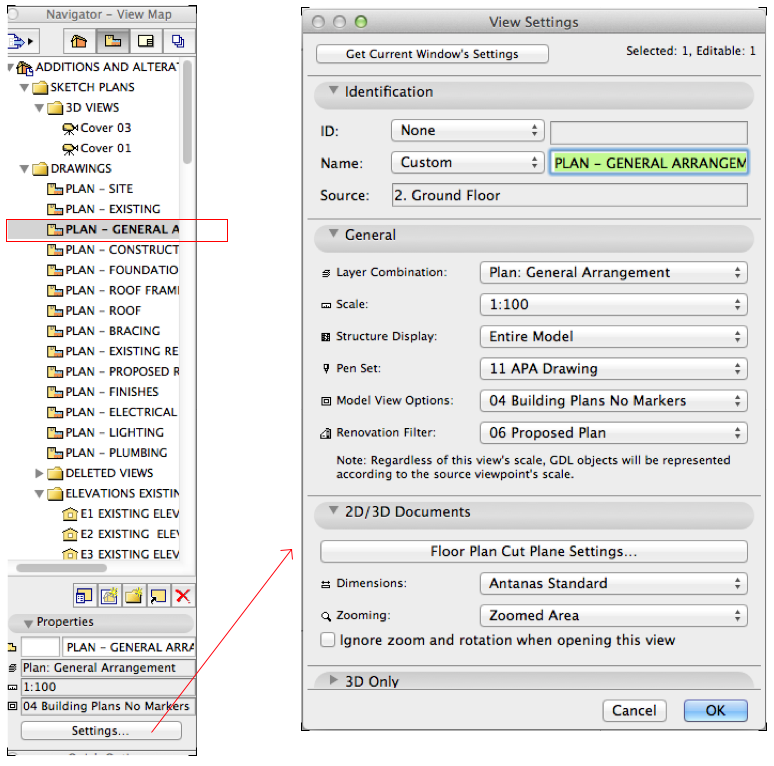
Anonymous
Not applicable
Options
- Mark as New
- Bookmark
- Subscribe
- Mute
- Subscribe to RSS Feed
- Permalink
- Report Inappropriate Content
2016-01-21 10:13 PM
2016-01-21
10:13 PM
Hi.
Go to the plan you need and set the layers how you want them, right click in the view and click on redefine with current settings. And do this with each view.
Then go to the layouts and instead of copying drag each view in the corresponding layout and use trace and reference to align the views, move the first plan view to desired position then go to others layouts and use the first one as reference.
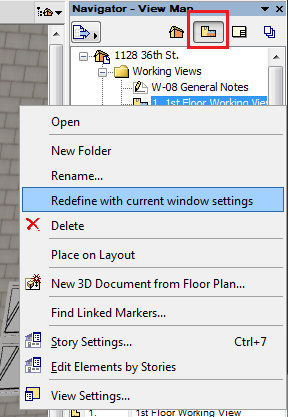
Go to the plan you need and set the layers how you want them, right click in the view and click on redefine with current settings. And do this with each view.
Then go to the layouts and instead of copying drag each view in the corresponding layout and use trace and reference to align the views, move the first plan view to desired position then go to others layouts and use the first one as reference.
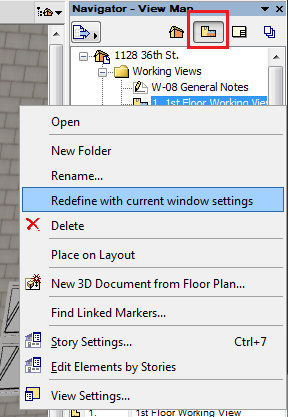
Options
- Mark as New
- Bookmark
- Subscribe
- Mute
- Subscribe to RSS Feed
- Permalink
- Report Inappropriate Content
2016-01-21 10:50 PM
2016-01-21
10:50 PM
arqrivas wrote:Thanks, I will try that too although I did the layout reference already. Initially I used one of the layout as the base for the trace and reference but it was a bit manually involving as I had to use dozen and dozen of the same view. I thought there could be an automated way (in QGis for instance when you set a print layout and a map in it you can lock it and work from the main panel switching layers on and off, you can have multiple print views of exactly the same base).
Hi.
Go to the plan you need and set the layers how you want them, right click in the view and click on redefine with current settings. And do this with each view.
Then go to the layouts and instead of copying drag each view in the corresponding layout and use trace and reference to align the views, move the first plan view to desired position then go to others layouts and use the first one as reference.
AC26 EDU • WIN 10 • Intel Core i7 2.8 GHz• 32G RAM• NVidia GForce GTX 1080
Options
- Mark as New
- Bookmark
- Subscribe
- Mute
- Subscribe to RSS Feed
- Permalink
- Report Inappropriate Content
2016-01-21 11:05 PM
2016-01-21
11:05 PM
arqrivas wrote:THANK YOU SO MUCH STUART! That's exactly it! I have got it now and it is working perfectly! You saved me so much time, really appreciated
Hi.
Go to the plan you need and set the layers how you want them, right click in the view and click on redefine with current settings. And do this with each view.
Then go to the layouts and instead of copying drag each view in the corresponding layout and use trace and reference to align the views, move the first plan view to desired position then go to others layouts and use the first one as reference.
AC26 EDU • WIN 10 • Intel Core i7 2.8 GHz• 32G RAM• NVidia GForce GTX 1080
