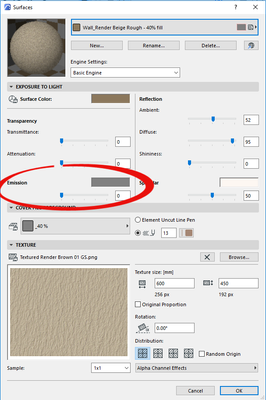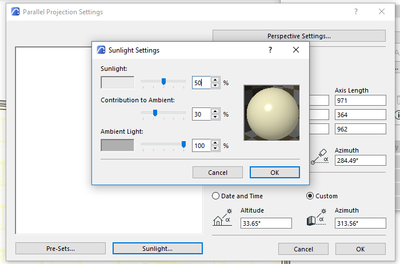- Graphisoft Community (INT)
- :
- Forum
- :
- Documentation
- :
- Re: Save changes : Surface > Exposure to Light
- Subscribe to RSS Feed
- Mark Topic as New
- Mark Topic as Read
- Pin this post for me
- Bookmark
- Subscribe to Topic
- Mute
- Printer Friendly Page
Save changes : Surface > Exposure to Light
- Mark as New
- Bookmark
- Subscribe
- Mute
- Subscribe to RSS Feed
- Permalink
- Report Inappropriate Content
2022-05-03 11:54 PM
Hi.
How can I save changes made in Exposure to Light (Emission specifically)? Each time I close the file and open it again, the changes revert back to the original settings.
- Mark as New
- Bookmark
- Subscribe
- Mute
- Subscribe to RSS Feed
- Permalink
- Report Inappropriate Content
2022-05-04 03:05 AM
Where are you changing the 'Exposure to light' setting?
Barry.
Versions 6.5 to 27
i7-10700 @ 2.9Ghz, 32GB ram, GeForce RTX 2060 (6GB), Windows 10
Lenovo Thinkpad - i7-1270P 2.20 GHz, 32GB RAM, Nvidia T550, Windows 11
- Mark as New
- Bookmark
- Subscribe
- Mute
- Subscribe to RSS Feed
- Permalink
- Report Inappropriate Content
2022-05-04 05:14 AM
Hi Barry,
Thank you for responding. In Surface > Exposure to Light > Emission
- Mark as New
- Bookmark
- Subscribe
- Mute
- Subscribe to RSS Feed
- Permalink
- Report Inappropriate Content
2022-05-04 05:54 AM
You mean this setting.
It should stay exactly as you set it, so long as you OK the dialogue and save your file of course.
I just tested in 25 and they stayed as I set them.
Is this a teamwork file by any chance?
If so, maybe they are being overwritten by someone else.
Or are you using hotlink modules?
It is not a very important setting.
It is only used for the 'Basic' 3D engine as far as I know.
I don't think you will see any difference on screen even when viewing with the Basic (Vectorial) engine.
I think you will only see a difference if you do a render using the Basic render engine.
Barry.
Versions 6.5 to 27
i7-10700 @ 2.9Ghz, 32GB ram, GeForce RTX 2060 (6GB), Windows 10
Lenovo Thinkpad - i7-1270P 2.20 GHz, 32GB RAM, Nvidia T550, Windows 11
- Mark as New
- Bookmark
- Subscribe
- Mute
- Subscribe to RSS Feed
- Permalink
- Report Inappropriate Content
2022-05-04 06:07 AM - edited 2022-05-04 06:12 AM
Emission would be the light output from the surface. Not sure what it looks like with the Basic engine, but when matched to CineRender it makes the surface a simple light source. I believe there are some limitations to it's use as a light though, which I suspect might have to do with shadows and bounce. Have not dealt with it in years... Usually define a light strip with a emissive material, then use an omni or plane light as the actual calculated light source.
Ling.
| AC22-28 AUS 3110 | Help Those Help You - Add a Signature |
| Self-taught, bend it till it breaks | Creating a Thread |
| Win11 | i9 10850K | 64GB | RX6600 | Win11 | R5 2600 | 16GB | GTX1660 |
- Mark as New
- Bookmark
- Subscribe
- Mute
- Subscribe to RSS Feed
- Permalink
- Report Inappropriate Content
2022-05-05 12:01 AM
Thank you, Barry. Yes, that's the one. I don't think it's a teamwork file, I am not sure if I'm using hotlink modules either.
The main purpose I am modifying the Emission is so that my materials appear brighter when I save the perspectives. All the images were too dark and this is the easiest way I found to brighten it all up. Unless there is another way?
- Mark as New
- Bookmark
- Subscribe
- Mute
- Subscribe to RSS Feed
- Permalink
- Report Inappropriate Content
2022-05-05 03:30 AM
Are you rendering a perspective view or are you simply placing a 3D view on a layout?
Only if you create a render using the basic engine will you see this have any affect.
If you render using any other engine that emission setting should make no difference.
If you are simply placing a view on the layout, you won;t see any change.
Still it should stay set as you change it.
Also in your 3D perspective view, are you using the basic engine - i.e. just surface colours?
Or are you using the OpenGL (or they call it Hardware) engine - i.e. you see textures and not just plain colours?
If so then that setting has no effect with OpenGL anyway.
If you just want to brighten the 3D window, then you might want to play around with the Parallel Projection Settings > Sunlight Settings.
Barry.
Versions 6.5 to 27
i7-10700 @ 2.9Ghz, 32GB ram, GeForce RTX 2060 (6GB), Windows 10
Lenovo Thinkpad - i7-1270P 2.20 GHz, 32GB RAM, Nvidia T550, Windows 11
- Mark as New
- Bookmark
- Subscribe
- Mute
- Subscribe to RSS Feed
- Permalink
- Report Inappropriate Content
2022-05-05 03:43 AM
If your scene is dark, you could instead increase your Sunlight settings to increase the amount of light in the scene or increase the Ambient Reflectance is your surface to increase how much of said light is reflected?
| AC22-28 AUS 3110 | Help Those Help You - Add a Signature |
| Self-taught, bend it till it breaks | Creating a Thread |
| Win11 | i9 10850K | 64GB | RX6600 | Win11 | R5 2600 | 16GB | GTX1660 |
- Mark as New
- Bookmark
- Subscribe
- Mute
- Subscribe to RSS Feed
- Permalink
- Report Inappropriate Content
2022-05-05 11:33 PM
Thank you Barry, I'll try those options
- Mark as New
- Bookmark
- Subscribe
- Mute
- Subscribe to RSS Feed
- Permalink
- Report Inappropriate Content
2022-05-05 11:34 PM
Hi Lingwisyer,
That's actually a good point. Thank you.
- Placed elevation views using the surface texture fill, shaded option in Documentation
- Hatches arent lining up in 3D or Elevation View in Modeling
- ArchiRADAR Responsive Facade Library with Grasshopper connection in General discussions
- Material (Surface) parameter to be used in expression Properties of Building Materials in Project data & BIM
- Cover fill for profile in Documentation