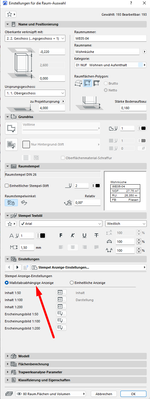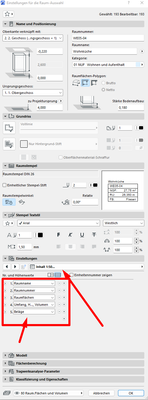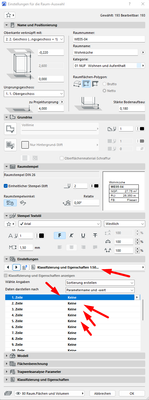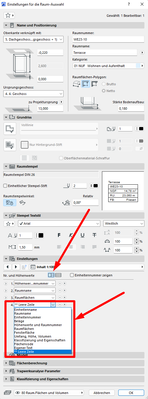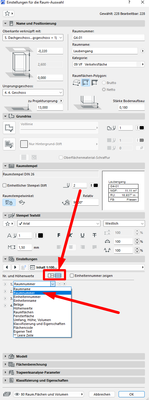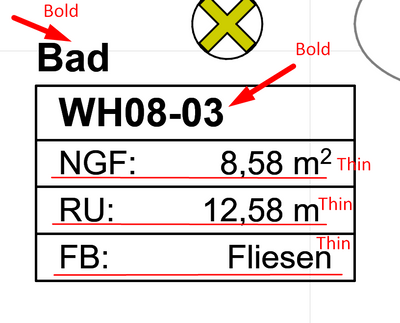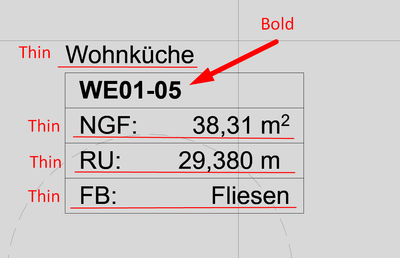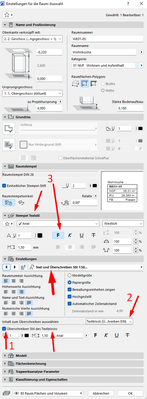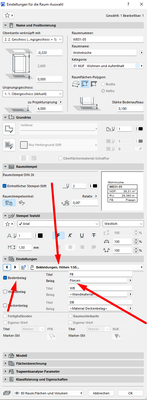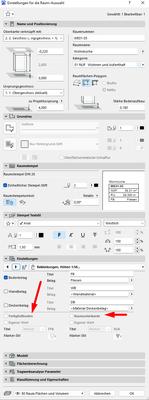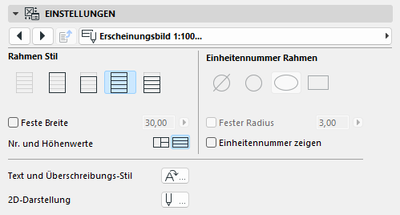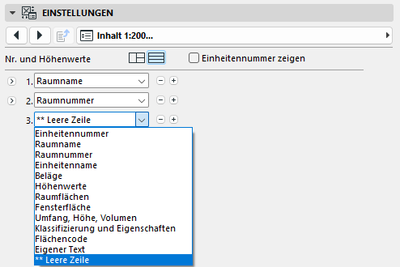- Graphisoft Community (INT)
- :
- Forum
- :
- Documentation
- :
- Some unclear details about the zone stamps
- Subscribe to RSS Feed
- Mark Topic as New
- Mark Topic as Read
- Pin this post for me
- Bookmark
- Subscribe to Topic
- Mute
- Printer Friendly Page
Some unclear details about the zone stamps
- Mark as New
- Bookmark
- Subscribe
- Mute
- Subscribe to RSS Feed
- Permalink
- Report Inappropriate Content
2023-04-04 12:49 PM - edited 2023-04-04 01:00 PM
Good time of the day, gentlemen
I'd like to ask you something about the zone stamps. I don't undertand quite well how do they work
For the sake of convenience, I'll number the list of my questions:
1. It seems like the display of the same parameter might be set up in multiple ways in the settings:
For an instance, my zone stamps are scale dependent (it's a German version of ArchiCAD, but I think the meaning of the texts there is the same as in the UK, US or International versions):
Now, there is this menu with contents. I can specify the parameters and order of display in the stamp there:
However there is also this menu that is called "Classification and Properties" if I translate it literally from German. And it seems like the very same parameters or even more parameters can be specified in this menu as well:
Therefore I'd like to ask you please, what's the purpose of those two menues, that, in a way, repeat themselves
2. It's also not quite clear to me why when I select the pictogramm that says in German "Display zone number and elevation value together", I'm no longer able to select "zone number" parameter in the list below:
Whereas this parameter is available, in case if "Display zone number and elevation value separately" option is marked:
3. And I'm also unable to detect currently which setting is responsible for the zone name being outside of the table:
That's where I need it to be, but still, I'd like to know which parameters can be moved outside of the table.
4. And also, I can't determine how do I make the zone name bold, and keep, everything else except for the zone number thin. Or, in other words, how do I control the text style in each row? That's what I need it to be:
But that's the what I've managed to do:
I've done that by ticking this button that says "Override the text block style", selecting text block from the list of availbale options in "Choose the content for overriding" and setting up the general Stamp Text Style as bold:
5. And finally is it possible to make the zone determine the type of the floor it's place on automatically?:
6. And one more thing. Why those buttons are sometimes greyed out and sometimes not?:
I can't determine what does it depend on. They mean "Finish floor" and "Zone bottom edge"
Those are the questions that I'm interested in, even though, I've probably still forgotten to ask something important. Could you, please, answer them though?
Solved! Go to Solution.
- Labels:
-
Annotation
Accepted Solutions
- Mark as New
- Bookmark
- Subscribe
- Mute
- Subscribe to RSS Feed
- Permalink
- Report Inappropriate Content
2023-04-04 02:15 PM
- Additional Classifications and Properties can be used for better data exchange options in different LOIN requirements. You can define which information will be available at different scales. Most likely these properties and classifications must be further mapped to correct IFC entities. I never tried it myself. Maybe, if you are working on a GER Archicad localisation, these are pre-set.
- Either together or separated. You don't want to have a doubled room number in one zone stamp.
- Einstellungen > Erscheinungsbild 1:xxx > Rahmen Stil
- That's it. You found the correct settings. But you can only have the general text block settings override or only the Zone name override. You can't control each row separatly with this Zone Stamp library element. Maybe another zone stamp from a different localisation has this ability.
- This Zone stamps floor definition is set manualy. You can use this Zone stamp pre-set options or you can have another custom property set up. I don't think you can pull the floor material type from a floor-connected zone, but I hope I am wrong.
- In this complex zone stamp you have different scale presentation options and for each scale you can define which data will be available: > Einstellungen > Inhalt 1:xxx
With the little + or - buttons you can add or remove which settings are available. The ones not available will be greyed out.
| Archicad 4.5 - 29
| HP Z840 | 2× E5-2643 v4 | 64 GB RAM | Quadro M5000 | Windows 10 Pro x64
| HP Z4 G4 | W-2245 | 64 GB RAM | RTX A4000 | Windows 11
- Mark as New
- Bookmark
- Subscribe
- Mute
- Subscribe to RSS Feed
- Permalink
- Report Inappropriate Content
2023-04-04 02:15 PM
- Additional Classifications and Properties can be used for better data exchange options in different LOIN requirements. You can define which information will be available at different scales. Most likely these properties and classifications must be further mapped to correct IFC entities. I never tried it myself. Maybe, if you are working on a GER Archicad localisation, these are pre-set.
- Either together or separated. You don't want to have a doubled room number in one zone stamp.
- Einstellungen > Erscheinungsbild 1:xxx > Rahmen Stil
- That's it. You found the correct settings. But you can only have the general text block settings override or only the Zone name override. You can't control each row separatly with this Zone Stamp library element. Maybe another zone stamp from a different localisation has this ability.
- This Zone stamps floor definition is set manualy. You can use this Zone stamp pre-set options or you can have another custom property set up. I don't think you can pull the floor material type from a floor-connected zone, but I hope I am wrong.
- In this complex zone stamp you have different scale presentation options and for each scale you can define which data will be available: > Einstellungen > Inhalt 1:xxx
With the little + or - buttons you can add or remove which settings are available. The ones not available will be greyed out.
| Archicad 4.5 - 29
| HP Z840 | 2× E5-2643 v4 | 64 GB RAM | Quadro M5000 | Windows 10 Pro x64
| HP Z4 G4 | W-2245 | 64 GB RAM | RTX A4000 | Windows 11