- Graphisoft Community (INT)
- :
- Knowledge Base
- :
- Documentation
- :
- Stair flight numbers in section
- Subscribe to RSS Feed
- Mark as New
- Mark as Read
- Bookmark
- Subscribe to Topic
- Printer Friendly Page
- Report Inappropriate Content
Stair flight numbers in section
- Subscribe to RSS Feed
- Mark as New
- Mark as Read
- Bookmark
- Subscribe to Topic
- Printer Friendly Page
- Report Inappropriate Content
on
2018-08-08
07:41 PM
- edited on
2022-10-18
10:15 AM
by
Giovana Benvenuto
There are two ways to label stairs in a section: manually (one by one) or automatically.
The manual way is to use the Label Tool, find the Stair Riser Step Index and Stair Tread Step Index from the favorites, which are included in the default Archicad template.
To create this favorite you will need to use an Autotext Label and insert the "Step index" or the "Flight index" depending on which sub-element we would like to Label.
- select the Label Tool with the preferred favorite
- make sure the geometry method is set to Associative
- hover above one of the stair's hotspots
- select the Tread by using the Tab button
- place the Label
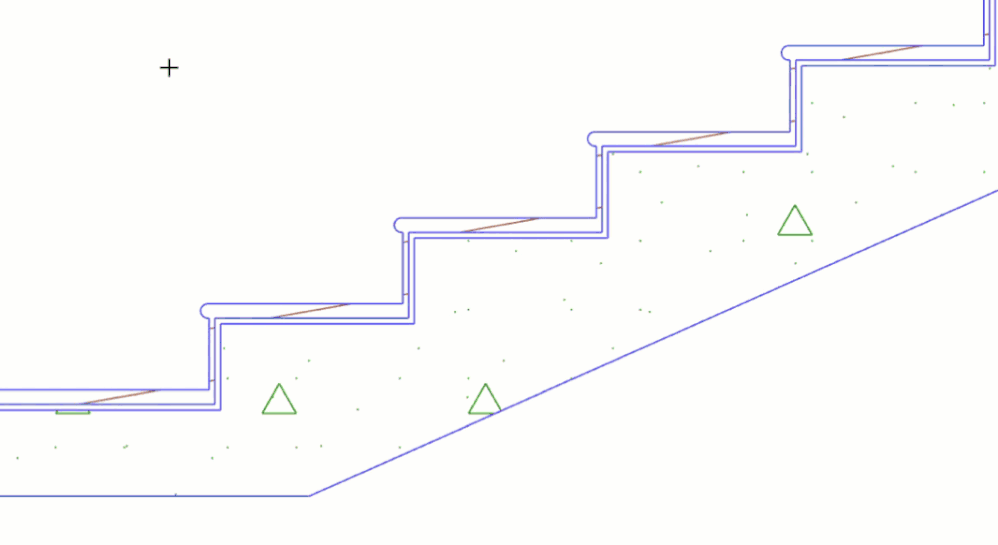
The automatic way is to use the function under Document/Annotation/Label Components of selected elements
- select the Stair in a Section view
- go to Document/Annotation/Label Components of selected elements
- a dialog will pop-up with a number of options
- select the subelements to label
- select the Label type in the upper right corner
- press LABEL
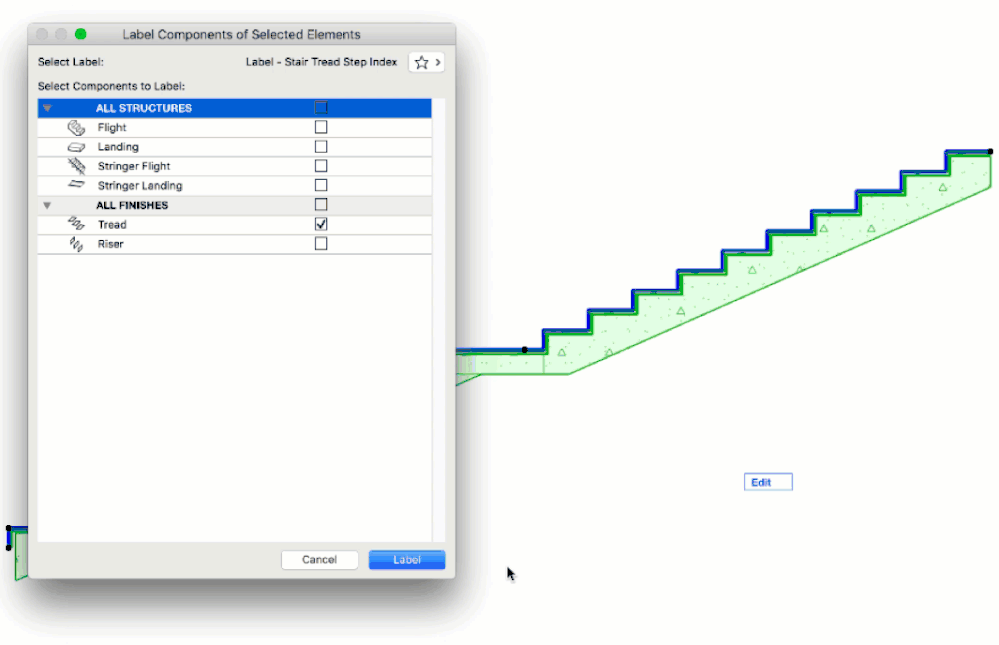
This way your Stair will be labeled straight away. Read more at Labelling Stairs.
- Mark as Read
- Mark as New
- Bookmark
- Permalink
- Report Inappropriate Content
does not work as shown
- Mark as Read
- Mark as New
- Bookmark
- Permalink
- Report Inappropriate Content
Hi Paul,
Which step of which method does not work for you?
I have just tried this in AC25 UP2 and everything works for me as expected for both methods.
- Mark as Read
- Mark as New
- Bookmark
- Permalink
- Report Inappropriate Content
In Archicad 23, the method would not work for me unless a finish was added to the stairs (I was trying to number a raw precast concrete stair).
Also, the numbers ignored the tread numbers showing in plan view, restarting at '1' for every flight going up the building, and even from a new file using default settings, there was not even a stair tread label as shown in the video (had to make one)
- Mark as Read
- Mark as New
- Bookmark
- Permalink
- Report Inappropriate Content
For what is worth, for anyone else striking this problem, I uploaded a simple GDL numbering object to work around the issue.
Sadly, you need to manually nominate start and finish number for each flight and there is not the associated link you would expect from Archicad, but it is a lot faster than manually placing numbers
https://bimcomponents.com/GSM/Details/24790
- Mark as Read
- Mark as New
- Bookmark
- Permalink
- Report Inappropriate Content
Hi,
As a step by step instruction, it looks simple. But my issue is that I dont have the same selection under the Label Settings. All I have is the "Default Label Settings". Is this a setting that I can download?
Thank you.
