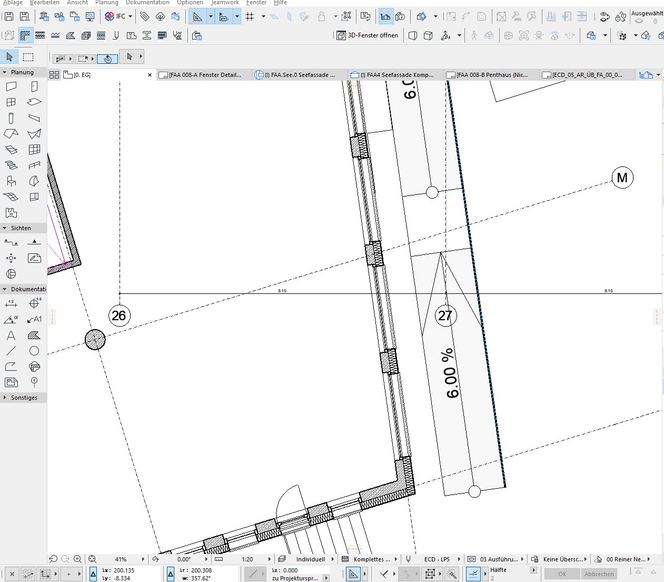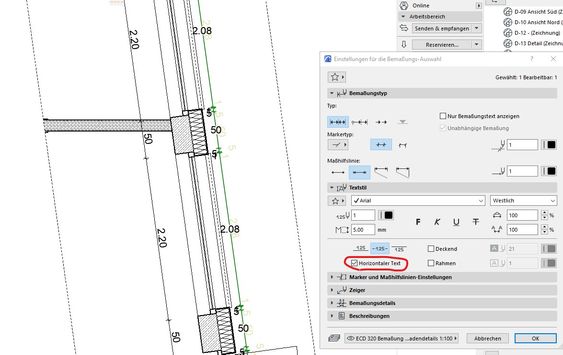- Graphisoft Community (INT)
- :
- Forum
- :
- Documentation
- :
- Unable to control the orientation of dimension lab...
- Subscribe to RSS Feed
- Mark Topic as New
- Mark Topic as Read
- Pin this post for me
- Bookmark
- Subscribe to Topic
- Mute
- Printer Friendly Page
Unable to control the orientation of dimension labels
- Mark as New
- Bookmark
- Subscribe
- Mute
- Subscribe to RSS Feed
- Permalink
- Report Inappropriate Content
2022-05-09 04:23 PM
Hi there,
I have been struggling lately trying to get the orientation of dimension stringers to be the way up I want them to be. In particular when in the source plan the thing that is being measured is in another orientation.
I have tried both in excerpts from the plan and as a detail and neither works, even when I change the orientation of the drawing. Below are screenshots of when tried as a detail:
This is the orientation of this particular wall on the source plan (which I cannot change, as it will affect the entire project):
Is there a way to control the rotation of the dimensions that I am overlooking?
Any input or suggestions would be greatly appreciated.
Thanks,
Steve
- Mark as New
- Bookmark
- Subscribe
- Mute
- Subscribe to RSS Feed
- Permalink
- Report Inappropriate Content
2022-05-10 03:53 AM
If you select just the text component of your dimension and then look at the settings, does it show as 'Always Readable' ?
Barry.
Versions 6.5 to 27
i7-10700 @ 2.9Ghz, 32GB ram, GeForce RTX 2060 (6GB), Windows 10
Lenovo Thinkpad - i7-1270P 2.20 GHz, 32GB RAM, Nvidia T550, Windows 11
- Mark as New
- Bookmark
- Subscribe
- Mute
- Subscribe to RSS Feed
- Permalink
- Report Inappropriate Content
2022-05-10 09:34 AM
Hi Barry,
Thanks for the suggestion. So I couldn't actually find the option for 'always readable'. In German it should be 'immer lesbar' or similar.. I have found 'horizontaler Text' (i.e. horizontal text), which I have attempted.
It does spin the text, but only makes it horizontal relative to the source plan. On the drawing sheet it looks like this, which is still not ideal:
Do you have any further thoughts / suggestions?
Many thanks 😊
- Mark as New
- Bookmark
- Subscribe
- Mute
- Subscribe to RSS Feed
- Permalink
- Report Inappropriate Content
2022-05-10 10:51 AM
'Always Readable' is in the text settings for the dimension.
Just select the text part of the dimension and then you will see it in the info box or the settings.
Unfortunately if it is that, you have to select each piece of text separately, as there is no way to select all of the dimension text in one go that I know of.
Barry.
Versions 6.5 to 27
i7-10700 @ 2.9Ghz, 32GB ram, GeForce RTX 2060 (6GB), Windows 10
Lenovo Thinkpad - i7-1270P 2.20 GHz, 32GB RAM, Nvidia T550, Windows 11
- 21 years later still no dimension witness linetype control. in Documentation
- Reporting Assemblies (composites schedules) in Project data & BIM
- Dimension Text Baseline in Documentation
- 3D Explore navigation WASD keys work but mouse unresponsive in Documentation
- Dimensions of IfcOpeningElements are out of control? in Collaboration with other software