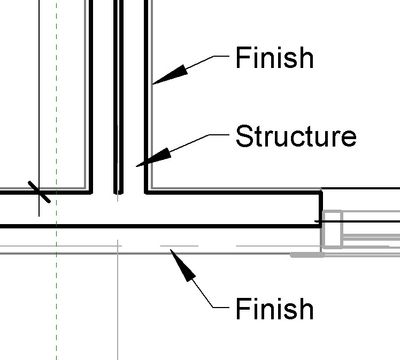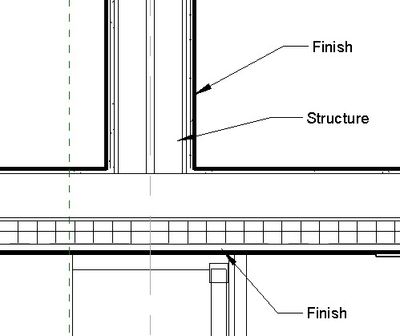- Graphisoft Community (INT)
- :
- Knowledge Base
- :
- Documentation
- :
- Using Partial Structure Display for Structural Con...
- Subscribe to RSS Feed
- Mark as New
- Mark as Read
- Bookmark
- Subscribe to Topic
- Printer Friendly Page
- Report Inappropriate Content
Using Partial Structure Display for Structural Connection
- Subscribe to RSS Feed
- Mark as New
- Mark as Read
- Bookmark
- Subscribe to Topic
- Printer Friendly Page
- Report Inappropriate Content
on
2018-01-03
11:00 AM
- edited on
2021-11-29
02:26 AM
by
Rubia Torres
- using layers and layer combinations (Document > Layer > Layer Settings...)
- using Partial Structure Display options (Document > Partial Structure Display)
- filtering the content of the 3D Window (View > Elements in 3D View > Filter and Cut Elements in 3D...)

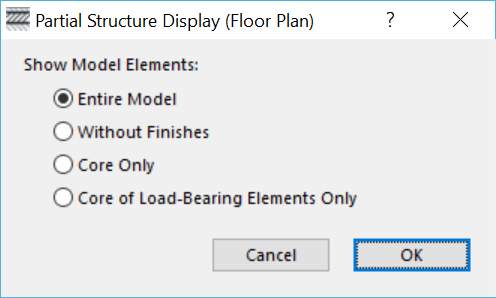
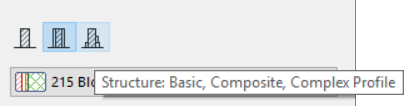
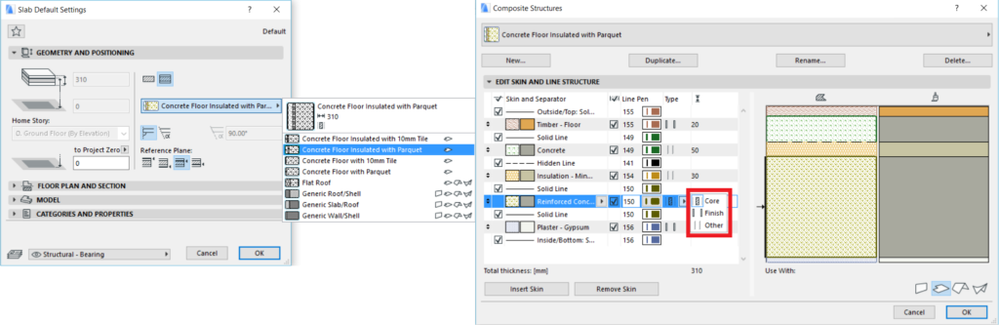
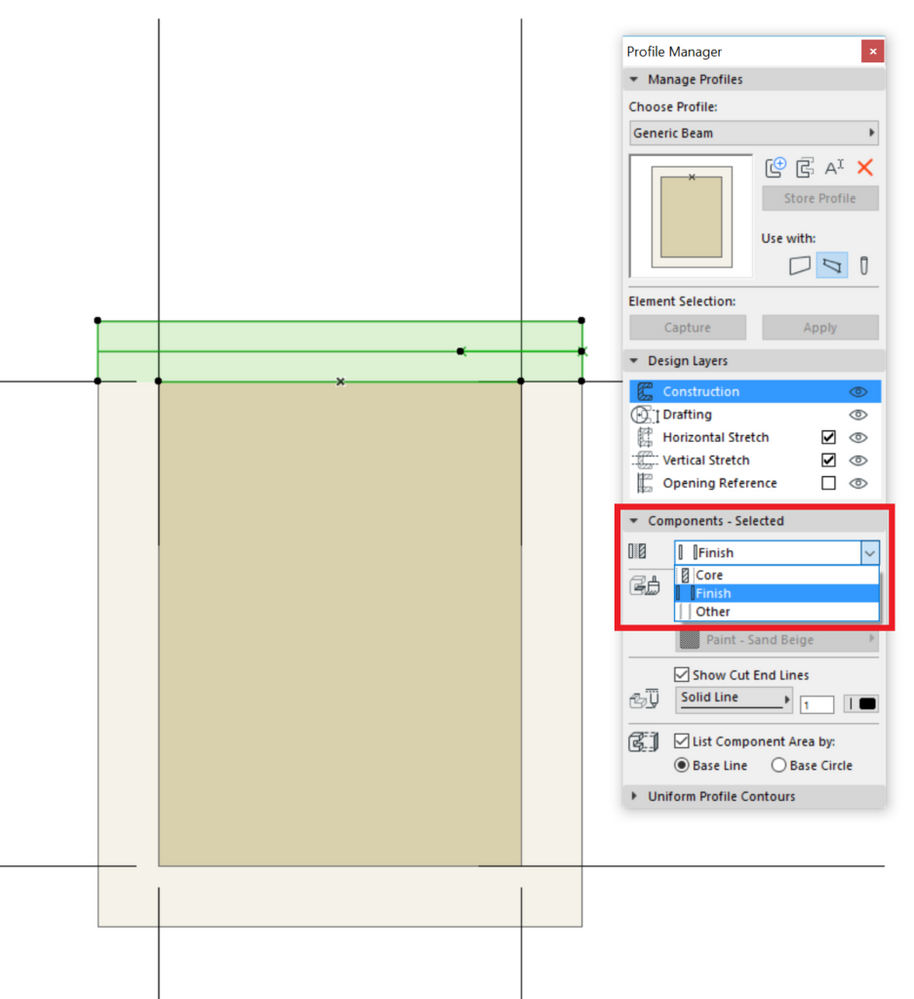
- Floor Plan
- 3D Window
- Section / Elevation / Interior Elevation/ 3D Document Each instance of these window types can have its own Partial Structure Display setting (for example, you can have three Section windows with three different Partial Structure Display settings).
- Worksheet / Detail If the source viewpoint is in the Floor Plan or is an Auto-update viewpoint, you can set Partial Structure Display settings for Worksheets and Details (separate ones for each window, if needed).
- Document > Partial Structure Display
- Properties / Settings in the Organizer / Navigator Project / View Map
- Partial Structure Display pop-up in the Quick Options palette (Window > Palettes > Quick Options)
- at the bottom of ARCHICAD's main window on the tab dedicated for Partial Structure Display
Sections
entire model > without finishes > core only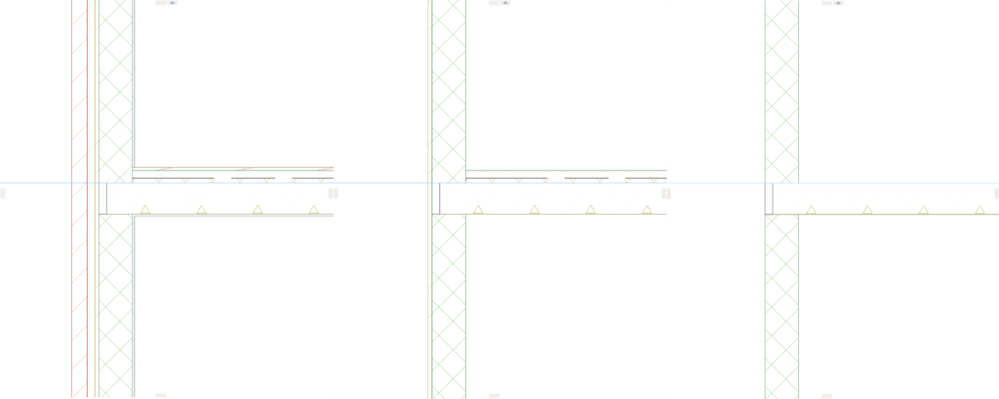
3D View
entire model > without finishes > core only

Exporting to IFC
There is a model filtering option when saving the file as IFC: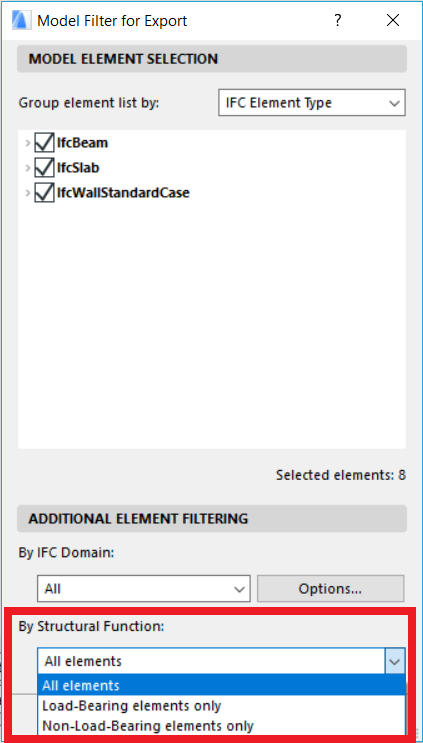
- Mark as Read
- Mark as New
- Bookmark
- Permalink
- Report Inappropriate Content
This is a very explanatory treat, thanks.
What I am looking for though, is a way to show the structure as Archicad would in "Core Only" setting, but still show all the rest of the complex profile skins, but in a thinner, lighter pen for the structural and framing drawings.
For the general architectural plans I still need to show all the skins in a normal display.
The 2 examples done in Revit is what I'm trying to achieve in Archicad.
- Mark as Read
- Mark as New
- Bookmark
- Permalink
- Report Inappropriate Content
The only way I can think of right now of how this may be achieved is by defining two Pen Sets and achieving the desired line thicknesses by those two Pen Sets.
- Import architectural models or 2D drawings into Graphisoft's MEP Designer in MEP
- Graphisoft MEP Designer: Quick-start guide for new users in Getting started
- Who is responsible for the Model Quality Assurance? in Project data & BIM
- Improved BIMmTool for better point cloud handling in Modeling
- Enhancing Conceptual Design with Archicad 28’s built-in AI Visualizer in Visualization