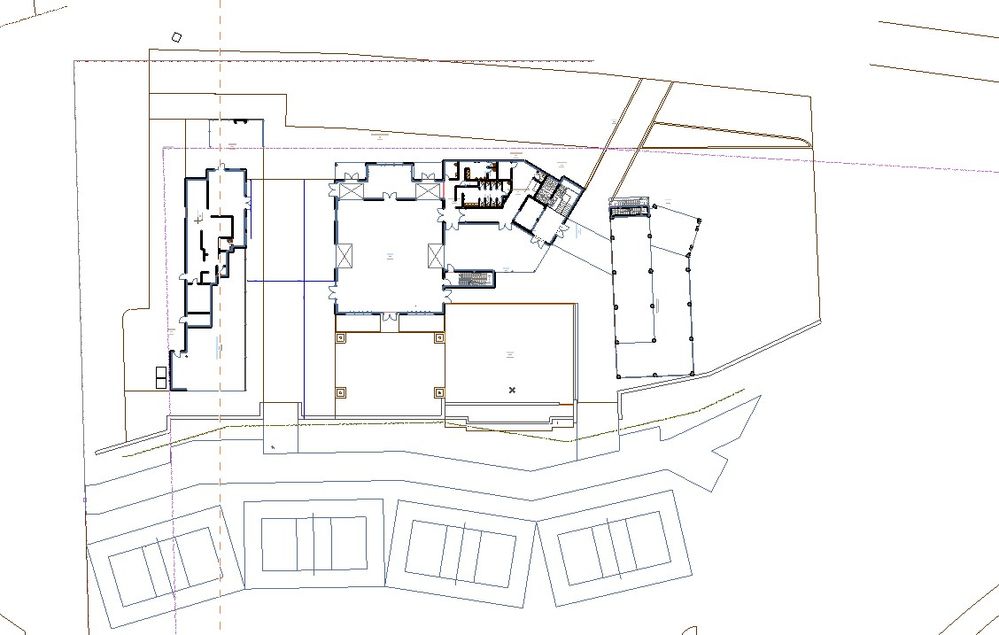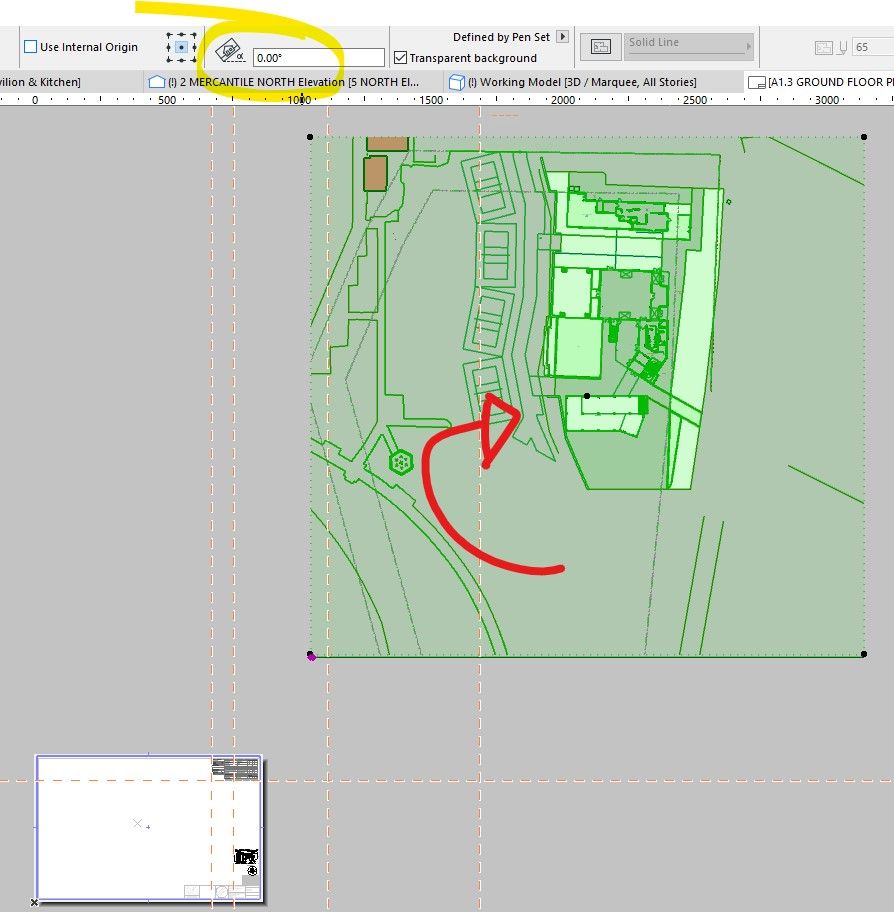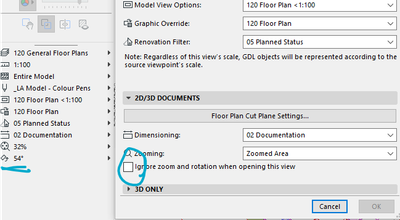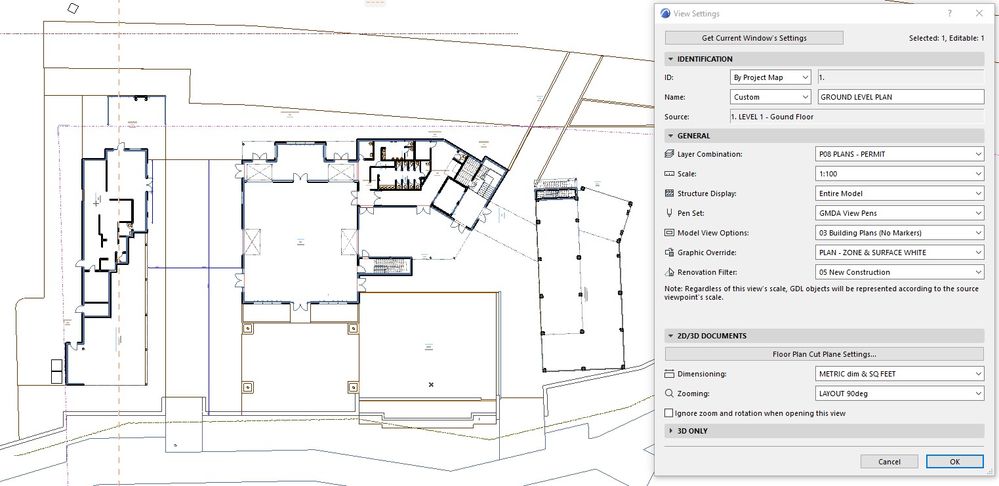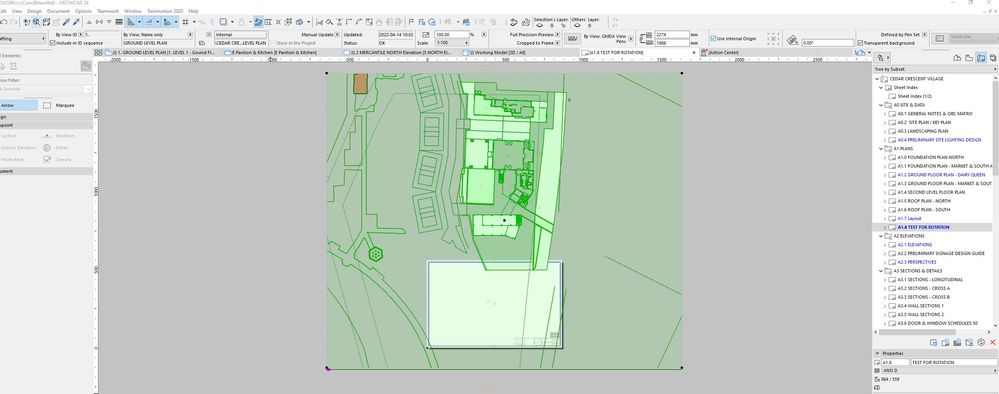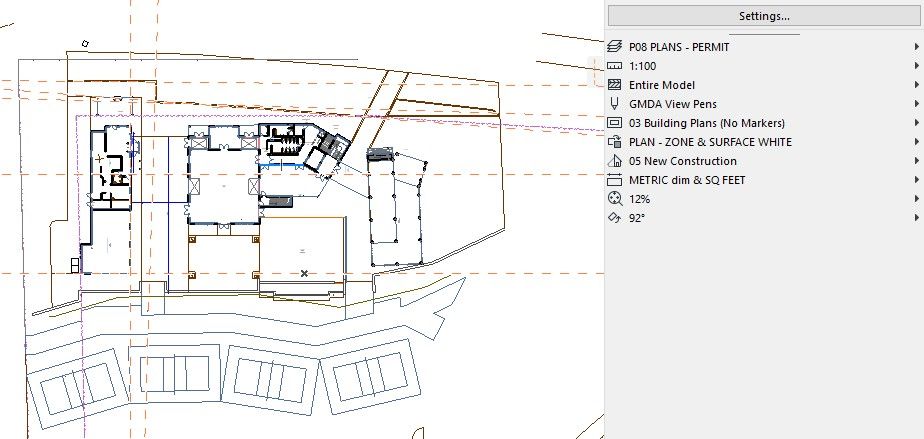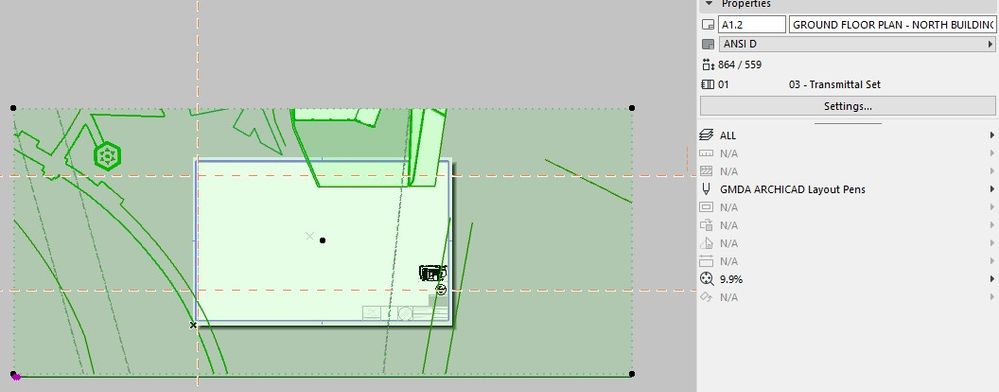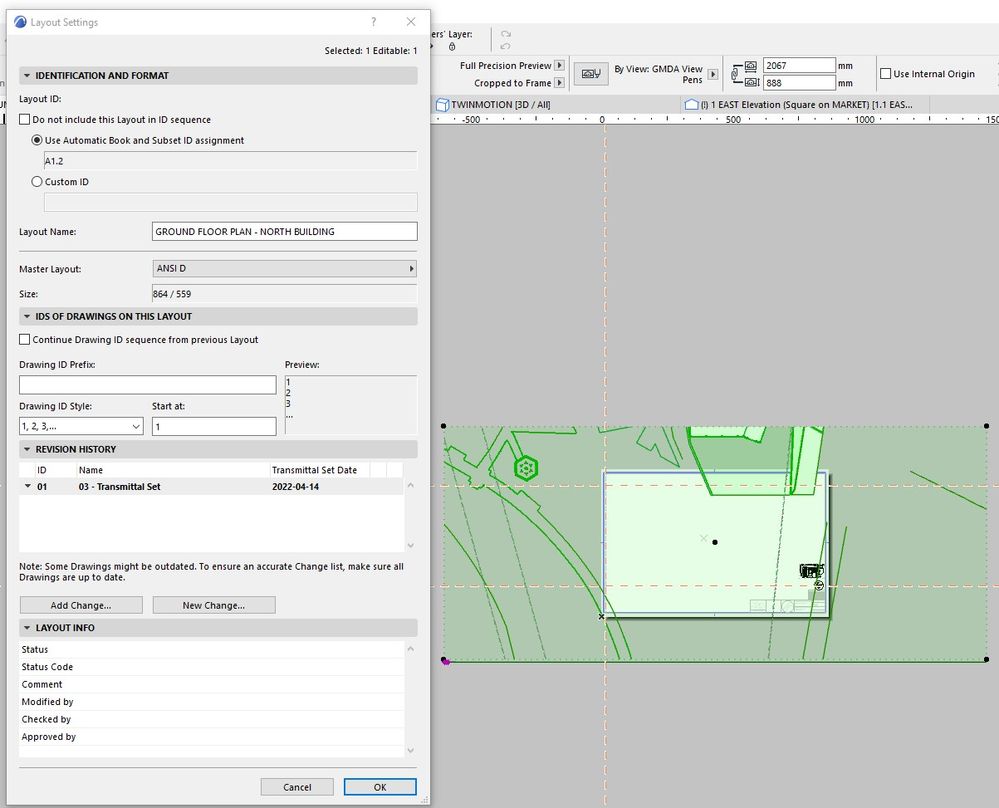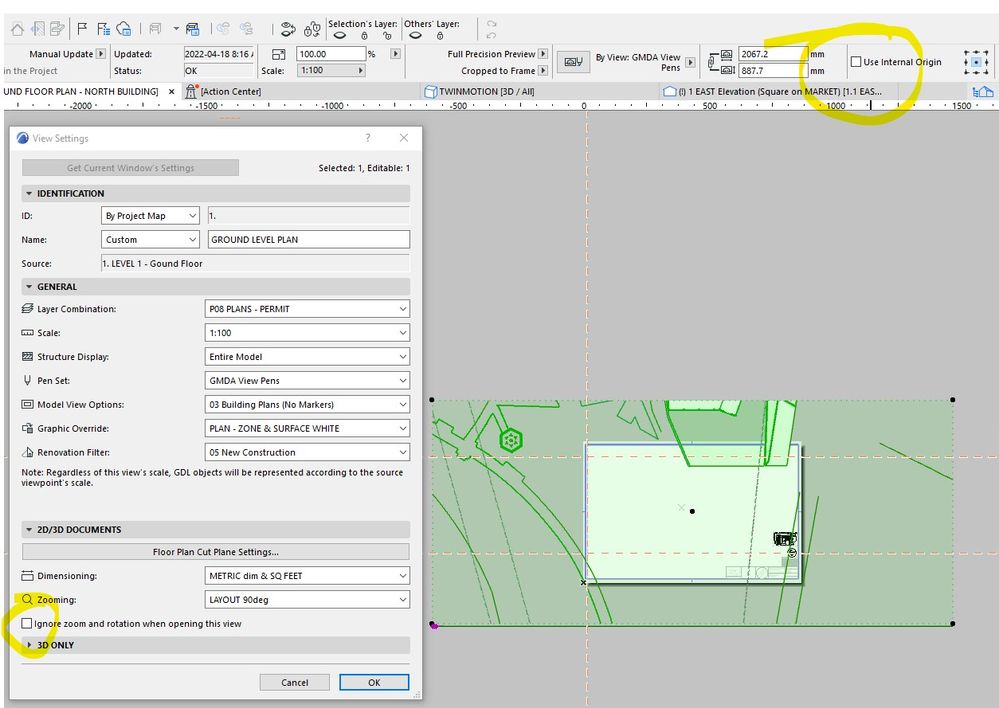- Graphisoft Community (INT)
- :
- Forum
- :
- Documentation
- :
- Re: View Map & Layout rotation are not the same
- Subscribe to RSS Feed
- Mark Topic as New
- Mark Topic as Read
- Pin this post for me
- Bookmark
- Subscribe to Topic
- Mute
- Printer Friendly Page
View Map & Layout rotation are not the same
- Mark as New
- Bookmark
- Subscribe
- Mute
- Subscribe to RSS Feed
- Permalink
- Report Inappropriate Content
2022-04-12 06:28 PM
I have an orientation and zoom saved for my View Map plans.
So when I open my View Map, it opens to the correct orientation.
But when I place the views onto my Layout, the orientation is different, even though the orientation is set to 0deg.
Anybody care to point me in the direction to fix it?
Revit - 2005 to 2020
Windows 10 Pro
2 screens: nvidia quadro RTX 4000
Solved! Go to Solution.
Accepted Solutions
- Mark as New
- Bookmark
- Subscribe
- Mute
- Subscribe to RSS Feed
- Permalink
- Report Inappropriate Content
2022-04-18 04:32 AM
I hope the attached video helps you, tried to make it more direct how things work though needed to split the video seems that this website got limitations in terms of files size when attaching. 😎
CPU: i9-14900K @ 3.2Ghz; GPU: GeForce RTX 5080 super (16GB); SSD: XPG GAMMIX S70 1TB; RAM: 64GB @ 4200MT/s.
WINDOWS 11 PRO
- Mark as New
- Bookmark
- Subscribe
- Mute
- Subscribe to RSS Feed
- Permalink
- Report Inappropriate Content
2022-04-13 12:59 AM
are the view settings in the view map set to "ignore zoom and rotation"? IMO, this should almost ALWAYS be unchecked
- Mark as New
- Bookmark
- Subscribe
- Mute
- Subscribe to RSS Feed
- Permalink
- Report Inappropriate Content
2022-04-13 04:53 AM
Yeah I agree with you. It always messes up with the layout orientation when this is checked... Also trying checking your model view orientation if you saved it under the correct view map, sometimes can be overlooked. 😎
CPU: i9-14900K @ 3.2Ghz; GPU: GeForce RTX 5080 super (16GB); SSD: XPG GAMMIX S70 1TB; RAM: 64GB @ 4200MT/s.
WINDOWS 11 PRO
- Mark as New
- Bookmark
- Subscribe
- Mute
- Subscribe to RSS Feed
- Permalink
- Report Inappropriate Content
2022-04-13 09:20 AM - edited 2022-04-13 09:22 AM
As above it looks to be a view setting thing, not the drawing settings. Your view should have a rotation saved and the ignore thing should be unticked.
Also on a side note, if you are placing a drawing, you want 99% of the time for the drawing to be anchored by internal origin. Otherwise your drawing will forever dance around the layout if you add anything beyond your most distant element because it's anchoring to the "centrepoint" (which it calculates) of the extent of all elements in that view if you use the dot anchor method - eg if you draw a line off to the side of your project workspace to work something out. The dotted anchor points are only useful (in my opinion) on shedules placed on drawings where you have them set to Auto fit frame.
Will save you scratching your head when you think... I'm sure I didn't crop that bit of the drawing!
Melbourne, Australia
- Mark as New
- Bookmark
- Subscribe
- Mute
- Subscribe to RSS Feed
- Permalink
- Report Inappropriate Content
2022-04-14 04:08 PM
Thanks.....
But I'm still not getting it right...
@Patrick M
Yup, the View Map "ignore" is unchecked.
@ryejuan
I'm not sure what is meant by "model view orientation" unfortunately.
I have checked and unchecked the "Internal Origin" setting, and it doesn't seem to make a difference.
So....
I created a new Layout to test this, and:
This is the View Map.
Then when I drop the View Map onto the Layout both the orientation and "zoom" is different. Most of the plan is cut off in the crop.
So if I stretch the crop, I can at least see the plan, but the orientation is still wrong.
Revit - 2005 to 2020
Windows 10 Pro
2 screens: nvidia quadro RTX 4000
- Mark as New
- Bookmark
- Subscribe
- Mute
- Subscribe to RSS Feed
- Permalink
- Report Inappropriate Content
2022-04-15 09:00 AM
Can you post a screenshot of the "quick options" palette when you are in your saved view - this should show the rotation of the view in the view map.
Then, can you show a screenshot of the drawing settings in the layout.
This will help diagnose what's happening.
Also, you won't notice any changes with the internal origin selected as opposed to the central anchor dot selected right now. It will just be something in the future where your drawing may change it's position on your layout as you do further drawing in your view. (Only usually moves by a little bit but very annoying amount) so you are correct in experiencing no changes right now in checking that tick box. Just keep it set to internal origin and all will be well.
Melbourne, Australia
- Mark as New
- Bookmark
- Subscribe
- Mute
- Subscribe to RSS Feed
- Permalink
- Report Inappropriate Content
2022-04-18 04:32 AM
I hope the attached video helps you, tried to make it more direct how things work though needed to split the video seems that this website got limitations in terms of files size when attaching. 😎
CPU: i9-14900K @ 3.2Ghz; GPU: GeForce RTX 5080 super (16GB); SSD: XPG GAMMIX S70 1TB; RAM: 64GB @ 4200MT/s.
WINDOWS 11 PRO
- Mark as New
- Bookmark
- Subscribe
- Mute
- Subscribe to RSS Feed
- Permalink
- Report Inappropriate Content
2022-04-18 02:19 PM
Couple of screenshots.
1st) Shows the saved View Map.
- With Quick Options open.
2nd) Shows how it arrives in Layout when I drag & drop it.
- cropped with different orientation.
3rd & 4th) Shows with the settings open.
I highlighted the "Internal Origin" before I read your whole email....
Revit - 2005 to 2020
Windows 10 Pro
2 screens: nvidia quadro RTX 4000
- Mark as New
- Bookmark
- Subscribe
- Mute
- Subscribe to RSS Feed
- Permalink
- Report Inappropriate Content
2022-04-18 02:34 PM - edited 2022-04-18 02:35 PM
Ok, so this is embarrassing.....
I usually do the "Redefine with current window settings" every time I make a change.
Considering that the plan opened in the orientation and view I required in the View Map I guess made me believe I've already done the "Redefine with current window settings"
But after watching your videos (thanks for that) I did the "Redefine with current window settings" anyhow, and the View Map to Layout orientation and crop is now correct.
But as a question:
I understand the link as per your videos.
But why would the View Map open in the saved orientation and zoom but not translate to the Layout Book?
I understood that the view saved in the View Map is the same as what is shown in the Layout?
Thanks everyone.
(No allow me a minute to do face palm in silence......lol)
Revit - 2005 to 2020
Windows 10 Pro
2 screens: nvidia quadro RTX 4000
- Mark as New
- Bookmark
- Subscribe
- Mute
- Subscribe to RSS Feed
- Permalink
- Report Inappropriate Content
2022-04-19 03:53 AM
Yes, what you save in your view maps is what is displayed in your layout book.
In terms of organization you need to sort your view maps that will relate to what layout you are displaying. Yes you can always get current window setting but what if you are sending your drawings to different disciplines that require different set of scales, layer combination, graphic override, etc. you can't use one view map and later down the road it will get more confusing if you don't organize your view maps (base on experience)
For me I would always set my layout first (determine paper size scale etc.) then set the views (even roughly) then i would start working on my design from there. You can easily control the views later on, 😎
CPU: i9-14900K @ 3.2Ghz; GPU: GeForce RTX 5080 super (16GB); SSD: XPG GAMMIX S70 1TB; RAM: 64GB @ 4200MT/s.
WINDOWS 11 PRO
- Ac27-29 Layout - incorrect update of views (various MVOs) ? in Documentation
- Archicad 28 Constant Crash - 28.3.2 (6200) AUS FULL - Hotlinked Design Options in Modeling
- Quick 90 degrees rotate command. in Modeling
- Altitude annotation on site plan problem in Documentation
- Creating an A4 document transmittal in archicad 29 using index's in Project data & BIM