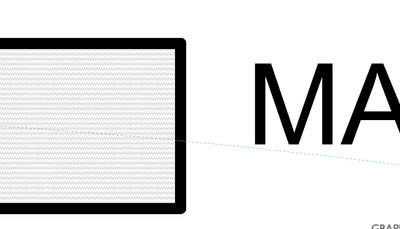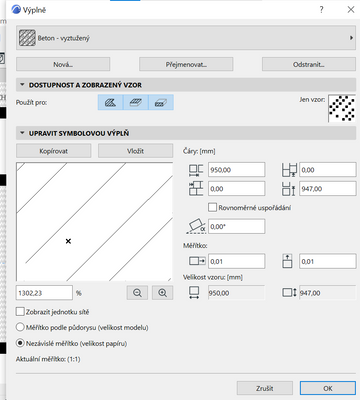- Graphisoft Community (INT)
- :
- Forum
- :
- Documentation
- :
- View and measurement of fills
- Subscribe to RSS Feed
- Mark Topic as New
- Mark Topic as Read
- Pin this post for me
- Bookmark
- Subscribe to Topic
- Mute
- Printer Friendly Page
View and measurement of fills
- Mark as New
- Bookmark
- Subscribe
- Mute
- Subscribe to RSS Feed
- Permalink
- Report Inappropriate Content
2022-02-02
11:53 AM
- last edited on
2023-05-09
06:10 PM
by
Gordana Radonic
Hello, I am making a new template for Archicad 24 and I have run to this problem. I have already done a lot of work, but I provably made some mistake (I do not know where) and now all my fills and materials are displayed in a wrong way. Hatches are not shown according the measure and lines are too closely next to each other. I checked Attributes Manager but even when I changed some properties, changes did not applied (show according measurement is checked). How can I change my fills and builiding materials to defaul in my template? Is it possible?
Or maybe how can I import and export fills from default version of Archicad into my template? Maybe there is a better solution, I will be grateful for all advice. In addition there is a foto of my problem.
Solved! Go to Solution.
Accepted Solutions
- Mark as New
- Bookmark
- Subscribe
- Mute
- Subscribe to RSS Feed
- Permalink
- Report Inappropriate Content
2022-02-02 12:41 PM
This looks to me like a display thing. Try turning on "Vectorial Hatching" under: View / On-Screen View Options / Vectorial Hatching.
- Mark as New
- Bookmark
- Subscribe
- Mute
- Subscribe to RSS Feed
- Permalink
- Report Inappropriate Content
2022-02-02 12:28 PM - edited 2022-02-02 12:37 PM
This could depend on many possible wrong settings. Maybe you have some graphic overrides applied?
You can always use the Attribute Manager to import fills, linetypes, etc., but depending on how far you have your template developed, this can also cause new problems. Take a look at this Archicad tweet - a template development should always follow this pictured steps.
| Archicad 4.5 - 29
| HP Z840 | 2× E5-2643 v4 | 64 GB RAM | Quadro M5000 | Windows 10 Pro x64
| HP Z4 G4 | W-2245 | 64 GB RAM | RTX A4000 | Windows 11
- Mark as New
- Bookmark
- Subscribe
- Mute
- Subscribe to RSS Feed
- Permalink
- Report Inappropriate Content
2022-02-02 12:41 PM
This looks to me like a display thing. Try turning on "Vectorial Hatching" under: View / On-Screen View Options / Vectorial Hatching.
- Mark as New
- Bookmark
- Subscribe
- Mute
- Subscribe to RSS Feed
- Permalink
- Report Inappropriate Content
2022-02-02 12:58 PM
Thank you so much, it worked.
- Mark as New
- Bookmark
- Subscribe
- Mute
- Subscribe to RSS Feed
- Permalink
- Report Inappropriate Content
2022-02-02 12:58 PM
Thank you, I will use it to further develop the template.
- Select fills by number of sides / nodes in Documentation
- Placed elevation views using the surface texture fill, shaded option in Documentation
- Possible Layout bug..? in Documentation
- Floor fill on floor plan showing above items although it is set back! in Documentation
- Window move in sections with delay of opening in wall in Modeling