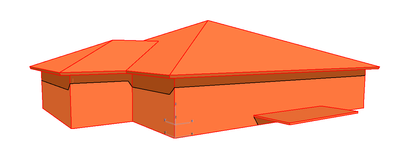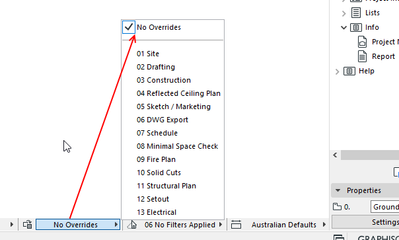- Graphisoft Community (INT)
- :
- Forum
- :
- Documentation
- :
- WHY IS EVERYTHING ORANGE AND HOW DO I FIX IT?
- Subscribe to RSS Feed
- Mark Topic as New
- Mark Topic as Read
- Pin this post for me
- Bookmark
- Subscribe to Topic
- Mute
- Printer Friendly Page
WHY IS EVERYTHING ORANGE AND HOW DO I FIX IT?
- Mark as New
- Bookmark
- Subscribe
- Mute
- Subscribe to RSS Feed
- Permalink
- Report Inappropriate Content
2021-10-17 02:03 AM
I hope someone can help me, 'cause I'm in over my head. Please see the upload below and tell me what I did to make everything orange, and how do I get out of it.
- Mark as New
- Bookmark
- Subscribe
- Mute
- Subscribe to RSS Feed
- Permalink
- Report Inappropriate Content
2021-10-17 08:40 AM
You seem to have a graphic override active.
bT Square Peg
https://archicadstuff.blogspot.com
https://www.btsquarepeg.com
| AC INT | Win11 | Ryzen 5700 | 64 GB | RTX 3050 |
- Mark as New
- Bookmark
- Subscribe
- Mute
- Subscribe to RSS Feed
- Permalink
- Report Inappropriate Content
2021-10-19 01:40 AM
Thank you for the response, vistasp. Would you be kind enough to tell me how I can deactivate the override? It's probably a dumb question, but I just recently upgraded from AC11 to 25, and I am
thoroughly perplexed. 😕
- Mark as New
- Bookmark
- Subscribe
- Mute
- Subscribe to RSS Feed
- Permalink
- Report Inappropriate Content
2021-10-19 04:55 AM
At the bottom of the screen you will now see a bar where you can quickly change scale, layer combination, Model View Options, pen set, etc.
You will also see an option for the Graphic Override.
You will also find it in the 'Documentation' menu.
Also the view settings will remember the GO that is set for that view - so you will need to make sure each view is set to the correct one.
Barry.
Versions 6.5 to 27
i7-10700 @ 2.9Ghz, 32GB ram, GeForce RTX 2060 (6GB), Windows 10
Lenovo Thinkpad - i7-1270P 2.20 GHz, 32GB RAM, Nvidia T550, Windows 11
- Mark as New
- Bookmark
- Subscribe
- Mute
- Subscribe to RSS Feed
- Permalink
- Report Inappropriate Content
2021-10-29 12:05 AM
Hi Barry,
I have tried addressing the graphic override every way I can think of, and my 3D model is still all orange. Do you have any other suggestions. I tried starting over, but I ended up with an orange model again. Quite frustrating.
Lee
- Mark as New
- Bookmark
- Subscribe
- Mute
- Subscribe to RSS Feed
- Permalink
- Report Inappropriate Content
2021-10-29 01:39 AM
Hi @Oldguy001,
Check also your renovation filters, just next to Graphic Overrides. It seems like you might have Change Plan on which is overriding new elements:
Gordana Radonić
Community Manager
- Mark as New
- Bookmark
- Subscribe
- Mute
- Subscribe to RSS Feed
- Permalink
- Report Inappropriate Content
2021-10-29 09:03 AM - edited 2021-10-29 09:12 AM
Above suggestions are all correct, but I'm going with Dutch world cup fever.
It could maybe also be the trimming bodies, depending on how that shows up on your settings.
Edit > View > On screen view options > trimming bodies
Just thought of another explanation: you might have tried out the Surface Painter palette and actually turned everything orange with that. In case you were playing around with the software to get a feel for things and what they do.
www.leloup.nl
ArchiCAD 9-29NED FULL
Windows 11 Pro for Workstations
Adobe Design Premium CS5
- Help Modeling Side-Mounted Glass Railing System in Archicad in Modeling
- Turning model into object messes up the materials in Libraries & objects
- Attributes automatically set up for objects/pens/ etc in Libraries & objects
- Trace reference scale showing incorrectly in Documentation
- Partition Plan - 'IF, THEN' Logic to Colour Walls According to Type? in Documentation