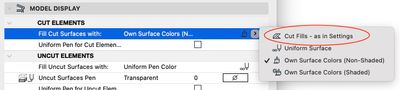- Graphisoft Community (INT)
- :
- Forum
- :
- Documentation
- :
- Re: Window casing, frame and sash not showing 100%...
- Subscribe to RSS Feed
- Mark Topic as New
- Mark Topic as Read
- Pin this post for me
- Bookmark
- Subscribe to Topic
- Mute
- Printer Friendly Page
Window casing, frame and sash not showing 100% in section view
- Mark as New
- Bookmark
- Subscribe
- Mute
- Subscribe to RSS Feed
- Permalink
- Report Inappropriate Content
2022-02-22
05:36 PM
- last edited on
2023-05-17
05:30 PM
by
Gordana Radonic
AC24, using the W1 Casement 24 object in a complex profile wall (or any wall for that matter), I can't get all of the lines for the interior and exterior casing or the window frame/sash to display in section view.
Pic#1 is the top of the window
Pic#2 shows the missing lines I want displayed (in red)
Pic#3 after I add a complex profile window header, the thick red line also does not display
I've tried every combination of settings I can think of. Is this a building material priority, a fill, a junction order issue, or something else? This has bugged me for years and I really want to solve this.
Thanks in advance



Lenovo Thinkpad | Xeon E2176M@2.70 GHz | 32GB | Quadro P4200 8GB
Oculus Rift S VR tours
Contour Rollermouse Red Plus (ditch your mouse and get one of these!)
Using a highly modified Shoegnome template (Thanks Shoegnome!)
Solved! Go to Solution.
- Labels:
-
Lines & Arcs & Circles
Accepted Solutions
- Mark as New
- Bookmark
- Subscribe
- Mute
- Subscribe to RSS Feed
- Permalink
- Report Inappropriate Content
2022-02-24 02:15 AM
So, I found two problems going on. One is with the settings for your section marker; the other is the fill settings for the window object.
I couldn't see exactly what you see, since I used the USA default template where the pen colors don't match what you have in your screenshot, but I placed an out-of-the-box W1 Casement 24 in your wall and duplicated your section and saw a simlar issue - the joint lines were not showing. This setting in your Section settings was the culprit for that:
Changing Fill Cut Surfaces with... to "Cut Fills - as in Settings" showed all joint lines. With "Own colors", since all pieces of casework are the same color, they merge.
Next I changed that Section setting cutting through your W1 Casement 24, where a variety of parameters had been changed... and I still didn't see the joint lines. Your casing, frame, and sill cut fills were all the same - so they merged. By changing to unique fills, the joint lines show.
AC 29 USA and earlier • hardware key • macOS Taho 26.1 MacBook Pro M2 Max 12CPU/30GPU cores, 32GB
- Mark as New
- Bookmark
- Subscribe
- Mute
- Subscribe to RSS Feed
- Permalink
- Report Inappropriate Content
2022-02-23 04:42 PM - edited 2022-02-23 04:59 PM
Make sure the Building Materials they are using are different, otherwise the fills of the same Building Materials will be merged in section.
AMD Ryzen9 5900X CPU, 64 GB RAM 3600 MHz, Nvidia GTX 1060 6GB, 500 GB NVMe SSD
2x28" (2560x1440), Windows 10 PRO ENG, Ac20-Ac29
- Mark as New
- Bookmark
- Subscribe
- Mute
- Subscribe to RSS Feed
- Permalink
- Report Inappropriate Content
2022-02-23 09:05 PM
Where do I change the building material in the W1 Casement 24 object? The only settings I can find are for the surfaces...

Lenovo Thinkpad | Xeon E2176M@2.70 GHz | 32GB | Quadro P4200 8GB
Oculus Rift S VR tours
Contour Rollermouse Red Plus (ditch your mouse and get one of these!)
Using a highly modified Shoegnome template (Thanks Shoegnome!)
- Mark as New
- Bookmark
- Subscribe
- Mute
- Subscribe to RSS Feed
- Permalink
- Report Inappropriate Content
2022-02-23 09:56 PM
I've never seen this behavior, and just tried to reproduce it with an out of the box composite wall and W1 Casement 24 and changing all kinds of settings/materials and the lines always show for me.
Could you select just the wall used in your screenshots and save it as a module/MOD and post that here? MOD files don't include attributes, so we might not be able to see what's going on from that, but it's a tiny file so an easy first step to take a look.
Select the wall, then
File > External Content > Save Selection as Module...
Open the MOD on your computer, cut a section through it, and verify that the issue is shown, then upload the MOD file here.
If this platform doesn't let you upload MOD files... then just zip it and upload that.
AC 29 USA and earlier • hardware key • macOS Taho 26.1 MacBook Pro M2 Max 12CPU/30GPU cores, 32GB
- Mark as New
- Bookmark
- Subscribe
- Mute
- Subscribe to RSS Feed
- Permalink
- Report Inappropriate Content
2022-02-24 12:56 AM
Had to zip the file, thanks for looking into this.
Lenovo Thinkpad | Xeon E2176M@2.70 GHz | 32GB | Quadro P4200 8GB
Oculus Rift S VR tours
Contour Rollermouse Red Plus (ditch your mouse and get one of these!)
Using a highly modified Shoegnome template (Thanks Shoegnome!)
- Mark as New
- Bookmark
- Subscribe
- Mute
- Subscribe to RSS Feed
- Permalink
- Report Inappropriate Content
2022-02-24 02:15 AM
So, I found two problems going on. One is with the settings for your section marker; the other is the fill settings for the window object.
I couldn't see exactly what you see, since I used the USA default template where the pen colors don't match what you have in your screenshot, but I placed an out-of-the-box W1 Casement 24 in your wall and duplicated your section and saw a simlar issue - the joint lines were not showing. This setting in your Section settings was the culprit for that:
Changing Fill Cut Surfaces with... to "Cut Fills - as in Settings" showed all joint lines. With "Own colors", since all pieces of casework are the same color, they merge.
Next I changed that Section setting cutting through your W1 Casement 24, where a variety of parameters had been changed... and I still didn't see the joint lines. Your casing, frame, and sill cut fills were all the same - so they merged. By changing to unique fills, the joint lines show.
AC 29 USA and earlier • hardware key • macOS Taho 26.1 MacBook Pro M2 Max 12CPU/30GPU cores, 32GB
- Mark as New
- Bookmark
- Subscribe
- Mute
- Subscribe to RSS Feed
- Permalink
- Report Inappropriate Content
2022-02-24 03:56 PM
Thanks, it was the cut fills. I already had the section set to "Cut Fills - as in settings".
Do you know if there is a way to turn off the "merging" of identical fills rather than changing to unique fills?
Lenovo Thinkpad | Xeon E2176M@2.70 GHz | 32GB | Quadro P4200 8GB
Oculus Rift S VR tours
Contour Rollermouse Red Plus (ditch your mouse and get one of these!)
Using a highly modified Shoegnome template (Thanks Shoegnome!)
- How to Not Show Wall Face Edges in Sections in Documentation
- staircase material fill not showing correctly in section in Documentation
- AC28 Skylight Library Object Only Shows Simplified View in Section in Documentation
- Walls Disappearing in Interior Elevation in Documentation
- First Floor showing at 30" in Sections/Elevations in Documentation