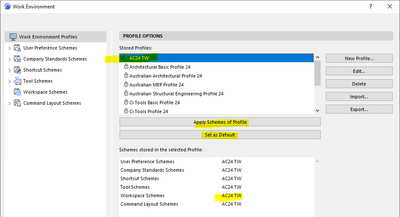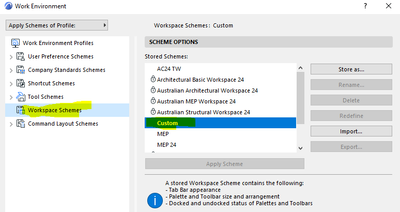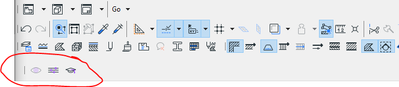- Graphisoft Community (INT)
- :
- Forum
- :
- Documentation
- :
- Re: Workspace Schemes always revert to custom
- Subscribe to RSS Feed
- Mark Topic as New
- Mark Topic as Read
- Pin this post for me
- Bookmark
- Subscribe to Topic
- Mute
- Printer Friendly Page
Workspace Schemes always revert to custom
- Mark as New
- Bookmark
- Subscribe
- Mute
- Subscribe to RSS Feed
- Permalink
- Report Inappropriate Content
2022-07-19 01:45 AM - edited 2022-07-19 01:48 AM
Hi guys,
Since one of the recent updates I'm unable to lock my Workspace Scheme. I've tried a few fixes from AC forums without success,
I've made a W-E profile and defined sub-profiles for each row. With only one AC window open, I then Applied and Set as default.
I press OK, and immediately return to W-E window. Workspace is now as Custom (does that every single time). If I close AC and restart it, same result.
Now, even if I apply my W-E profile, the solid operator palette is no longer displayed and I get this extra bloody toolbar I never asked for in the first place:
I've tried a lot, apply the sub-scheme directly in the workspace section, re-set to default or apply the profile, create a new profile and new sub-profiles. Nothing work, S-O palette disappear and the
Am I the only one having this problem? Any fix? Not a huge deal but very annoying.
Solved! Go to Solution.
Accepted Solutions
- Mark as New
- Bookmark
- Subscribe
- Mute
- Subscribe to RSS Feed
- Permalink
- Report Inappropriate Content
2022-07-19 03:18 AM
The workspace scheme will always show as custom.
You only have to open, close or reposition a palette or toolbar and it will reset to custom.
Just opening the Work Environment palette seems to be enough to set it as custom.
In version 22 the 'Custom' scheme disappears when you redefine your scheme, but it will return when you open the WE again.
In 25, the 'Custom' scheme does not diasppear at all when you redefine.
I can confirm the SEO Dialogue does not get saved with the WE - that is probably because it is not a palette - it is not in the WINDOWS menu > PALETTES list.
That small toolbar is a Twinmotion direct link toolbar.
It is controlled by the WE in version 22 - not sure about 23 or 24 and I don't think it is in 25 as that is Datasmith not Directlink.
However, there should be a Twinmotion menu where you can show/hide the palette.
Or uninstall the add-on to get rid of it completely.
Barry.
Versions 6.5 to 27
i7-10700 @ 2.9Ghz, 32GB ram, GeForce RTX 2060 (6GB), Windows 10
Lenovo Thinkpad - i7-1270P 2.20 GHz, 32GB RAM, Nvidia T550, Windows 11
- Mark as New
- Bookmark
- Subscribe
- Mute
- Subscribe to RSS Feed
- Permalink
- Report Inappropriate Content
2022-07-19 03:18 AM
The workspace scheme will always show as custom.
You only have to open, close or reposition a palette or toolbar and it will reset to custom.
Just opening the Work Environment palette seems to be enough to set it as custom.
In version 22 the 'Custom' scheme disappears when you redefine your scheme, but it will return when you open the WE again.
In 25, the 'Custom' scheme does not diasppear at all when you redefine.
I can confirm the SEO Dialogue does not get saved with the WE - that is probably because it is not a palette - it is not in the WINDOWS menu > PALETTES list.
That small toolbar is a Twinmotion direct link toolbar.
It is controlled by the WE in version 22 - not sure about 23 or 24 and I don't think it is in 25 as that is Datasmith not Directlink.
However, there should be a Twinmotion menu where you can show/hide the palette.
Or uninstall the add-on to get rid of it completely.
Barry.
Versions 6.5 to 27
i7-10700 @ 2.9Ghz, 32GB ram, GeForce RTX 2060 (6GB), Windows 10
Lenovo Thinkpad - i7-1270P 2.20 GHz, 32GB RAM, Nvidia T550, Windows 11
- Mark as New
- Bookmark
- Subscribe
- Mute
- Subscribe to RSS Feed
- Permalink
- Report Inappropriate Content
2022-07-19 03:41 AM
Hi Barry,
Thanks for the feedback. For SO, no big deal then I got it on a shortcut so it's quick to turn on/off.
For Twinmotion, there is indeed a hide/show palette. Not sure why this is not captured by W-E tho. I guess I'll have to uninstall the plugin or re-apply the W-E profile everytime I open AC.
- Mark as New
- Bookmark
- Subscribe
- Mute
- Subscribe to RSS Feed
- Permalink
- Report Inappropriate Content
2022-07-19 03:50 AM
I just checked in 24 and the TM toolbar on/off is saved with my WE.
I have just redefined it with it on and off and re-applying the WE it remembers how it was set.
The SEO dialogue still disappears every time.
Barry.
Versions 6.5 to 27
i7-10700 @ 2.9Ghz, 32GB ram, GeForce RTX 2060 (6GB), Windows 10
Lenovo Thinkpad - i7-1270P 2.20 GHz, 32GB RAM, Nvidia T550, Windows 11