- Graphisoft Community (INT)
- :
- Forum
- :
- Documentation
- :
- Re: complex profile custom edge settings
- Subscribe to RSS Feed
- Mark Topic as New
- Mark Topic as Read
- Pin this post for me
- Bookmark
- Subscribe to Topic
- Mute
- Printer Friendly Page
complex profile custom edge settings
- Mark as New
- Bookmark
- Subscribe
- Mute
- Subscribe to RSS Feed
- Permalink
- Report Inappropriate Content
2022-06-06 01:42 AM
I am using the pet pallet in the profile manager, choosing custom edge settings to change the surface for a wall. I select a new surface and click "Apply". But it is not working. What am I doing wrong?
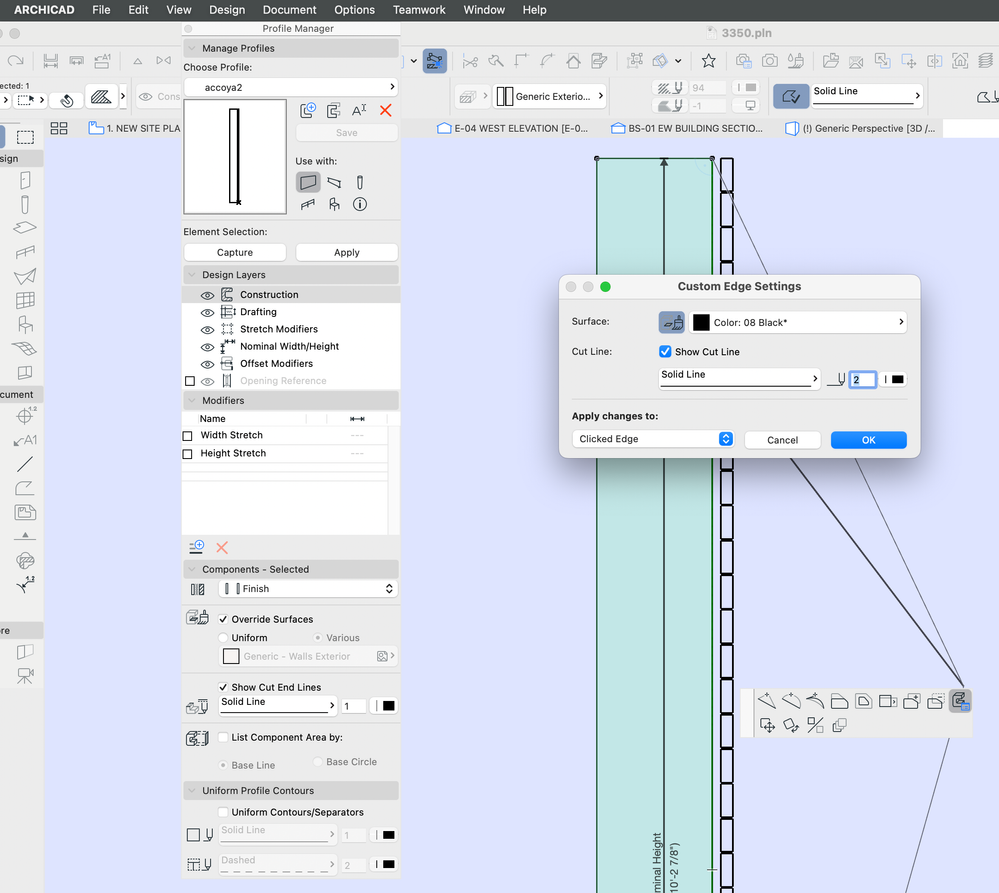
Solved! Go to Solution.
Accepted Solutions
- Mark as New
- Bookmark
- Subscribe
- Mute
- Subscribe to RSS Feed
- Permalink
- Report Inappropriate Content
2022-06-07 03:26 AM - edited 2022-06-07 08:04 AM
'Capture' and 'Apply' are for when you have something selected in plan and you want to 'Capture' that profile, so you can edit/save it, or you want to 'Apply' the current profile to the element in plan.
To change the surface of one edge, open the profile editor and use the pet pallet option on the edge as you have shown.
Change the surface and then 'OK'.
The 'Save' button should now be active and you can save that profile.
EDIT.
And yes, make sure you are not over-riding the surfaces in the wall settings.
Barry.
Versions 6.5 to 27
i7-10700 @ 2.9Ghz, 32GB ram, GeForce RTX 2060 (6GB), Windows 10
Lenovo Thinkpad - i7-1270P 2.20 GHz, 32GB RAM, Nvidia T550, Windows 11
- Mark as New
- Bookmark
- Subscribe
- Mute
- Subscribe to RSS Feed
- Permalink
- Report Inappropriate Content
2022-06-06 06:07 AM
I see you should press save before applying the changes to the selected element.
AMD Ryzen 7 5800H with Radeon Graphics 3.20 GHz 16.0 GB
- Mark as New
- Bookmark
- Subscribe
- Mute
- Subscribe to RSS Feed
- Permalink
- Report Inappropriate Content
2022-06-06 03:59 PM
That does not work. By the way when I press "apply" the save is grayed out anyway. And if I press "save" it does not get saved.
- Mark as New
- Bookmark
- Subscribe
- Mute
- Subscribe to RSS Feed
- Permalink
- Report Inappropriate Content
2022-06-06 09:57 PM - edited 2022-06-06 09:59 PM
You should distinguish between: 1) editing a profile globally by opening profile manager icon or from options menu then attributes that will accept the edit by pressing save or apply buttons and 2) selecting a specific element and press right click mouse to choose edit selected complex profile that will be applied to this specific element and will change the save button to be grey cause it’s now a custom profile which differs from the default profile you created before editing the surface, understand me or not yet?
AMD Ryzen 7 5800H with Radeon Graphics 3.20 GHz 16.0 GB
- Mark as New
- Bookmark
- Subscribe
- Mute
- Subscribe to RSS Feed
- Permalink
- Report Inappropriate Content
2022-06-07 03:18 AM
thank you Mahmoud. I realized my problem was that I had override surfaces selected in the Wall settings. Once I turned those off it was fine. By the way I believe editing a profile through the Options menu is the same as editing the profile by right-clicking an element and selecting "edit selected profile". Also I believe that clicking "apply" and clicking "save" both create the same result (at least as far as I can tell)
- Mark as New
- Bookmark
- Subscribe
- Mute
- Subscribe to RSS Feed
- Permalink
- Report Inappropriate Content
2022-06-07 03:26 AM - edited 2022-06-07 08:04 AM
'Capture' and 'Apply' are for when you have something selected in plan and you want to 'Capture' that profile, so you can edit/save it, or you want to 'Apply' the current profile to the element in plan.
To change the surface of one edge, open the profile editor and use the pet pallet option on the edge as you have shown.
Change the surface and then 'OK'.
The 'Save' button should now be active and you can save that profile.
EDIT.
And yes, make sure you are not over-riding the surfaces in the wall settings.
Barry.
Versions 6.5 to 27
i7-10700 @ 2.9Ghz, 32GB ram, GeForce RTX 2060 (6GB), Windows 10
Lenovo Thinkpad - i7-1270P 2.20 GHz, 32GB RAM, Nvidia T550, Windows 11
- Mark as New
- Bookmark
- Subscribe
- Mute
- Subscribe to RSS Feed
- Permalink
- Report Inappropriate Content
2022-06-07 07:29 AM
Thanks Dave, I was about to tell you that reason you discovered which overriding profile editing but for correct complex profile editing I see Barry clarified this operation in a better way than me, best of luck.
AMD Ryzen 7 5800H with Radeon Graphics 3.20 GHz 16.0 GB
- Complex Profile custom edge surface selection in Project data & BIM
- Missing outlines in openings in complex profile walls. in Modeling
- Rail Glass Panels Not Connecting at the Corner + Bottom Rail Misalignment in Modeling
- Character padding limit in expressions in Project data & BIM
- Complex profiles Column x Beam in Modeling
