- Graphisoft Community (INT)
- :
- Forum
- :
- Documentation
- :
- Re: dimension points to only to perpendicular wall...
- Subscribe to RSS Feed
- Mark Topic as New
- Mark Topic as Read
- Pin this post for me
- Bookmark
- Subscribe to Topic
- Mute
- Printer Friendly Page
We value your input! Please participate in Archicad 28 Home Screen and Tooltips/Quick Tutorials survey
dimension points to only to perpendicular walls
- Mark as New
- Bookmark
- Subscribe
- Mute
- Subscribe to RSS Feed
- Permalink
- Report Inappropriate Content
2011-12-12
04:45 AM
- last edited on
2023-05-22
11:59 PM
by
Gordana Radonic
I think that there was a post on this subject but I cannot find it.
Mahalo,
John
- Mark as New
- Bookmark
- Subscribe
- Mute
- Subscribe to RSS Feed
- Permalink
- Report Inappropriate Content
2011-12-12 06:26 AM
If you are dimensioning on the end of a wall and there is more than one wall ending at that point then you can use the TAB key to cycle through all the available walls.
When the one you want to dimension is highlighted that is when you click for the dimension.
Otherwise just pass your mouse over the length of the wall you want and when you see the mercedes cursor click to dimension - this will give you the width of the wall with one click.
Barry.
Versions 6.5 to 27
i7-10700 @ 2.9Ghz, 32GB ram, GeForce RTX 2060 (6GB), Windows 10
Lenovo Thinkpad - i7-1270P 2.20 GHz, 32GB RAM, Nvidia T550, Windows 11
- Mark as New
- Bookmark
- Subscribe
- Mute
- Subscribe to RSS Feed
- Permalink
- Report Inappropriate Content
2011-12-12 07:46 AM
Barry wrote:TAB. That works. Thanks, that is part of what I was looking for.
If you are dimensioning on the end of a wall and there is more than one wall ending at that point then you can use the TAB key to cycle through all the available walls.
When the one you want to dimension is highlighted that is when you click for the dimension.Barry.
Barry wrote:When I do this I get three dimension points per wall. I get a dimension point at the end of the control line of the wall as well as dimension points at each of the two surfaces of the wall. I only want to dimension to the control line of the wall.
Otherwise just pass your mouse over the length of the wall you want and when you see the mercedes cursor click to dimension - this will give you the width of the wall with one click.Barry.
Is there a setting so it only dimensions to the control line?
Thank you,
John
- Mark as New
- Bookmark
- Subscribe
- Mute
- Subscribe to RSS Feed
- Permalink
- Report Inappropriate Content
2011-12-12 07:54 AM
johncassel wrote:You can make it dimension just the "core" skins of the wall but unfortunately you can't make it dimension just the reference line.
When I do this I get three dimension points per wall. I get a dimension point at the end of the control line of the wall as well as dimension points at each of the two surfaces of the wall. I only want to dimension to the control line of the wall.
Is there a setting so it only dimensions to the control line?
Barry.
Versions 6.5 to 27
i7-10700 @ 2.9Ghz, 32GB ram, GeForce RTX 2060 (6GB), Windows 10
Lenovo Thinkpad - i7-1270P 2.20 GHz, 32GB RAM, Nvidia T550, Windows 11
- Mark as New
- Bookmark
- Subscribe
- Mute
- Subscribe to RSS Feed
- Permalink
- Report Inappropriate Content
2011-12-12 08:02 AM
Barry wrote:There is a secondary issue here in using the Tab Key to cycle through the overlapping walls if I am extending an already existing dimension string. This gets particularly difficult because I'm holding down the Control Key to add the new dimension points and hitting the Tab Key starts to cycle me through the different view windows that are open. It kind of funny and kind of frustrating but this isn't the biggest problem that I am dealing with today.
If you are dimensioning on the end of a wall and there is more than one wall ending at that point then you can use the TAB key to cycle through all the available walls.
When the one you want to dimension is highlighted that is when you click for the dimension.Barry.
Let me know if there is a workaround for this situation.
The main thing that I'm interested in is how to dimension to just the endpoint of the wall's control line without dimensioning the wall thickness.
- Mark as New
- Bookmark
- Subscribe
- Mute
- Subscribe to RSS Feed
- Permalink
- Report Inappropriate Content
2011-12-12 08:15 AM
Barry wrote:How do you make it dimension to just the core?
You can make it dimension just the "core" skins of the wall but unfortunately you can't make it dimension just the reference line.Barry.
- Mark as New
- Bookmark
- Subscribe
- Mute
- Subscribe to RSS Feed
- Permalink
- Report Inappropriate Content
2011-12-12 08:23 AM
Or in the pet palette for the dimension there is the option to "Insert/merge dimension point" which means you don't need to use the CTRL key.
But you do have to select it in the pet palette every time you want to add a node.
I am not sure what version of Archicad this pet palette option became available but definitely since 14.
Barry.
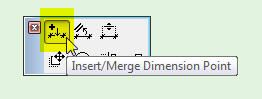
Versions 6.5 to 27
i7-10700 @ 2.9Ghz, 32GB ram, GeForce RTX 2060 (6GB), Windows 10
Lenovo Thinkpad - i7-1270P 2.20 GHz, 32GB RAM, Nvidia T550, Windows 11
- Mark as New
- Bookmark
- Subscribe
- Mute
- Subscribe to RSS Feed
- Permalink
- Report Inappropriate Content
2011-12-12 08:27 AM
johncassel wrote:In the dimension setting dialogue there is an option you can check.Barry wrote:How do you make it dimension to just the core?
You can make it dimension just the "core" skins of the wall but unfortunately you can't make it dimension just the reference line.Barry.
This image is from 15 but it has always been there.
This only really works if you have set your wall composites up with core and non-core skins.
You set these in the dialogue when creating or editing the composite.
Barry.
Versions 6.5 to 27
i7-10700 @ 2.9Ghz, 32GB ram, GeForce RTX 2060 (6GB), Windows 10
Lenovo Thinkpad - i7-1270P 2.20 GHz, 32GB RAM, Nvidia T550, Windows 11
- Mark as New
- Bookmark
- Subscribe
- Mute
- Subscribe to RSS Feed
- Permalink
- Report Inappropriate Content
2011-12-12 08:54 AM
Barry wrote:OK, you are my new best friend. Thank you very much for walking me through this.
In the dimension setting dialogue there is an option you can check.Barry.
- Mark as New
- Bookmark
- Subscribe
- Mute
- Subscribe to RSS Feed
- Permalink
- Report Inappropriate Content
2011-12-12 09:01 AM
Versions 6.5 to 27
i7-10700 @ 2.9Ghz, 32GB ram, GeForce RTX 2060 (6GB), Windows 10
Lenovo Thinkpad - i7-1270P 2.20 GHz, 32GB RAM, Nvidia T550, Windows 11
- MacOS, how do I get *no* thousands separators in dimensions (no comma, point, space) in Installation & update
- Dimensions not working at all after Archicad 27 update to Build 5060 in Documentation
- Perpendicular Dimensioning in Documentation
- Adding dimensions point to an existing elevation dimension chain in Documentation
- Height dimensioning tool with storeys to choose as starting point ±0.00 in Documentation
