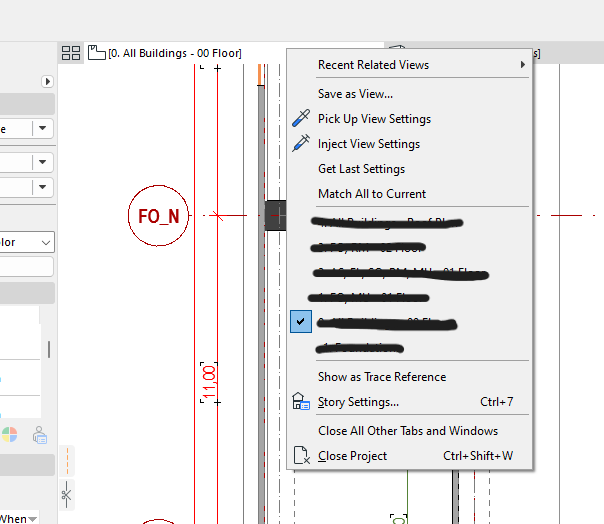- Graphisoft Community (INT)
- :
- Forum
- :
- Documentation
- :
- "Pick Up View Settings" function does not work at ...
- Subscribe to RSS Feed
- Mark Topic as New
- Mark Topic as Read
- Pin this post for me
- Bookmark
- Subscribe to Topic
- Mute
- Printer Friendly Page
"Pick Up View Settings" function does not work at all
- Mark as New
- Bookmark
- Subscribe
- Mute
- Subscribe to RSS Feed
- Permalink
- Report Inappropriate Content
2023-11-03
10:29 AM
- last edited on
2023-11-06
03:07 AM
by
Laszlo Nagy
In AC 26, the right-click menu option of "Pick Up View Settings" does not work at all. I want to copy temporary view settings among different views, and in previous AC versions it worked.... more or less!
Here, I do the temporary changes in the view settings (2D or 3D, doesn't matter), showing some layers, hiding some layers, whatever. The layer settings at the bottom turns to "Custom", as it should. Then I go to the menu, supposedly """""pick this setting up""""" with the option, then I switch to another view. I go to the menu, click on "Inject View Settings", and nothing at all happens! It doesn't change the layer settings, it doesn't change rotation, graphical override, it doesn't change anything!
Please tell me where the "Allow copying view settings" option hides in ArchiCAD. Or if it's a bug, then please fix it, because it's getting really annoying when I have to jump around a massive modell with a specific task in mind, and I have to redo over and over and over again all the temporary view settings for that task.
Thank you.
Solved! Go to Solution.
Accepted Solutions
- Mark as New
- Bookmark
- Subscribe
- Mute
- Subscribe to RSS Feed
- Permalink
- Report Inappropriate Content
2023-11-06 08:51 AM
@k_zsuzsa wrote:
I can't open two floorplan views at the same time, unfortunately.
Ahh, you never mentioned two floor plans.
We have never been able to open two floor plans at the same time.
So what I don't understand now is, you are opening another plan view of the model from the View Map, but you want it to have the same settings as the current plan view?
Isn't that just your current plan view - why change?
I don't understand why you are changing plan view and then setting the old settings you just had, you would just have the old plan view.
Or are you changing storeys.
If that is the case, just change storeys in the Project Map (or shortcut CTRL+up/down arrow) and all settings will remain the same.
Don't use the view map as that contains all of the settings for that view.
If that is not it, we might need a little more detailed explanation of what you are doing.
Barry.
Versions 6.5 to 27
i7-10700 @ 2.9Ghz, 32GB ram, GeForce RTX 2060 (6GB), Windows 10
Lenovo Thinkpad - i7-1270P 2.20 GHz, 32GB RAM, Nvidia T550, Windows 11
- Mark as New
- Bookmark
- Subscribe
- Mute
- Subscribe to RSS Feed
- Permalink
- Report Inappropriate Content
2023-11-03 02:37 PM
@k_zsuzsa wrote:
Then I go to the menu, supposedly """""pick this setting up""""" with the option, then I switch to another view. I go to the menu, click on "Inject View Settings", and nothing at all happens!
Don't switch to the other view first.
Pick up settings from the tab that you want.
Then right click on the other tab and inject settings.
It will open with those settings.
If you open the tab first, it does nothing.
Barry.
Versions 6.5 to 27
i7-10700 @ 2.9Ghz, 32GB ram, GeForce RTX 2060 (6GB), Windows 10
Lenovo Thinkpad - i7-1270P 2.20 GHz, 32GB RAM, Nvidia T550, Windows 11
- Mark as New
- Bookmark
- Subscribe
- Mute
- Subscribe to RSS Feed
- Permalink
- Report Inappropriate Content
2023-11-06 03:09 AM
What happens if you use the keyboard shortcuts (ALT+click, CTRL+ALT+click) instead of the context menu commands?
AMD Ryzen9 5900X CPU, 64 GB RAM 3600 MHz, Nvidia GTX 1060 6GB, 500 GB NVMe SSD
2x28" (2560x1440), Windows 10 PRO ENG, Ac20-Ac28
- Mark as New
- Bookmark
- Subscribe
- Mute
- Subscribe to RSS Feed
- Permalink
- Report Inappropriate Content
2023-11-06 08:02 AM
Nothing, unfortunately. 😞 I wish it worked!
- Mark as New
- Bookmark
- Subscribe
- Mute
- Subscribe to RSS Feed
- Permalink
- Report Inappropriate Content
2023-11-06 08:20 AM
It does work.
See my previous post and follow the steps exactly.
Do not open the tab and try to inject the settings.
Just inject the settings and the tab will open with those settings.
Barry.
Versions 6.5 to 27
i7-10700 @ 2.9Ghz, 32GB ram, GeForce RTX 2060 (6GB), Windows 10
Lenovo Thinkpad - i7-1270P 2.20 GHz, 32GB RAM, Nvidia T550, Windows 11
- Mark as New
- Bookmark
- Subscribe
- Mute
- Subscribe to RSS Feed
- Permalink
- Report Inappropriate Content
2023-11-06 08:26 AM
I can't open two floorplan views at the same time, unfortunately. Nor does the option to inject the view settings appear when I right-click another floorplan view in the View Map. It does work between for example a floorplan and a section, I just checked it. Thank you for that, but it doesn't fix the issue entirely. And I know for a fact that in previous AC versions, I WAS able to pick up and inject settings between floorplan views before. That's the reason why I have tried to do the same in AC 26 in the first place. The dev team should learn about this massive oversight. Can we pass it on them?
- Mark as New
- Bookmark
- Subscribe
- Mute
- Subscribe to RSS Feed
- Permalink
- Report Inappropriate Content
2023-11-06 08:51 AM
@k_zsuzsa wrote:
I can't open two floorplan views at the same time, unfortunately.
Ahh, you never mentioned two floor plans.
We have never been able to open two floor plans at the same time.
So what I don't understand now is, you are opening another plan view of the model from the View Map, but you want it to have the same settings as the current plan view?
Isn't that just your current plan view - why change?
I don't understand why you are changing plan view and then setting the old settings you just had, you would just have the old plan view.
Or are you changing storeys.
If that is the case, just change storeys in the Project Map (or shortcut CTRL+up/down arrow) and all settings will remain the same.
Don't use the view map as that contains all of the settings for that view.
If that is not it, we might need a little more detailed explanation of what you are doing.
Barry.
Versions 6.5 to 27
i7-10700 @ 2.9Ghz, 32GB ram, GeForce RTX 2060 (6GB), Windows 10
Lenovo Thinkpad - i7-1270P 2.20 GHz, 32GB RAM, Nvidia T550, Windows 11
- Mark as New
- Bookmark
- Subscribe
- Mute
- Subscribe to RSS Feed
- Permalink
- Report Inappropriate Content
2023-11-06 09:04 AM
I'm really sorry, I cannot open two floorplan views at the same time. Like I have said, it did work when I picked a settings up from a floorplan, injected it into the tab of a Section view THEN opened that Section view. That was great, thank you. But if I want to switch between two floorplans, which is more frequent, I cannot do the settings migration because they do not open in separate tabs. I just don't understand why this function changed compared to previous AC versions.
Again, please help me let the dev team know of this oversight. Thank you.
- Mark as New
- Bookmark
- Subscribe
- Mute
- Subscribe to RSS Feed
- Permalink
- Report Inappropriate Content
2023-11-06 10:12 AM
@k_zsuzsa wrote:
I'm really sorry, I cannot open two floorplan views at the same time.
That is correct, we have never been able to do this.
@k_zsuzsa wrote:
Like I have said, it did work when I picked a settings up from a floorplan, injected it into the tab of a Section view THEN opened that Section view. That was great, thank you.
Yes, that is how it is supposed to work.
@k_zsuzsa wrote:
But if I want to switch between two floorplans, which is more frequent, I cannot do the settings migration because they do not open in separate tabs. I just don't understand why this function changed compared to previous AC versions.
Again, please help me let the dev team know of this oversight. Thank you.
I just checked in 22 and it did work there.
I tried 26 and it did not.
But I do not understand what you are doing and I don't see it as a problem.
This is my understanding of what you are trying to do.
You have a plan open and you change the layers and they become 'Custom' - this is OK.
You right click on the plan tab and pick up view settings.
Now you open a view of another plan and this resets the layers to what was saved with that view - this is normal.
You right click on that tab and inject view settings.
Are you expecting the layers to be set back to the custom ones you set in the previous plan view?
If so why?
You are simply setting the plan view to be the same as the previous one you just closed.
I don't understand why you would want to do this.
If you are changing storeys, then don't use the View Map.
Just change storeys in the Project Map, and the new storey will have the same settings as the last one.
Barry.
Versions 6.5 to 27
i7-10700 @ 2.9Ghz, 32GB ram, GeForce RTX 2060 (6GB), Windows 10
Lenovo Thinkpad - i7-1270P 2.20 GHz, 32GB RAM, Nvidia T550, Windows 11
- Mark as New
- Bookmark
- Subscribe
- Mute
- Subscribe to RSS Feed
- Permalink
- Report Inappropriate Content
2023-11-06 01:32 PM
I reckon the Project Map switching will be the only solution in this matter. Thank you for your help, I really appreciate it! Have a lovely day!
- Purge unused layers in Project data & BIM
- Workflow between Modules and Bimcloud Saas in Teamwork & BIMcloud
- Rebuilding Detail Views not working if original Section is also not 'refreshed' in Documentation
- Project Files on BIMcloud and Teamwork in Teamwork & BIMcloud
- How to set status for window replacement (Existing Opening, Demolish Old, New Window) in Documentation