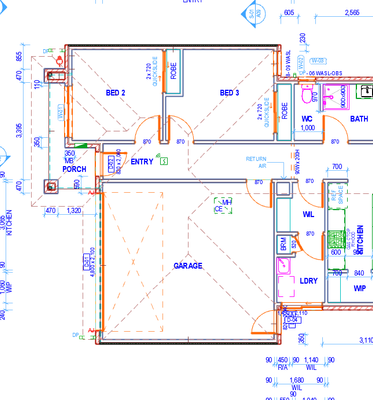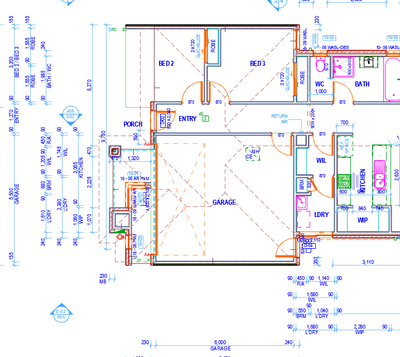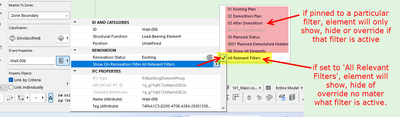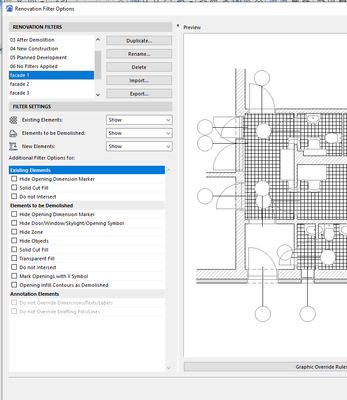- Graphisoft Community (INT)
- :
- Forum
- :
- Documentation
- :
- Re: renovation options
- Subscribe to RSS Feed
- Mark Topic as New
- Mark Topic as Read
- Pin this post for me
- Bookmark
- Subscribe to Topic
- Mute
- Printer Friendly Page
renovation options
- Mark as New
- Bookmark
- Subscribe
- Mute
- Subscribe to RSS Feed
- Permalink
- Report Inappropriate Content
2023-10-09
12:31 AM
- last edited on
2024-07-10
03:14 PM
by
Aruzhan Ilaikova
hey all,
is there a way to show ALL renovation options in one reno filter ?
i work on files that have different "design options" using renovation filters. when it comes to mirroring, the only activated filter is being mirrored, im tryng to find a way to mirror the whole project including all renovation options and layers.
please find snippet for example
mirrored file with selected renovation option.
mirror file with different reno option.
Solved! Go to Solution.
- Labels:
-
Renovation Filter
Accepted Solutions
- Mark as New
- Bookmark
- Subscribe
- Mute
- Subscribe to RSS Feed
- Permalink
- Report Inappropriate Content
2023-10-16 07:59 AM
So with renovation filters, you can set the 'renovation status' of an element as new, existing or to be demolished.
You can then set 'Filter Settings' to show, hide or override each renovation status in each of the renovation filters.
This i am sure you know.
As you change the renovation filters used, your elements will show, hide or override as you have set them up.
Unless you 'pin' them to show only with a particular filter.
Then they will only show, hide or override when that particular filter is used - which is what you seem to have done with your Facade 1, Facade 2, Facade 3 filters.
So to see all of your elements at the same time, you will need to set them to show on all relevant filters.
But of course this will then mess up the ability to show only one facade at a time.
There is no other way to show all of your facade options at the same time.
So it is possible to use renovation filters for design alternatives as you have done, but this is one of the downsides.
And that is why we now have Design Options in 27, so we can have alternative options and the ability to show just the one option at a time or all at the same time (which is messy but important when mirroring a plan as you are doing).
In fact you could even set up a mirrored plan as a design option if you want to and not have to physically mirror the plan yourself (except when you first set it up).
Barry.
Versions 6.5 to 27
i7-10700 @ 2.9Ghz, 32GB ram, GeForce RTX 2060 (6GB), Windows 10
Lenovo Thinkpad - i7-1270P 2.20 GHz, 32GB RAM, Nvidia T550, Windows 11
- Mark as New
- Bookmark
- Subscribe
- Mute
- Subscribe to RSS Feed
- Permalink
- Report Inappropriate Content
2023-10-16 07:10 AM
Are you using purely just the Design Options or are you also using Renovation filters (new, existing, to be demolished and custom reno filters)?
They are two very different things.
I am a little confused by your description.
Reno filters you can choose to 'show all', but with design options, you can only see one option from each design group.
If you want to see all design options, you will have to create a separate group for each one and then create a combination that turns on each option in each group.
It will get very confusing if you start talking about different design options as renovation options - especially here in the Community.
If you have different designs, refer to them as 'Design 1', 'Design 2', 'Design 3', or some other unique names.
I would not refer to them as 'Renovation 1', 'Renovation 2' , etc.
But of course if you want to call your design options 'renovation' options, that is entirely up to you.
Just be sure to explain when referring to them here in the community if they are indeed design options or renovation filters.
Barry.
Versions 6.5 to 27
i7-10700 @ 2.9Ghz, 32GB ram, GeForce RTX 2060 (6GB), Windows 10
Lenovo Thinkpad - i7-1270P 2.20 GHz, 32GB RAM, Nvidia T550, Windows 11
- Mark as New
- Bookmark
- Subscribe
- Mute
- Subscribe to RSS Feed
- Permalink
- Report Inappropriate Content
2023-10-16 07:26 AM
apologies.
yes im talking about renovations filters.
all filters are on one renovation status (new).
the main question is as follow :(is there a way to show all renovation filter items even if they are allocated to a different renovation filter?)
eg. please see snippet below:
if there is a wall associated with "facade 1" and other wall is associated with "facade 2", is there a way to show them both in one view? the reason for this just purely for mirroring project.
- Mark as New
- Bookmark
- Subscribe
- Mute
- Subscribe to RSS Feed
- Permalink
- Report Inappropriate Content
2023-10-16 07:59 AM
So with renovation filters, you can set the 'renovation status' of an element as new, existing or to be demolished.
You can then set 'Filter Settings' to show, hide or override each renovation status in each of the renovation filters.
This i am sure you know.
As you change the renovation filters used, your elements will show, hide or override as you have set them up.
Unless you 'pin' them to show only with a particular filter.
Then they will only show, hide or override when that particular filter is used - which is what you seem to have done with your Facade 1, Facade 2, Facade 3 filters.
So to see all of your elements at the same time, you will need to set them to show on all relevant filters.
But of course this will then mess up the ability to show only one facade at a time.
There is no other way to show all of your facade options at the same time.
So it is possible to use renovation filters for design alternatives as you have done, but this is one of the downsides.
And that is why we now have Design Options in 27, so we can have alternative options and the ability to show just the one option at a time or all at the same time (which is messy but important when mirroring a plan as you are doing).
In fact you could even set up a mirrored plan as a design option if you want to and not have to physically mirror the plan yourself (except when you first set it up).
Barry.
Versions 6.5 to 27
i7-10700 @ 2.9Ghz, 32GB ram, GeForce RTX 2060 (6GB), Windows 10
Lenovo Thinkpad - i7-1270P 2.20 GHz, 32GB RAM, Nvidia T550, Windows 11
- Mark as New
- Bookmark
- Subscribe
- Mute
- Subscribe to RSS Feed
- Permalink
- Report Inappropriate Content
2023-10-17 12:55 AM
thanks mate.
i know in REVIT there is design options where its more flexible.
as for AC 27 thats a really nice feature. have you tried it yet?
- Mark as New
- Bookmark
- Subscribe
- Mute
- Subscribe to RSS Feed
- Permalink
- Report Inappropriate Content
2023-10-17 02:54 AM
@ahmad525 wrote:
as for AC 27 thats a really nice feature. have you tried it yet?
Only in testing.
It seems to work pretty well once you get your head around it.
Barry.
Versions 6.5 to 27
i7-10700 @ 2.9Ghz, 32GB ram, GeForce RTX 2060 (6GB), Windows 10
Lenovo Thinkpad - i7-1270P 2.20 GHz, 32GB RAM, Nvidia T550, Windows 11
- Mark as New
- Bookmark
- Subscribe
- Mute
- Subscribe to RSS Feed
- Permalink
- Report Inappropriate Content
2025-01-06 11:50 PM
Hello, I'm posting to this thread, as my question seems pertinent to the discussion:
Is there a way to show only objects that are pinned to a certain renovation filter? In other words, hide all other objects, including the ones that are not pinned to any one renovation filter, but are just assigned as existing, demo, or new?
In my case, we've revived a project from pre-AC 27, and are now working on scope in other portions of the building. I would like to be able to sort through the renovation filters we used previously as "options", keep what is existing or as-built, and move our various "new options" to the Design Option tool/feature of ArchiCAD 27 & 28. It is a VERY useful tool, much better than using the renovation filters for "options".
At the moment, I cannot find how to select only the objects and linework that are included in each particular renovation filter we had, for example "Kitchen Option A, Option B, Bath Option A, Option B," etc. I can hide them of course, by selecting any other filter to which they are not pinned, but it would be very helpful to reassign them to AC Design Options and move on.
Thank you in advance.
2021 MacBook Pro 16" 32GB Apple M1 Max
MacOS Sonoma 14.6
- Mark as New
- Bookmark
- Subscribe
- Mute
- Subscribe to RSS Feed
- Permalink
- Report Inappropriate Content
2025-01-07 05:53 AM
You can't show just those elements in a particular renovation filter as visibility is controlled by the status - existing new and demolished, as well as the fact that is is set to show only when in a particular filter.
But you can use Find & Select to select those element in a particular filter.
Barry.
Versions 6.5 to 27
i7-10700 @ 2.9Ghz, 32GB ram, GeForce RTX 2060 (6GB), Windows 10
Lenovo Thinkpad - i7-1270P 2.20 GHz, 32GB RAM, Nvidia T550, Windows 11
- Design Options palette not "sticking" in Work Environment in Project data & BIM
- additional info to "Elements with "Missing" on the Design Option: What to do?" in Modeling
- Difficulty Converting Favorites & Library Objects to Library 29 in Libraries & objects
- Skin Separators and Fills in Graphic Overrides in Documentation
- Railing Tool - Custom Railing Post not showing on Floor Plan in Modeling