- Graphisoft Community (INT)
- :
- Forum
- :
- General discussions
- :
- Re: New Community Challenge: "One Override to Rule...
- Subscribe to RSS Feed
- Mark Topic as New
- Mark Topic as Read
- Pin this post for me
- Bookmark
- Subscribe to Topic
- Mute
- Printer Friendly Page
New Community Challenge: "One Override to Rule Them All" | May 13-June 30*!
- Mark as New
- Bookmark
- Subscribe
- Mute
- Subscribe to RSS Feed
- Permalink
- Report Inappropriate Content
2022-05-13
04:01 PM
- last edited on
2023-05-09
10:26 AM
by
Noemi Balogh
Hello everyone!
We are excited to announce the launch of a new Graphisoft Community Challenge: "One Override to Rule Them All"! This time we invite you to share your cool experiments with Graphic Overrides.
Following the trends, we think the best way to show your Graphic Overrides combination is to make a GIF with a before and after applying it to your project and upload it here. You can find more details and instructions in our challenge page under How to Participate.
In honor of the 13 dwarves, the challenge is open from May 13, 2022 to June 13, 2022, 12 PM CEST!
*Update: the deadline has been extended to June 30, 2022, 12:00 PM CEST.
Frequently Asked Questions
Who can participate?
Everyone is welcome to participate in the challenge! You can use any Archicad version to create your Graphic Overrides combination. Download one of our Sample Projects, or use another design project of your choice, and create a Graphic Overrides combination that will catch our attention.
If you are new to Archicad or do not have an Archicad license you can get a free, 30-day access to Archicad by visiting this page: Try Archicad – Graphisoft. And if you’re a student, you can register for a free student license.
Do I need a Graphisoft ID to enter the challenge?
Yes, you need a Graphisoft ID to enter Community and submit your work. You are welcome to join us by clicking on the profile icon in the upper right corner. Detailed instructions on how to register here.
When is the submission deadline?
We are open to submissions until June 13, 2022, 12:00 PM CEST.
*Update: the deadline has been extended to June 30, 2022, 12:00 PM CEST.
How do I submit my design?
Once you have logged in to Community - if you don’t have an account, please create one with your Graphisoft ID -, under the “Get Together” category, you can find our "One Override to Rule Them All" Challenge.
To participate you just need to submit your design before and after using Graphic Overrides in GIF format here. Optionally, you can add a description and additional screenshots - just make sure the GIF comes first as it will be the cover of your entry.
Note: to be eligible for official recognition from our Graphisoft Jury, you must also fill in this form.
How can I make a GIF out of my Archicad project?
Just follow these quick steps:
- Before applying any Graphic Overrides, choose the perfect angle to showcase your work and save the 3D view (right-click, Save Current View…);
- From the saved 3D View, go to File > Save as… > select JPEG as file format > set the best quality in the Image Save Options > hit Save;
- Do not pan, zoom or breathe. Repeat Step 1 after applying the Graphic Overrides combination you have created;
- Go to any free source JPEG to GIF solution online, for example iloveimg. Select the animated GIF option in the right side of the screen and set 2 seconds per image;
- Download your GIF and upload it here. Boom, you’re in!
What is the maximum file size for submission?
The maximum file size for the GIFs that we can accept is 9 MB. For the PLA files submitted in this form, we do not have set size limit but recommend under 1 GB for easier management.
Can I submit more than one entry?
Yes, you are welcome to submit as many entries as you feel inspired to! If you have prepared multiple Graphic Overrides combinations, please upload their respective GIFs in separate entries.
What are the prizes?
Authors of picked entries will receive special Community Badges and their Graphic Override Combinations might end up featured in one of our official Archicad templates!
Who will select the entries?
This time we gathered a Graphisoft expert jury panel to evaluate the entries, including some of the creators and developers of the Graphic Overrides.
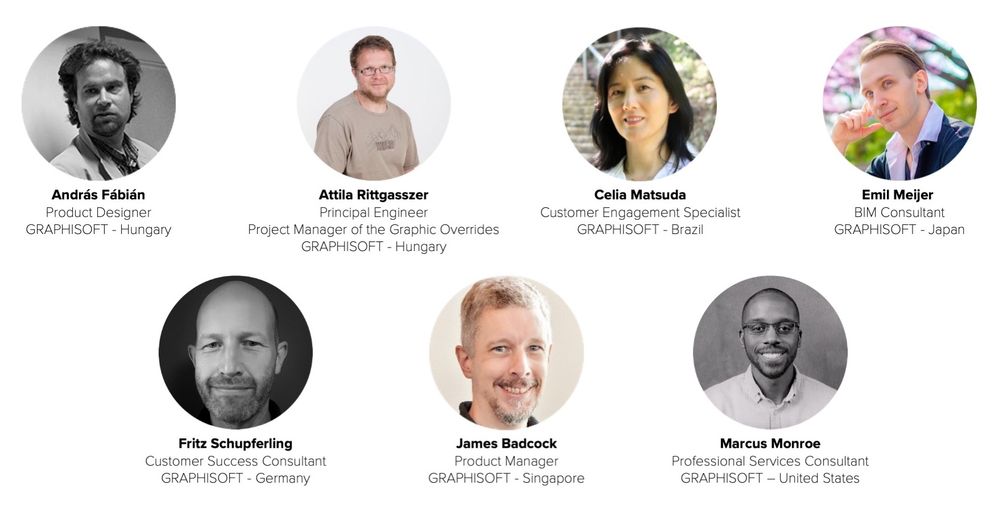
Our panel will check for the following:
- Creativity: innovative ideas; outstanding concept/presentation
- Excellence: quality assurance; optimal assembly
- Efficiency: practical and useful combinations, efficient in showcasing the feature; submissions that explore hidden gems of the Graphic Overrides
Where can I find help to learn how to use Graphic Overrides?
For online training materials, visit the Graphisoft Learn Portal. Our free course Archicad Basic Skills will teach you the fundamentals of Graphic Overrides, or look at our Youtube channel for more tutorials.
Additionally, you can consult our Archicad User Guide for detailed instructions.
If you don't find the answer to your question please, leave us a comment below. We will get back to you as soon as we can.
Now unleash your creativity and let’s G.O.!
The Graphisoft Community Team
Community Expert | GRAPHISOFT SE
Need help refining your Archicad skills?
Check our Modeling knowledge base for the best workflow + tips&tricks!
- Mark as New
- Bookmark
- Subscribe
- Mute
- Subscribe to RSS Feed
- Permalink
- Report Inappropriate Content
2022-05-16 02:37 AM
Would be great if we could control the visibility of elements with the graphic override function. This would provide very powerful control over visibility that far exceeds the basic layers functionality......just saying
Residential Designer based in Tauranga, NZ
Archicad v9+
VR enthusiast.
Always wants more!
- Mark as New
- Bookmark
- Subscribe
- Mute
- Subscribe to RSS Feed
- Permalink
- Report Inappropriate Content
2022-05-24 07:26 PM - edited 2022-05-24 07:34 PM
Hi @gavinNZz,
Thank you for sharing your thoughts. I have registered it in our wishes database (IDEA-11891). However, next time, please share such inputs in our Wishes Forum instead. You can mention the thread here and develop the discussion there.
I noticed we had a similar request here, which has also been registered in our database.
Cheers,
Community Expert | GRAPHISOFT SE
Need help refining your Archicad skills?
Check our Modeling knowledge base for the best workflow + tips&tricks!


