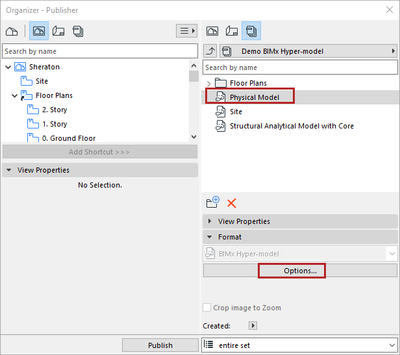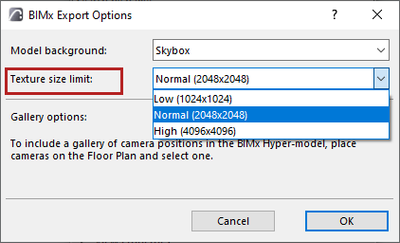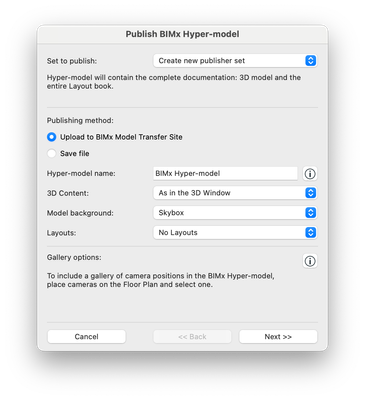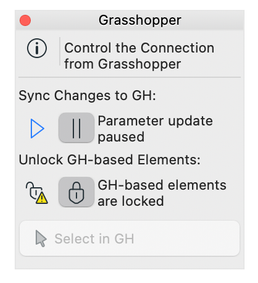- Graphisoft Community (INT)
- :
- Knowledge Base
- :
- Getting started
- :
- Additional Improvements in Archicad 26
- Subscribe to RSS Feed
- Mark as New
- Mark as Read
- Bookmark
- Subscribe to Topic
- Printer Friendly Page
- Report Inappropriate Content
Additional Improvements in Archicad 26
- Subscribe to RSS Feed
- Mark as New
- Mark as Read
- Bookmark
- Subscribe to Topic
- Printer Friendly Page
- Report Inappropriate Content
on
2022-07-14
03:00 PM
- edited on
2023-09-01
06:18 PM
by
Rubia Torres
- Project Location uses coordinate data only (no more Cities attribute)
- Get previews of Archicad updates
- What is an update preview?
- BIMx related improvements
- BIMx Hyper-model: control texture size for optimal visual quality and file size
- Change in BIMx 3D format
- Simpler and more informative BIMx publisher workflow:
- BIMx texture optimizations in Archicad 26
- Deprecated command: Share to BIM Components
- Updates in DXF-DWG translation
- Grasshopper Archicad Live Connection
- Python enhancements
- Improved drawings infrastructure on Windows
- Project Preferences > Calculation Units: samples now show imperial units
- Zone Stamp and Reference Point
- Section and elevation change in handling of overlapping cut fills
Project Location uses coordinate data only (no more Cities attribute)
Project Location is now based on coordinates only. The Project Location is set with specific coordinates at Options > Project Preferences › Location Settings...
Controlling the location using Cities attributes is no longer possible since Cities provided less accurate location information.
To define the sun position for Photo Rendering settings (Document > Creative Imaging > PhotoRendering Settings > Environment > Sun Position) you can
- use Archicad Sun Settings by checking the box (values defined in the 3D Projection Settings window) or
- set it in the same dialog by date and time or by sun angle (altitude and azimuth).
Get previews of Archicad updates
Archicad is regularly updated with valuable fixes; you can enable the automatic “Check for Updates” to alert you whenever a library or program update is available. Now the new option in Archicad 26 is Check for Update Previews.
What is an update preview?
A few weeks before a regular Archicad update, Graphisoft releases a preview version. Update previews are internally tested but not yet ready for wide release. Any user can install and test the Update Preview and report any issues or bugs, so we can fix them before the regular update is released. Please use it at your own risk.
Set this preference during installation: Check for updates only or Check for both Updates and Update Previews. You can change the notification preferences at any time in Archicad’s Work Environment dialog.
BIMx related improvements
BIMx Hyper-model: control texture size for optimal visual quality and file size
When exporting an Archicad model to BIMx (using the Publisher), you can now set larger texture size limits for 3D views and get easier control over visual quality, file size and export time.
The new default is 2048x2048 pixels instead of 1024x1024 pixels, and it can be maxed out to 4096x4096 pixels for the highest level of detail — or choose a smaller texture size to limit file size and save time.
Change in BIMx 3D format
BIMx models exported from Archicad 26 will use a single, modern 3D model format.
Earlier versions: Since Archicad 22, exporting to BIMx format required generating the 3D model twice — to accommodate two different formats (older and newer). Using both formats was needed to provide a smooth transition in renewing BIMx on all platforms.
With Archicad 26: The previous, outdated 3D model format is no longer exported. All models will be generated for BIMx only in the new 3D format.
Generating 3D models only in the new format brings the following benefits and changes:
- Export from Archicad is faster in many cases, and the file size can be significantly smaller too.
- Advantages of the new format are now available not only in the mobile apps but in BIMx Web and Desktop Viewers as well. Read more in this article:
BIMx: More functional BIMx Web and Desktop Viewers - Ambient Occlusion, our on-the-fly rendering method, is now enabled in all supported BIMx products. Therefore, generating Global Illumination (precalculated lightmaps) is no longer available as of Archicad 26. This single thread process was used when generating 3D in the old format, had rendering inaccuracies, and could slow down BIMx export for hours.
- Option to limit navigation to Gallery items has also been removed from the publisher dialog. This change affects only the older, 3D-only versions of BIMx Desktop Viewer.
Simpler and more informative BIMx publisher workflow:
More information about how to use Cameras in Archicad to benefit BIMx’s Gallery.
No “Options…” button in Wizard (File › Publish BIMx Hyper-model...) anymore — now you can simply set the 3D model background in the main dialog:
BIMx texture optimizations in Archicad 26
This minor enhancement provides smoother zooming experience — nicer transition between mipmap levels in 3D. See the example of the Graphisoft Headquarter model in iOS app version 3783:
1 – Archicad 21 model – converted, strong moiré pattern
2 – Archicad 25 model – texture image boundaries visible
3 – Archicad 26 model – smoother textures
In newer mobile app versions released after 2022 May, converting old models (exported from Archicad 22 and earlier) results in the same texture quality as Archicad 26. Models exported from Archicad 23-25 will display smoother textures only after republishing from Archicad 26.
Deprecated command: Share to BIM Components
Previously, you could share a surface to the BIM components site. This option is no longer available from Surface Settings.
Updates in DXF-DWG translation
Instead of font style conversion, there’s a new font-to-font mapping in DXF-DWG Translation settings. In addition, the DXF-DWG translator file (xml format) now uses an updated file format.
Grasshopper Archicad Live Connection
The connection has been re-engineered to improve the foundation of the add-on for future developments.
As part of this development, the connection is now controlled through Grasshopper, and the Archicad palette has been updated accordingly.
Also, more nodes have been rewritten and moved to JSON. These new commands have been added around Classification Systems and Properties. Please refer to the Python section of the Archicad 26 User Guide for further details.
Python enhancements
New JSON commands have been introduced in Archicad 26. See the Python section of the Archicad 26 User Guide to see what is included.
Improved drawings infrastructure on Windows
The technology that supports drawing in Archicad for Windows users has been upgraded. The result is better memory utilization and appearance. Refer to the Improved Drawing infrastructure in Windows section of the Archicad 26 User Guide for more information.
Project Preferences > Calculation Units: samples now show imperial units
The sample previews in Options > Project Preferences > Calculation Units will now show imperial units when set to imperial units.
Zone Stamp and Reference Point
In Archicad 25, when the Zone Stamp was off in the Model View Options, the Zone Stamp could still be clicked on and moved. In Archicad 26, the Zone Stamp can only be clicked on and moved when it is visible. For automatic zones, the reference point is now visible even when the Zone Stamp is off.
Section and elevation change in handling of overlapping cut fills
Multiple elements colliding in 3D will cause a z-fight and flashing geometry. In sections and elevations, when these colliding elements are cut, all fills were drawn and overlapped in previous versions of Archicad. Their order was indeterminate, but a user could use display order to change this. However, this change was only stored locally — for a Teamwork project this could be different for every user. Having colliding elements like this is not recommended, and elements should be cut to have correct geometry by using commands like Merge, Trim, SEO etc.
In Archicad 26, only one cut fill is created during model generation and the others are automatically removed. For zones, these cut fills are always sent behind other model elements to avoid cut zones hiding other overlapping cut elements.
To learn more about all the new features of Archicad 26, read this article.
- Mark as Read
- Mark as New
- Bookmark
- Permalink
- Report Inappropriate Content
The links with the .hu doesn't work from here (France). I had to change them to .com
- Mark as Read
- Mark as New
- Bookmark
- Permalink
- Report Inappropriate Content
@Mathias Jonathan thanks for the notice, I fixed the links in the article.
- Mark as Read
- Mark as New
- Bookmark
- Permalink
- Report Inappropriate Content
The new python command are not updated on the JSON interface website : https://archicadapi.Graphisoft.com/JSONInterfaceDocumentation/index.html#Introduction
Can you update it please?
- Archicad 29: A glance at the new features in Getting started
- Physically based engine in 3D window in Visualization
- Renovation Status for Markers in Documentation
- Who is responsible for the Model Quality Assurance? in Project data & BIM
- Graphisoft ID: Your key to all Graphisoft products and services in Licensing