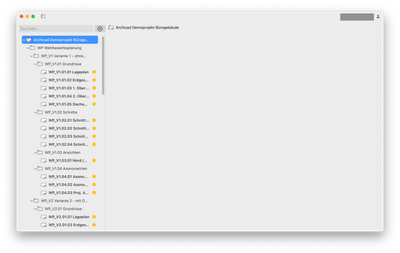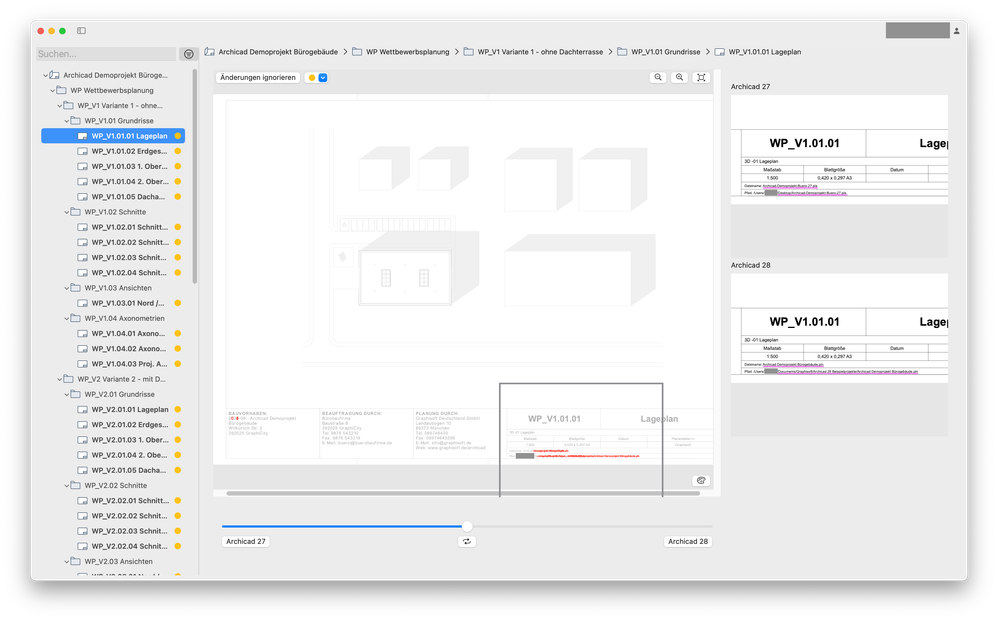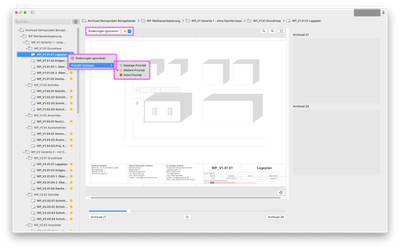- Graphisoft Community (INT)
- :
- Knowledge Base
- :
- Getting started
- :
- Archicad Project Compare
- Subscribe to RSS Feed
- Mark as New
- Mark as Read
- Bookmark
- Subscribe to Topic
- Printer Friendly Page
- Report Inappropriate Content
Archicad Project Compare
- Subscribe to RSS Feed
- Mark as New
- Mark as Read
- Bookmark
- Subscribe to Topic
- Printer Friendly Page
- Report Inappropriate Content
on
2025-08-08
04:17 PM
- edited on
2025-12-02
02:34 PM
by
Katica
The Archicad Project Compare is a free application that allows you to precisely compare Archicad projects during migration to a new Archicad version.
With the Archicad Project Compare Add-On, project migrations become trackable, safe, and transparent by checking layout content for changed, faulty, or missing elements and highlighting them visually.
This enables users to easily and quickly review changes from a project migration, with support for troubleshooting and quality assurance throughout the process.
 NOTE: Archicad Project Compare is available for Archicad version 25 and newer
NOTE: Archicad Project Compare is available for Archicad version 25 and newer
Components of Archicad Project Compare
- Archicad Project Compare Add-On for Archicad:
Exports the Layout Book as a .pmax file and must be installed in both Archicad versions that will be compared.
- Archicad Project Compare Application:
Imports the .pmax files and compares them on a layout basis. All differences are visually highlighted.
Workflow
- For the compatible Archicad versions, the Archicad Project Compare Add-On must be installed via Options > Add-On Manager....
- After installing the Add-On, use the command File > Prepare for Migration Audit... in both the original and the migrated project file to export the layouts as .pmax files.
Depending on size and number of items, the export may take some time. The generated export serves as the basis for comparison.
- Open the Archicad Project Compare Tool.
 NOTE: On first launch, you'll need to sign in with a Graphisoft ID.
NOTE: On first launch, you'll need to sign in with a Graphisoft ID.
- To start the audit, add the .pmax files to the Archicad Project Compare application either by drag & drop or using Browse for File. Place each version of the project on the left and right side respectively.
 NOTE: The tool checks whether the files are actually from different versions of the same project and will warn you if they are not.
NOTE: The tool checks whether the files are actually from different versions of the same project and will warn you if they are not. - Click Start to begin the comparison.
- The tool will identify changes made through the migration process, such as modified autotexts on layouts. In the Layout Book List, layouts display messages indicating the degree of changes after comparison.
Green check mark: No differences
White circle: Minor differences
Yellow circle: Multiple minor or some major differences
Red circle: Significant differences
Exclamation mark: Layouts missing from one of the versions
- When you select a marked layout and hover your cursor over the highlighted change, the program shows the pre- and post-migration state side by side, with the change highlighted in red on the open layout.
- Use the slider to fade between the old and new versions to precisely identify differences.
- In both Navigator and in the open Layout, you can decide how to handle changes resulting from migration. Changes can be ignored, assigned a specific priority, and then filtered accordingly.
For more information about Archicad Project Compare, see the manual.
- Master PDF management in Archicad in Documentation
- Import architectural models or 2D drawings into Graphisoft's MEP Designer in MEP
- Creating layouts in Archicad: Master Layouts, Autotexts, graphics, and more in Documentation
- Publish (Save) layouts and documentation with Publisher Sets in Archicad in Documentation
- Graphisoft MEP Designer: Quick-start guide for new users in Getting started