Turn on suggestions
Auto-suggest helps you quickly narrow down your search results by suggesting possible matches as you type.
Showing results for
Turn on suggestions
Auto-suggest helps you quickly narrow down your search results by suggesting possible matches as you type.
Showing results for
- Graphisoft Community (INT)
- :
- Knowledge Base
- :
- Getting started
- :
- How Walls are Connected in Archicad
Options
- Subscribe to RSS Feed
- Mark as New
- Mark as Read
- Bookmark
- Subscribe to Topic
- Printer Friendly Page
- Report Inappropriate Content
How Walls are Connected in Archicad
Graphisoft Alumni
Options
- Subscribe to RSS Feed
- Mark as New
- Mark as Read
- Bookmark
- Subscribe to Topic
- Printer Friendly Page
- Report Inappropriate Content
on
2019-04-17
10:04 PM
- edited on
2021-11-17
09:52 PM
by
Emoke Csikos
For controlling the junction of the walls 4 major tools and settings are available in Archicad:
If you turn on the Auto-Intersect function (by default turned on), the reference lines of colliding walls will automatically be extended so that they join. You can turn this function on and off under the Options menu. TIP: If you want to intersect two existing elements with one click, select the two elements and use the 'Intersect' command
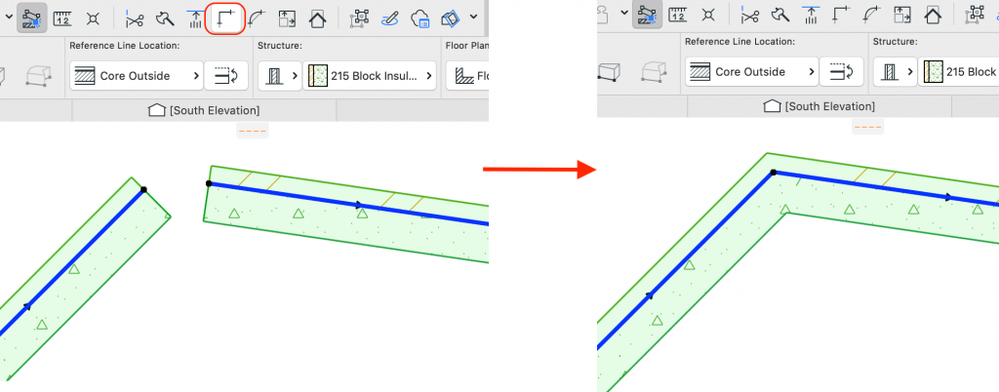
 To change the Layer Intersection Numbers, open the Layer Settings Dialog Box. Go to Document > Layers > Layer Settings or use the shortcut: Ctrl+L.
To change the Layer Intersection Numbers, open the Layer Settings Dialog Box. Go to Document > Layers > Layer Settings or use the shortcut: Ctrl+L.
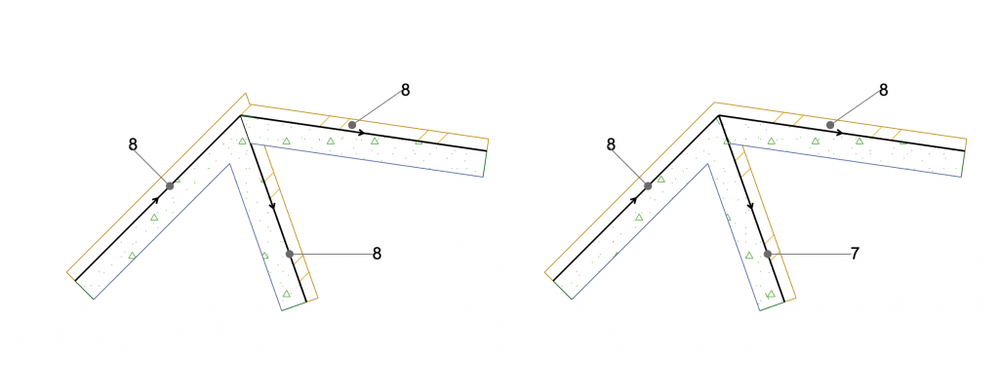 Set Junction Order in the Model Panel of the Wall Settings dialog.
Set Junction Order in the Model Panel of the Wall Settings dialog.
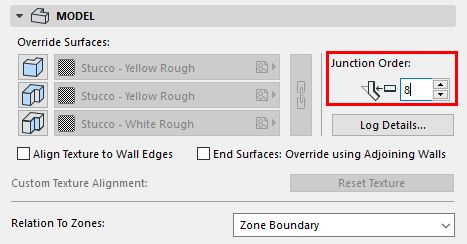
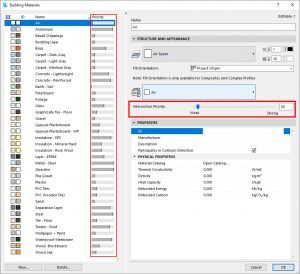 The resulting intersection depends on the elements’ Building Material Intersection Priorities, set in the Building Materials dialog box. The skin with the higher Intersection Priority Building Material will cut the one with a lower priority.
The resulting intersection depends on the elements’ Building Material Intersection Priorities, set in the Building Materials dialog box. The skin with the higher Intersection Priority Building Material will cut the one with a lower priority.
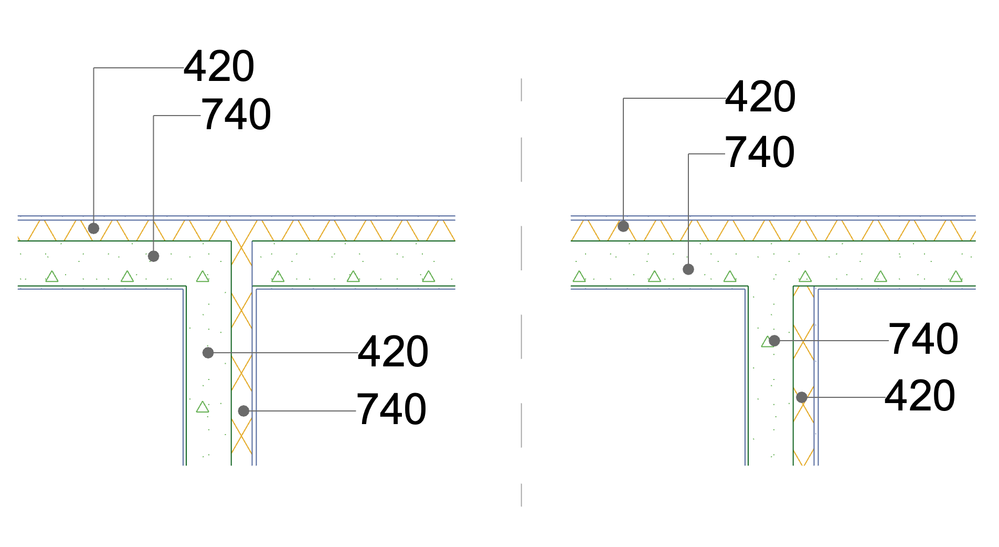 Tip: If you select the composite wall and then you open the Building Material Dialog box, the used Building Materials will be highlighted.
Tip: If you select the composite wall and then you open the Building Material Dialog box, the used Building Materials will be highlighted.
 NOTE: If this is turned on, the reference lines will also be visible on printed output.
NOTE: If this is turned on, the reference lines will also be visible on printed output.
- Reference Line: only walls with joining reference lines will be connected.
- Layer Intersection Number can be used to prevent intersection.
- Junction Order controls junctions where three or more equal-priority walls are connected.
- Priority Based Connection ensures that different skins of a composite wall are joined correctly.
The Reference Line
The first thing you have to make sure of is that the reference lines of the walls are connected. The reference line is by default not visible. It appears in blue when you select the wall or if you activate View > On-Screen View Options > Walls & Beams Reference Lines. In this case, a black line with an arrow will be visible even if the wall is not selected. What does the arrow mean? The arrows show the direction of a wall. For a proper connection, it is not enough that the walls collide, their reference lines must join or intersect.
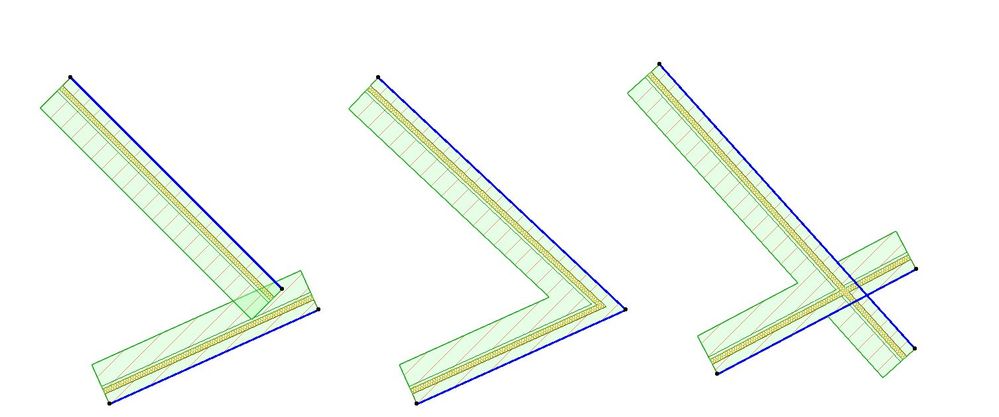 |
||
| The walls collide but their reference lines do not join and do not intersect | The walls' reference lines join | The walls' reference lines intersect |
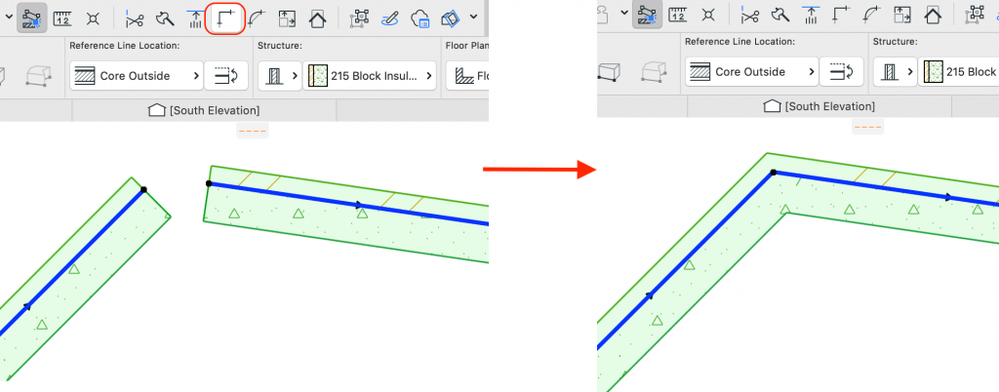
Layer Intersection Number
If you want to prevent certain elements from connecting, use the Layer Intersection Number. Every element in Archicad has a layer assigned:- If two walls belong to two different Layers with different Layer Intersection Numbers, they won't be joined.
- Intersecting elements that belong to the same Layer Intersection Group (they have the same Layer Intersection Number) will be joined, provided they are drawn correctly (they join or intersect as discussed above).
- Two elements that are both set to intersection group 0 will NOT be connected.

Junction Order
When 3 or more walls of the same priority meet (their reference lines intersect) in a junction, the junction is considered as a group of several two-way connections. The order of their connection depends on their Junction Order.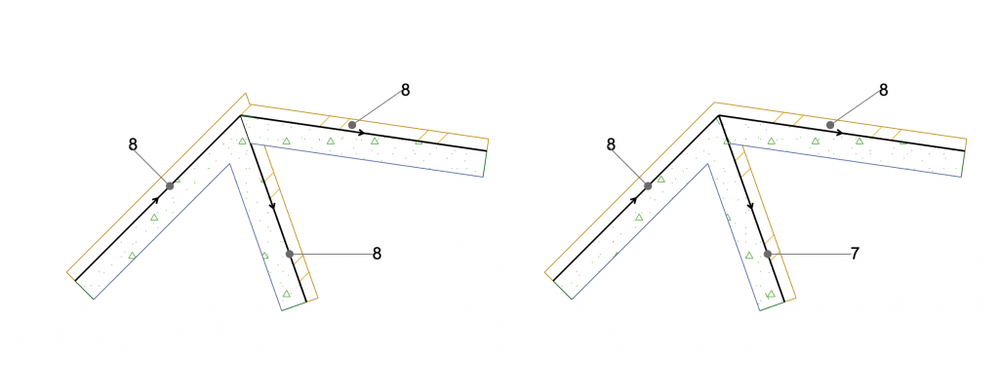
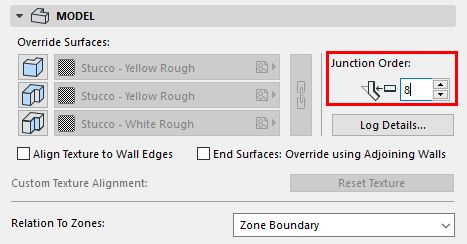
Priority Based Connection (PBC)
In case of composite walls, it is not enough to have the walls join, it is also a question how the different skins (insulation, concrete, etc.) connect, which material has the priority over the other. The different skins of the Composite Structures in Archicad are defined by Building Materials. Building Materials have an Intersection Priority value which is defined under Options> Element Attributes > Building Materials.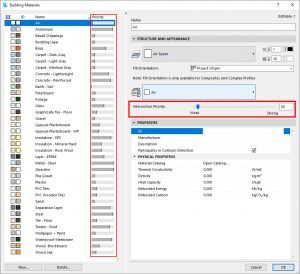
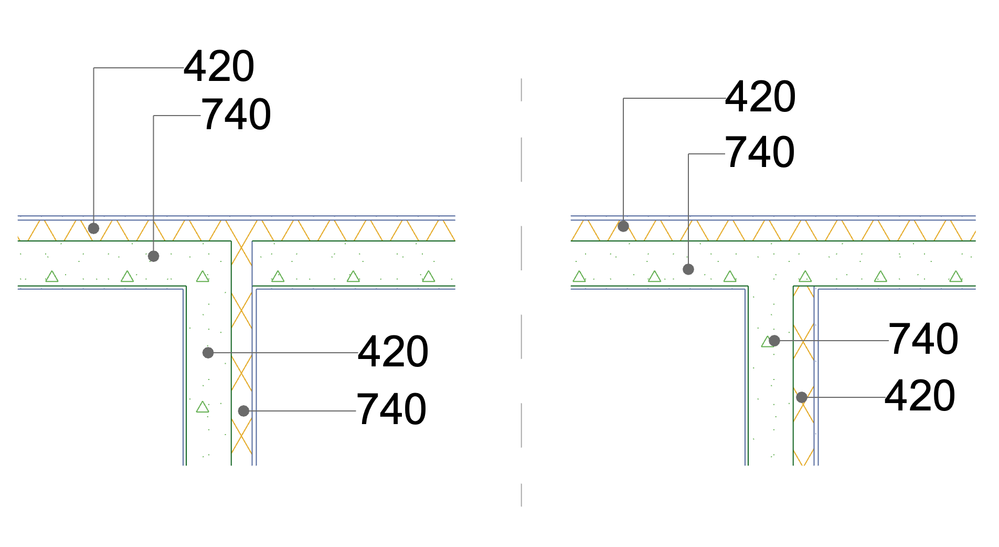
+1 View > On-Screen View Options
The View > On-Screen View Options command produces a list of items (generally aids in editing) that can be shown or hidden on screen, depending on your preferences. Under this menu you can find two options regarding wall intersections:Clean wall & beam intersections
Toggles the clean wall and beam intersection mode on and off.Wall & beam reference lines
Toggles between displaying walls and beams with their reference lines and their contour lines.
Labels:
Related articles
- Import architectural models or 2D drawings into Graphisoft's MEP Designer in MEP
- Smart roof editing in Archicad: When to crop, When to trim, When to use SEOs in Modeling
- Graphisoft MEP Designer: Quick-start guide for new users in Getting started
- MEP Designer – Modeling, documentation and calculations in MEP
- AI Assistant in Archicad in Getting started
