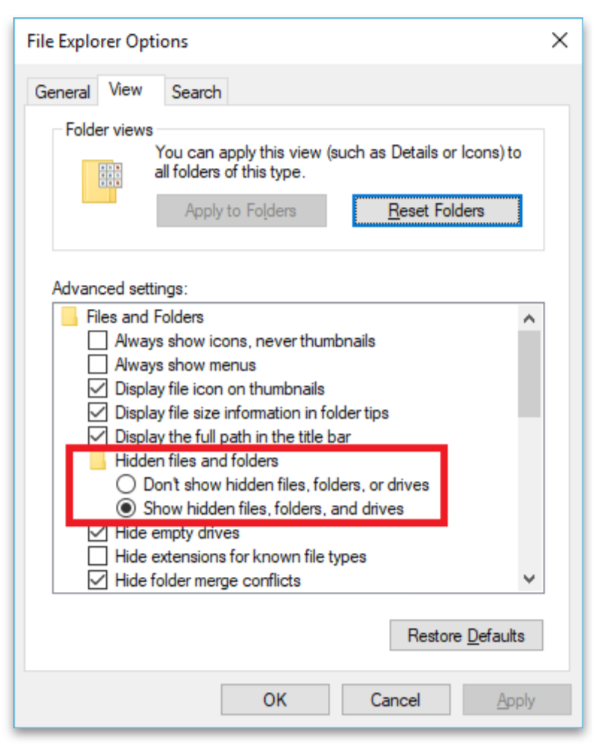- Graphisoft Community (INT)
- :
- Knowledge Base
- :
- Installation & update
- :
- Accessing Hidden Files and Folders on Mac and Wind...
- Subscribe to RSS Feed
- Mark as New
- Mark as Read
- Bookmark
- Subscribe to Topic
- Printer Friendly Page
- Report Inappropriate Content
Accessing Hidden Files and Folders on Mac and Windows
- Subscribe to RSS Feed
- Mark as New
- Mark as Read
- Bookmark
- Subscribe to Topic
- Printer Friendly Page
- Report Inappropriate Content
on
2018-09-27
07:21 PM
- edited on
2021-11-10
01:21 PM
by
Noemi Balogh
macOS
1. Click the Finder icon in dock to make it the active application.
2. In the Go menu, hold the Option key and Library will appear midway down the menu.
3. Click Library and the folder will open in a Finder window.
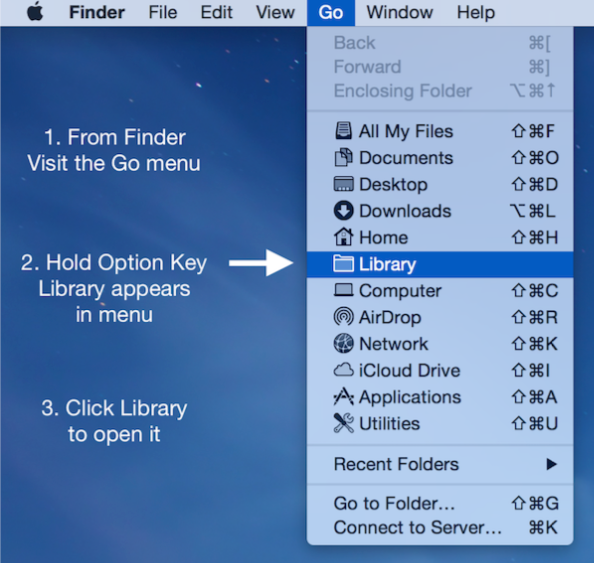
OR
1. Click the Finder icon in dock to make it the active application.
2. Visit Go > Go to Folder and type: ~/Library
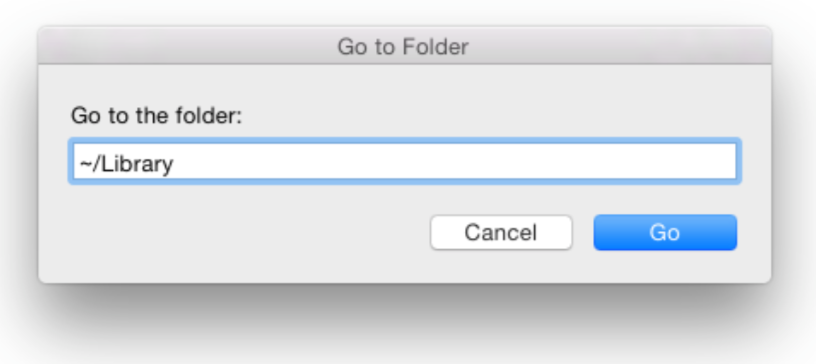
Windows
Show Hidden Files on Windows 8 and 10
1. Click the View tab on File Explorer’s ribbon.
2. Click the Hidden items checkbox in the Show/hide section.
Note: File Explorer will immediately show hidden files and will remember this setting until you change it.
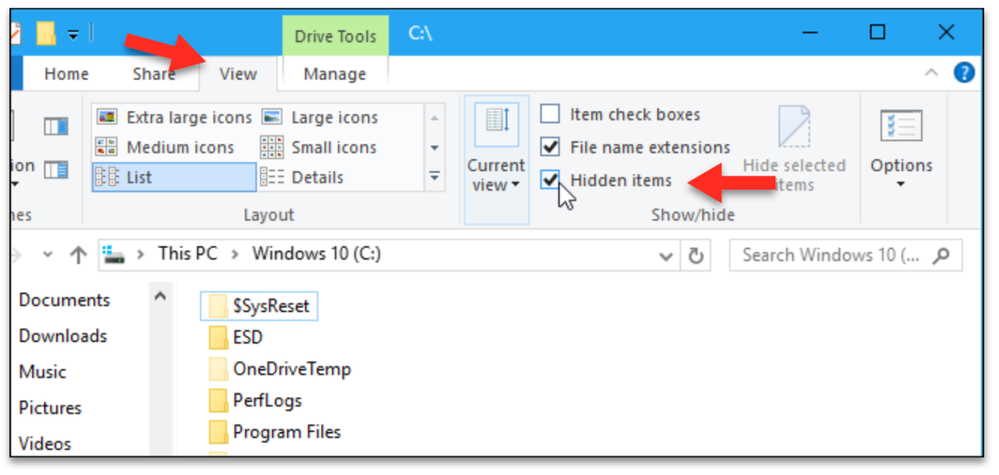
Show Hidden Files on Windows 7
1. Go to Control Panel > Appearance and Personalization > Folder Options.
2. Navigate to the View tab.
3. Under Advanced Settings > Files and Folders > Hidden files and folders, click Show hidden files, folders, and drives.