Turn on suggestions
Auto-suggest helps you quickly narrow down your search results by suggesting possible matches as you type.
Showing results for
Turn on suggestions
Auto-suggest helps you quickly narrow down your search results by suggesting possible matches as you type.
Showing results for
- Graphisoft Community (INT)
- :
- Forum
- :
- Installation & update
- :
- ArchiCAD 12 speed issues
Options
- Subscribe to RSS Feed
- Mark Topic as New
- Mark Topic as Read
- Pin this post for me
- Bookmark
- Subscribe to Topic
- Mute
- Printer Friendly Page
Installation & update
About program installation and update, hardware, operating systems, setup, etc.
ArchiCAD 12 speed issues
Anonymous
Not applicable
Options
- Mark as New
- Bookmark
- Subscribe
- Mute
- Subscribe to RSS Feed
- Permalink
- Report Inappropriate Content
2011-10-31 01:41 AM
2011-10-31
01:41 AM
I was wondering if anyone had any tips to speed up a teamwork file.
Performing any stretch of move command is very very slow. For example I stretched the size of a text box, and it took 59seconds to process.
The teamwork file is getting large, 97Mb.
My PC specs are
Intel Core 2 CPU 6700 @ 2.66Ghz 1.00Ghz (not sure exactly what the 1.00Ghz means)
4094Mb RAM
64 bit Vista
256Mb Quadro FX 1500 Graphics card
Any ideas would be greatly appreciated
Labels:
- Labels:
-
Performance
5 REPLIES 5
Anonymous
Not applicable
Options
- Mark as New
- Bookmark
- Subscribe
- Mute
- Subscribe to RSS Feed
- Permalink
- Report Inappropriate Content
2011-10-31 03:14 AM
2011-10-31
03:14 AM
Tom,
your hardware looks to be on the low side but even then should not be taking close to a minute for a simple stretch.
Do you have lots of windows (ie plan, sections, details, schedules etc) open?Having many open will place a significant burden on the computer (processor cycles and RAM) as it tries to keep these background windows updated.
If not I would suggest saving the project as a solo project and re-establishing the share to purge the file and hopefully remove any anomalies
your hardware looks to be on the low side but even then should not be taking close to a minute for a simple stretch.
Do you have lots of windows (ie plan, sections, details, schedules etc) open?Having many open will place a significant burden on the computer (processor cycles and RAM) as it tries to keep these background windows updated.
If not I would suggest saving the project as a solo project and re-establishing the share to purge the file and hopefully remove any anomalies
Anonymous
Not applicable
Options
- Mark as New
- Bookmark
- Subscribe
- Mute
- Subscribe to RSS Feed
- Permalink
- Report Inappropriate Content
2011-10-31 03:33 AM
2011-10-31
03:33 AM
Thanks Scott,
I only have 1 window open. Seems especially slow in plan. I did reshare the file, but might try again.
I just realised Vista has a USB boost option which seemed to have helped a little.
Thanks for your help
I only have 1 window open. Seems especially slow in plan. I did reshare the file, but might try again.
I just realised Vista has a USB boost option which seemed to have helped a little.
Thanks for your help
Anonymous
Not applicable
Options
- Mark as New
- Bookmark
- Subscribe
- Mute
- Subscribe to RSS Feed
- Permalink
- Report Inappropriate Content
2011-10-31 12:24 PM
2011-10-31
12:24 PM
Tom,
Teamwork has nothing wit this. The PC is SLOW because the current procesor speed is only 1.00 GHz!!. Must be at 2.66 GHz.
Check your PC´s BIOS settings.
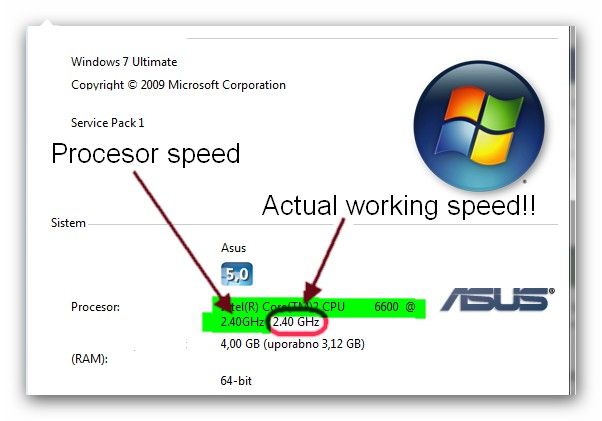
Teamwork has nothing wit this. The PC is SLOW because the current procesor speed is only 1.00 GHz!!. Must be at 2.66 GHz.
Check your PC´s BIOS settings.
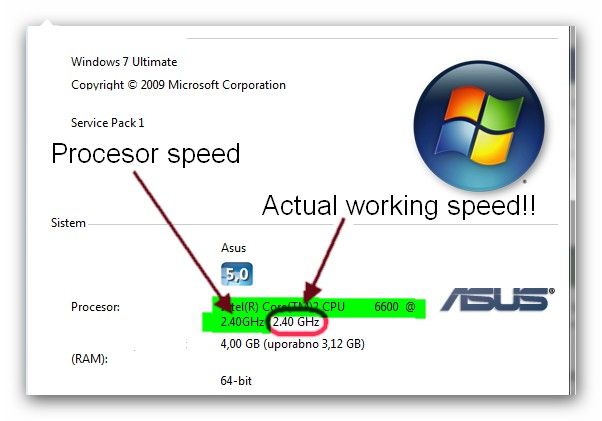
Anonymous
Not applicable
Options
- Mark as New
- Bookmark
- Subscribe
- Mute
- Subscribe to RSS Feed
- Permalink
- Report Inappropriate Content
2011-10-31 11:29 PM
2011-10-31
11:29 PM
hmm, wordered what that means.
I may ruin the computer if I screw around with the BIOS settings.
Might look into it though, thanks.
I may ruin the computer if I screw around with the BIOS settings.
Might look into it though, thanks.
Anonymous
Not applicable
Options
- Mark as New
- Bookmark
- Subscribe
- Mute
- Subscribe to RSS Feed
- Permalink
- Report Inappropriate Content
2011-11-01 10:03 AM
2011-11-01
10:03 AM
Try to check processor´s speed after you turn on the computer:
Control panel > System and Security > System
If it is on 1.00 GHz, then this is set in the BIOS. To go to the BIOS, when turning on the computer press "Del" key (first key left of the Enter key on the numeric keypad). Or may be some other key (check the users manual of the computer). Under the menu Main you will find System Information > Processor. If it is on 1.00 GHz, you go to the menu Advanced > CPU Frequency (now select 2.66 GHz). Save changes and Exit. Reboot the computer and when in Windows recheck the speed.
Control panel > System and Security > System
If it is on 1.00 GHz, then this is set in the BIOS. To go to the BIOS, when turning on the computer press "Del" key (first key left of the Enter key on the numeric keypad). Or may be some other key (check the users manual of the computer). Under the menu Main you will find System Information > Processor. If it is on 1.00 GHz, you go to the menu Advanced > CPU Frequency (now select 2.66 GHz). Save changes and Exit. Reboot the computer and when in Windows recheck the speed.
Suggested content
- Difficulty Converting Favorites & Library Objects to Library 29 in Libraries & objects
- Would like feedback regarding network speed for Bimcloud SaaS from current users in Teamwork & BIMcloud
- Stair with First 4 Treads Compensated, Then Normal in Modeling
- Archciad 25 MacOS - no Graphisoft-ID Sign-In possible anymore? in Installation & update
- Project Files on BIMcloud and Teamwork in Teamwork & BIMcloud
