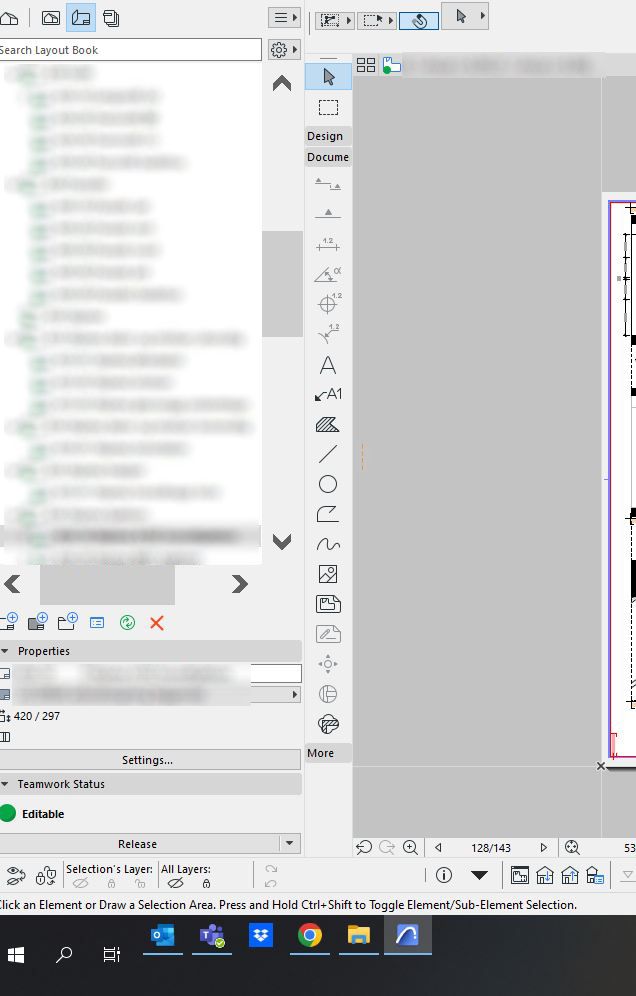- Graphisoft Community (INT)
- :
- Forum
- :
- Installation & update
- :
- Re: External monitor scales some elements
- Subscribe to RSS Feed
- Mark Topic as New
- Mark Topic as Read
- Pin this post for me
- Bookmark
- Subscribe to Topic
- Mute
- Printer Friendly Page
External monitor scales some elements
- Mark as New
- Bookmark
- Subscribe
- Mute
- Subscribe to RSS Feed
- Permalink
- Report Inappropriate Content
2022-12-14 08:42 AM
Hi!
My external monitor scales certain elements in Archicad in particular. It does this every time I use my monitor, no matter if I reboot or reconnect and no matter which AC version I've used. I have tested the resolution and scaling in Windows, but nothing helps. The weird thing is, text and icons are perfectly sized, but my scroll bars are HUGE. Also, it won't let me scroll the overhead toolbar, so there are certain tools I can't use unless I pull AC over to my laptop screen (where everything looks normal).
This is mostly a problem in Archicad. In Adobe, everything is scaled okay, except my cursor is enormous when working in Indesign or Illustrator. Also, my Windows taskbar is unnecessarily big.
Nothing I have seen on Windows forums have been of any help, so I wondered if any of you know how to customize sizes in Archicad or know a solution to this?
Solved! Go to Solution.
- Labels:
-
Performance
- Mark as New
- Bookmark
- Subscribe
- Mute
- Subscribe to RSS Feed
- Permalink
- Report Inappropriate Content
2024-12-03 01:29 PM
Hi! No, I never got any solution that seemed to work on this one. I had half a mind to try changing my quite old HDMI cable, because I've changed my monitor and laptop, but the cable has always been the same and the problem persists. Never got around to buying a new one but if I do and it works, I'll let you know.
- Mark as New
- Bookmark
- Subscribe
- Mute
- Subscribe to RSS Feed
- Permalink
- Report Inappropriate Content
2024-12-04 02:19 AM
Minh no longer works for GS. People should stop tagging him for everything...
| AC22-28 AUS 3110 | Help Those Help You - Add a Signature |
| Self-taught, bend it till it breaks | Creating a Thread |
| Win11 | i9 10850K | 64GB | RX6600 | Win11 | R5 2600 | 16GB | GTX1660 |
- Mark as New
- Bookmark
- Subscribe
- Mute
- Subscribe to RSS Feed
- Permalink
- Report Inappropriate Content
2024-12-04 05:20 AM - edited 2024-12-04 05:33 AM
That's true, I no longer worked in GS, but I'm still here under a new account. Feel free to DM/tag me (this account) into any problems and I'll try to help.
Regarding the issue here, I found that the scaling can be an issue if you move AC between screens having different resolution, or using remote desktop to remote into your PC, and your home display has different resolution than your work PC. Overall, the issue seems to come from screen resolution changes. Close and reopen AC on the correct screen should solve the issue. I saw this happens on different programs as well, so may not be AC vs Win11 thing
BIM Manager
DKO Architecture - HCMC
- Mark as New
- Bookmark
- Subscribe
- Mute
- Subscribe to RSS Feed
- Permalink
- Report Inappropriate Content
2024-12-04 09:09 AM
Thanks, I tagged him because he was the author of an article that might have something to do with the topic. Maybe GS shold consider re-tagging their articles when someone no longer works with them.
- Mark as New
- Bookmark
- Subscribe
- Mute
- Subscribe to RSS Feed
- Permalink
- Report Inappropriate Content
2024-12-04 09:14 AM - edited 2024-12-04 09:15 AM
Well, the problem with it is I no longer have access to that account, so no one, GS or me, knows that this needs to be addressed 😄
Anyhow, from my experience, this is not related to Windows 11 (as I had the same issue on Windows 10 as well). As @runxel explained, AC is still built on some old codes that may not play well with modern OS. Best to raise it directly to GS (though I don't think a fix will come any time soon ☹️)
BIM Manager
DKO Architecture - HCMC
- Mark as New
- Bookmark
- Subscribe
- Mute
- Subscribe to RSS Feed
- Permalink
- Report Inappropriate Content
2024-12-04 09:15 AM
Thanks Minh! I always open and use my AC on the same-external display, but it helped when I changed my display settings to use "only" external monitors and keep the laptop screen turned off. Then, when the AC is already on, the context menus keep correct text sizes even after i turn the laptop screen back on.
- Mark as New
- Bookmark
- Subscribe
- Mute
- Subscribe to RSS Feed
- Permalink
- Report Inappropriate Content
2024-12-04 09:20 AM
Yeah, that confirmed my theory. I'm surrounded by Full HD displays still, so that's not a big deal for me, though I'm seeing people with 4K screens having this issue (my director for example). Very annoying when precious display area is being used up by giant icons/scrollbars
BIM Manager
DKO Architecture - HCMC
- Mark as New
- Bookmark
- Subscribe
- Mute
- Subscribe to RSS Feed
- Permalink
- Report Inappropriate Content
2024-12-04 10:07 AM
Hi all, @MinhNguyen ,
Since this issue seems to be affecting many users, I’ve escalated it to our Tier 2 Support team.
Apologies for the inconvenience in the meantime.
Best regards,
Community Expert | GRAPHISOFT SE
Need help refining your Archicad skills?
Check our Modeling knowledge base for the best workflow + tips&tricks!
- Mark as New
- Bookmark
- Subscribe
- Mute
- Subscribe to RSS Feed
- Permalink
- Report Inappropriate Content
2024-12-04 11:48 AM
This may be completely irrelevant but I run older Legacy Versions of Archicad 7 and 10 on Windows 11 through Parallels on the Mac. I had issues with scaling of certain interface elements in Archicad and also other software. I resolved this by right clicking on the app and selecting 'Properties'. there is then a tab within the Properties pop-up window called 'Compatibility' within here there are various settings for the app to emulate older Windows OS's and also colour management and high dpi settings. this resolved the issue for me.
ArchiCAD 4.5 - Archicad 29
macOS Tahoe (26.0)
- Mark as New
- Bookmark
- Subscribe
- Mute
- Subscribe to RSS Feed
- Permalink
- Report Inappropriate Content
2024-12-10 02:56 PM - edited 2024-12-10 03:01 PM
Hi everyone,
Thank you for bringing this issue to our attention. I've identified it as a known display scaling issue in how Archicad manages dialogs across multiple monitors with different scaling settings, logged as DEF-22535 in our system. This is responsible for problems regarding the dialog sizes and interface.
The issue arises when dialogs are displayed on a secondary monitor with a scaling factor different from the primary monitor. While the main application window respects internal scaling settings, dialog headers, and borders inherit the primary display's scaling. For example, if your primary monitor uses 250% scaling and the secondary uses 100%, dialog headers may appear oversized, leading to a mismatched interface.
Workarounds:
Until a permanent fix, here are some suggestions to mitigate the issue:
- Change the laptop display to a smaller scale. If the scales are the same then the problem disappears.
- Use an UHD external display. This way the external display can have a larger scale (that should be equal to the laptop scale so the problem goes away)
- Set the external display to be the Main Display. This way the scrollbars on the laptop display will be too small, but this may be the easiest way to get rid of the problem.
Kind regards,
Technical Support Engineer | Graphisoft SE
- « Previous
-
- 1
- 2
- Next »
- « Previous
-
- 1
- 2
- Next »
- 3D objects not imported with 3D Dwg in Collaboration with other software
- Dalux plugin problem with "Duplicated External ID in Elements" in Collaboration with other software
- Quantity of finishes per zone in Project data & BIM
- External drawing revert convertion in Project data & BIM
- EXTERN ELEMENTS in Project data & BIM