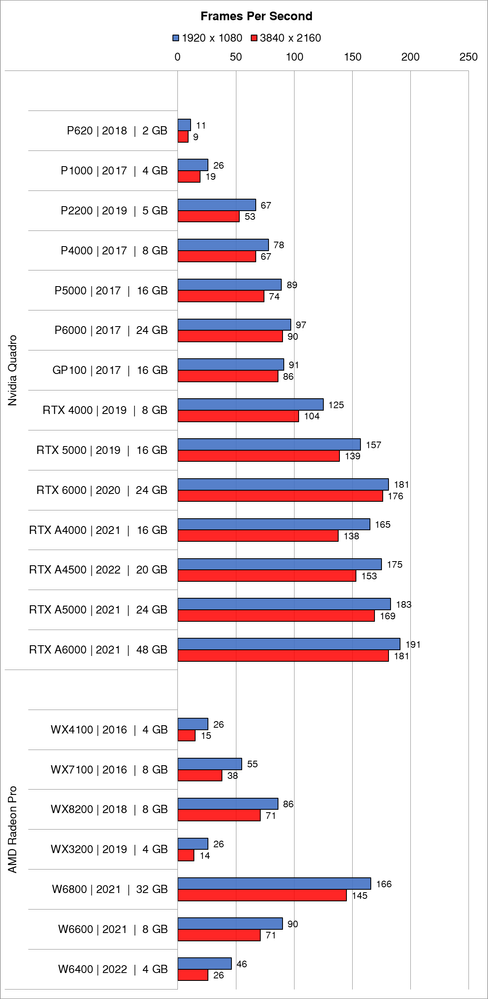- Graphisoft Community (INT)
- :
- Knowledge Base
- :
- Installation & update
- :
- Graphic Cards' Performance Review for Archicad
- Subscribe to RSS Feed
- Mark as New
- Mark as Read
- Bookmark
- Subscribe to Topic
- Printer Friendly Page
- Report Inappropriate Content
Graphic Cards' Performance Review for Archicad
- Subscribe to RSS Feed
- Mark as New
- Mark as Read
- Bookmark
- Subscribe to Topic
- Printer Friendly Page
- Report Inappropriate Content
on
2022-07-14
03:00 PM
- edited on
2024-09-25
04:18 PM
by
Daniel Turanyi
This article focuses on the performance of Archicad in 3D navigation using various graphics cards. We will conduct further tests in a separate article about Graphics cards' performance with Redshift in the future. For Redshift's system requirements, please take a look here.
Windows Specific Recommendations
From Archicad, Direct3D replaced OpenGL as 3D graphics API. Graphics cards with dedicated memory of 4GB or more are recommended to fully utilize hardware acceleration capabilities.
We do not recommend the following graphics card legacy families:
- Nvidia Quadro FX and Quadro (Fermi architecture) series
- AMD FireGl series
Installing graphics card drivers
Graphics cards only perform properly if they have a hardware vendor-supplied driver (not system built-in driver) installed correctly. It may happen that remnants of a previous installation interfere with the current driver installation. If you experience display issues with the drivers listed below, please "Clean-install" the driver again. "Clean-install" means removing all previous driver files before installing a new driver. Both Nvidia and AMD provide "Clean-install" options with their driver installers. In rare cases where the vendor's uninstall operation is not possible, there are several tools that can help, like AMD's AMD Clean Uninstall Utility, third-party tools like Driver Cleaner, Driver Fusion, or gaming community's popular DDU Display Driver Uninstaller. Such tools should only be used as the last resort for troubleshooting.
Graphics card drivers
- Certified Nvidia Quadro Windows 10 driver: 512.78 Release date 2022.5.16
- Certified AMD Radeon Pro driver: 21.Q4 Release date 2021.12.02
"Professional" vs. "Gaming" graphics cards
Graphics card manufacturers typically have different product lines targeted at "gamers" and "professional content creation users". While the hardware setup is very similar for both cards, there are main differences in their firmware and driver. "Gamer" cards (such as Nvidia GeForce and AMD Radeon) are optimized for 3D games, where speed is more important than image quality/accuracy. Typically a 3D model in a game contains a low number of polygons with textures applied to them, while polygon count is high in CAD modeling, and the quality of the stationary image of the wireframe or the shaded model is more important than navigation speed. Also, professional cards' memory usage is optimized for using multiple application windows, while in gaming this is not relevant. Another key difference between the two product lines is the way they are delivered and supported. Professional cards (such as Nvidia Quadro and AMD Radeon Pro) are built according to the chip manufacturer's references, so you can always be sure that the driver delivered by the chip manufacturer (e.g. Nvidia or AMD) fits your card. The manufacturers of gaming cards (such as ASUS, Sapphire, Gigabyte, PNY, etc...) may diverge from the chip manufacturer's references. Also, the product life cycle and driver release cycles are shorter in case of gaming cards.
GRAPHISOFT cooperates with:
- Nvidia to test and certify graphics card drivers for the Nvidia Quadro P and RTX series.
- AMD to test and certify graphics card drivers for the AMD Radeon Pro series.
Graphics card drivers for laptops
Both Nvidia and AMD provide driver support for dedicated graphics cards on laptops. There are still laptop vendors (especially for legacy/end-of-life-support laptops) that provide their own driver support. If you are experiencing display issues with such laptops, and your vendor does not offer you a driver update, you might try - at your own risk - to tweak a desktop driver to work on your laptop. Note, that this is obviously not encouraged by your laptop supplier: FLEM ATI Radeon Legacy Modder / Nvidia legacy laptop drivers.
Nowadays, laptop vendors are using the standardized drivers provided by chipset manufacturers.
Recommended graphics cards for laptops
There are professional cards available for workstation laptops, such as the Nvidia Quadro and AMD Radeon Pro, that slightly under-perform from their desktop counterparts. We have also good experiences with most of the dedicated Nvidia's GeForce cards, somewhat middling experience with AMD cards, and very bad experience with onboard (integrated) Intel graphics cards. Definitely avoid the latter at the moment. Although integrated graphics cards (iGPU) are gradually improving in terms of performance, still perform quite badly for 3D demanding applications like Archicad. At the moment, AMD's Ryzen processors with integrated Radeon graphics processors perform significantly better than the rest of iGPU solutions on Windows and on par with Nvidia's low ended dedicated GPU line (MX series).
Frame rate, monitor refresh rate and smooth navigation
A general notion is that in order to achieve smooth 3D navigation, 30 frames per second will suffice while with 60 frames per second, motion will be buttery smooth for very fast movement.
That should be the general guideline for deciding what graphic card to purchase. To be more specific, the maximum frame rate that you may achieve smooth navigation is directly connected to your monitor's refresh rate. The refresh rate is the number of times in a second that a monitor updates the displayed image. If the graphic card is feeding the monitor faster than the monitor's refresh rate, there will not be any improvement in motion flow but visual artifacts may be introduced (screen tearing). To prevent such side-effects, most graphics card drivers have Vertical synchronization option (V-sync) enabled by default to lock the frame rate to monitor's refresh rate. Archicad is utilizing this feature in 3D navigation.
Most monitors have a fixed refresh rate of 60Hz which correlates to 60 frames per second. Especially for navigating in Archicad, such monitors are more than adequate to provide smooth 3D navigation. Any monitor with a higher refresh rate is mostly for gaming users, where extremely fast pace game-play without stuttering, tearing, and motion blur is important.
If a graphics card can provide an average frame rate between 30 to 60 frames per second in 3D navigation, that card should be adequate to experience smooth navigation in Archicad.
To complicate things a little more, the past few years more and more monitors are implemented with either Nvidia's G-Sync or AMD's FreeSync technology. These technologies provide the monitors with variable refresh rates controlled by the graphics card. While these implementations are mainly targeting gaming users targeting higher frames, both technologies provide a feature to provide smooth navigation when 3D navigation frame rate is low (below 30 frames per second). It works by an algorithm at hardware level that adaptively inserts additional frames to the monitor to enforce smoothness and prevent juddering. If this technology is supported by your monitor and your graphics card, you may experience smooth navigation -without jitter- even with lower frame rates (down to 10 frames per second).
Mac Specific Recommendations
Graphics card drivers for Macs
From Archicad 25, Metal API is used instead of OpenGL for hardware-accelerated 3D graphics. Since Macs are offered with a graphics card (with one optional choice at some series), and the drivers are bundled with system updates, we can not recommend a specific card or driver. Here is the list of graphics cards certified by Apple which supports Metal in macOS Mojave and later. For the best performance, choose Mac computers with dedicated graphics cards. Integrated Intel Iris and Intel HD cards work with Archicad, but their performance can be quite limited.
Apple introduced their first ARM-based system-on-chip for Macs in 2020. The chip integrates the CPU, GPU, memory, and other elements onto a single die. This gives benefits in performance while significantly reducing power consumption. On the other hand, it will limit the graphics card options as connecting to external graphics cards is no longer possible. Nevertheless, the test results for M1 and M1 Pro/M1 Max showed that their GPU's performance is on-par with lower to mid-tier dedicated graphics cards.
External graphics processor in macOS
With High Sierra 10.13.4, macOS rolled official support for connecting external graphics processor (eGPU) through Thunderbolt 3 port interface. Additional information is provided by Apple in this article.
Our preliminary tests suggest that eGPU can be a very useful solution for machines with integrated graphics cards that have limited processing power and VRAM. Machines with integrated Intel Iris graphics cards can hugely benefit from this solution for improving the 3D performance, utilizing additional VRAM to handle external UHD monitors with ease, and the possibility to connect additional monitors. In case of recently released discreet graphics, it may not be worth switching to an eGPU solution yet–unless additional monitors are required. A graphics card inside an eGPU enclosure is significantly slower than the same graphics card working on an internal PCIe slot. There may be an increase in performance by a better GPU loaded externally, but in most cases, this increased performance is not proportional to the upgrade.
Please note that ARM-based devices do not support eGPU.
Graphics Cards tested with Archicad
Here you can see the results of how different graphics cards performed on a reference computer configuration with different monitor resolutions.
The measurements were done on a computer with CPU Single-Threaded Performance rated at 2194. The cards were tested using a small residential project (300.000 polygons), a high-rise building project (1,3 million polygons), and a stadium project (9 million polygons) on Windows 10 64-bit. Frame per second rate shows the speed of the graphics card measured while navigating in the 3D window of Archicad.
Apart from the graphics card's processing power, there are numerous factors that affect the 3D navigation performance. The computer's processor (CPU) plays a major role in 3D navigation. The CPU feeds the graphics card (GPU) with data to process and display. If the CPU doesn't feed data to the GPU fast enough, you cannot utilize the GPU's full potential. Thus it is important to pair a powerful GPU with an equally powerful CPU to mitigate CPU bottleneck. Please note that 3D navigation is utilizing a single core of your processor. That is why CPU Single-Threaded Performance is important for mitigating that CPU bottleneck.
Another factor that will affect 3D navigation performance, is the monitor resolution. The higher the resolution, the higher the strain on the CPU and even higher on the GPU. When the resolution is increased, the frame gets bigger and consequently, the more processing required the longer it takes for the GPU to finish the computation. That is why the speed (frame rate) drops with higher resolutions.
Another aspect often neglected is the memory size of the graphics card. When we open a file and navigate in 3D, the memory of the graphics card (VRAM) is used first, when it runs out then the Main Memory (RAM) is used. It is important to understand that your computer's memory is much slower than your graphic card's dedicated memory (VRAM) for 3D operations. So storing data on the computer memory (RAM) for 3D operations is something that should be avoided. To prevent that from happening we need to make sure that our graphics card has enough memory (VRAM) available to handle our model. There is no rule of thumb to estimate how much memory we need. We cannot draw a parallel between the project file size and the graphics card memory usage. Archicad stores the model information of the objects' parameters, and not by the coordinates of the polygons. Huge files that have a lot of parameters might occupy a large amount of memory. And when the parameters of some geometry objects are set to large resolution or segmentation it adds an extra burden. Also, there might be a model that itself is only just a few kilobytes, but its parameters would use up a big portion of the graphic card memory in ultra high resolution with lots of large textures triggering slowness. We recommend 2GB of dedicated memory for small to average-sized projects, but if your work involves UHD resolution monitors with large complex models, your graphics card dedicated memory should be at least double.
The following graphics cards have been tested for Archicad. Please note that the cards listed below are selected as a result of collaboration with hardware vendors.
Small project (300000 polygons)
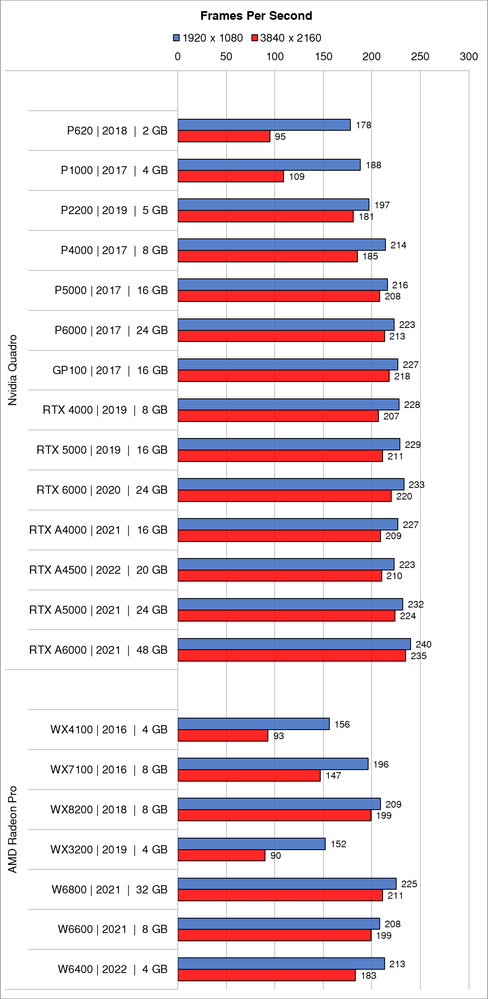
Medium project (1,3 million polygons)

Large project (9 million polygons)
- Mark as Read
- Mark as New
- Bookmark
- Permalink
- Report Inappropriate Content
Wow, comparing these benchmarks with Archicad 25, it looks like there is an almost double performance in terms of framerate with the same graphics card.
@Minh Nguyen Is this because of the switch from OpenGL 4.5 to Direct3D ?
I don't remember anything mentioned from the launch presentation about this huge performance bump, but it's definitely a good thing that I would have liked to know about 🙂
- Mark as Read
- Mark as New
- Bookmark
- Permalink
- Report Inappropriate Content
Hi @Anonymous
Thank you for the question!
This improvement partly comes from the change to DirectX and partly due to our new testing method.
Best regards,
Minh
- Creating layouts in Archicad: Master Layouts, Autotexts, graphics, and more in Documentation
- Graphisoft MEP Designer: Quick-start guide for new users in Getting started
- 3D Resolution Control on Layouts in Documentation
- Physically based engine in 3D window in Visualization
- Renovation Status for Markers in Documentation